How to download and install fonts in ps
Method: 1. Download the required font files from the web page; 2. Decompress the downloaded font compressed package; 3. Open the decompressed folder, select the font file, and copy it; 4. Paste the font file into the "WINDOWS/fonts" folder on drive C; 5. Restart the ps software to use the new font.
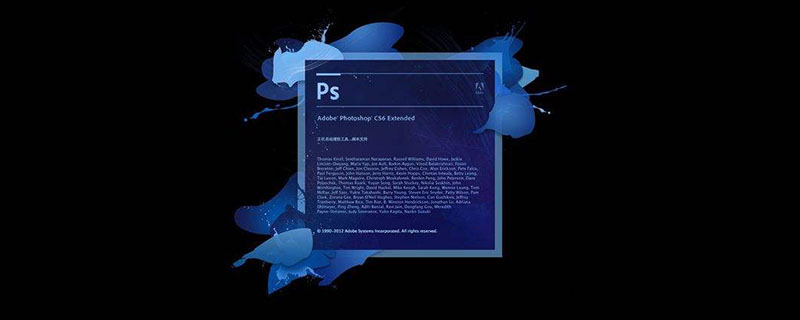
The operating environment of this article: Windows 7 system, Dell G3 computer, Adobe Photoshop CS6.
Downloading and installing fonts in ps is divided into the following steps: Download the font on the web page and unzip it, copy the unzipped font to the fonts folder, open the ps software and click on the text tool to find the just installed font, and then enter the text content in the PS canvas
Many people don’t know how to install fonts in PS, because it cannot be installed directly in PS. So how do we install fonts in PS? Next, I will introduce it to you in detail in the article
The first step: We need to download the font file we need from the web page, and then open it to download and save it. The folder where the font is located.
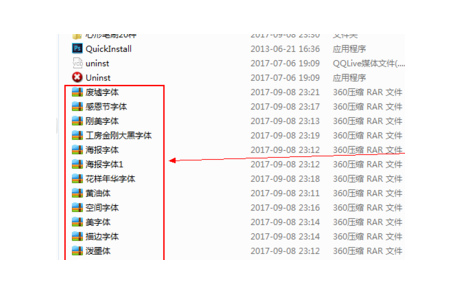
Step 2: After finding the folder where the fonts we saved are located, decompress our font compressed package
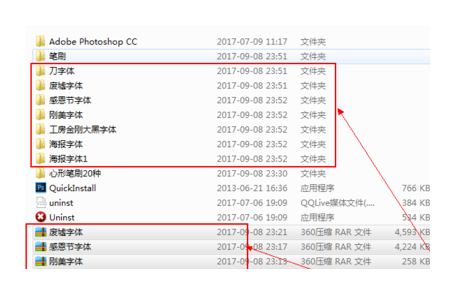
Step 3: After the font is decompressed, select our font and hold down CTRL C to copy
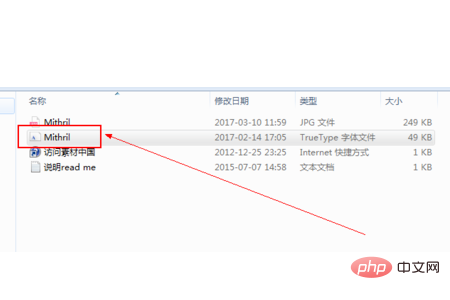
Step 4: Enter the C drive of our computer, and then Click WINDOWS, then find and click the fonts folder, open it, and then hold down CTRL V to paste the fonts into the fonts folder.
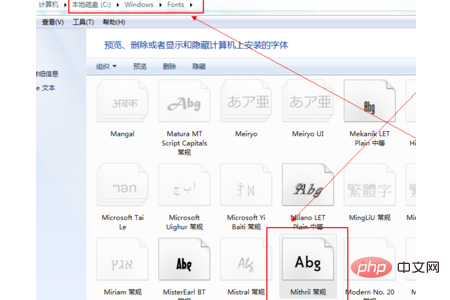
After pasting our fonts in the fonts folder, in order to ensure that our fonts have been successfully copied and pasted in the fonts folder, we can enter the fonts folder Our font lookup.
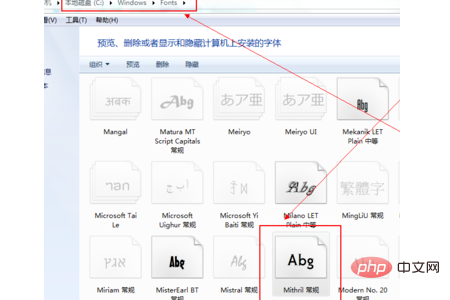
After pasting our fonts, exit the C drive
Step 5: Restart the PS software
In the newly opened PS software , you can use the new font
Click "Text Tool", find the font we just installed, and then enter the text content in our PS canvas.

Summary: The above is the entire content of this article, I hope it will be helpful to everyone.
[Recommended courses: PS Tutorial]
The above is the detailed content of How to download and install fonts in ps. For more information, please follow other related articles on the PHP Chinese website!

Hot AI Tools

Undresser.AI Undress
AI-powered app for creating realistic nude photos

AI Clothes Remover
Online AI tool for removing clothes from photos.

Undress AI Tool
Undress images for free

Clothoff.io
AI clothes remover

AI Hentai Generator
Generate AI Hentai for free.

Hot Article

Hot Tools

Notepad++7.3.1
Easy-to-use and free code editor

SublimeText3 Chinese version
Chinese version, very easy to use

Zend Studio 13.0.1
Powerful PHP integrated development environment

Dreamweaver CS6
Visual web development tools

SublimeText3 Mac version
God-level code editing software (SublimeText3)

Hot Topics
 How do I use Photoshop for creating social media graphics?
Mar 18, 2025 pm 01:41 PM
How do I use Photoshop for creating social media graphics?
Mar 18, 2025 pm 01:41 PM
The article details using Photoshop for social media graphics, covering setup, design tools, and optimization techniques. It emphasizes efficiency and quality in graphic creation.
 How do I prepare images for web use in Photoshop (file size, resolution, color space)?
Mar 13, 2025 pm 07:28 PM
How do I prepare images for web use in Photoshop (file size, resolution, color space)?
Mar 13, 2025 pm 07:28 PM
Article discusses preparing images for web use in Photoshop, focusing on optimizing file size, resolution, and color space. Main issue is balancing image quality with quick loading times.
 How do I use Photoshop's Content-Aware Fill and Content-Aware Move tools effectively?
Mar 13, 2025 pm 07:35 PM
How do I use Photoshop's Content-Aware Fill and Content-Aware Move tools effectively?
Mar 13, 2025 pm 07:35 PM
Article discusses using Photoshop's Content-Aware Fill and Move tools effectively, offering tips on selecting source areas, avoiding mistakes, and adjusting settings for optimal results.
 How do I use Photoshop's video editing capabilities?
Mar 18, 2025 pm 01:37 PM
How do I use Photoshop's video editing capabilities?
Mar 18, 2025 pm 01:37 PM
The article explains how to use Photoshop for video editing, detailing steps to import, edit, and export videos, and highlighting key features like the Timeline panel, video layers, and effects.
 How do I calibrate my monitor for accurate color in Photoshop?
Mar 13, 2025 pm 07:31 PM
How do I calibrate my monitor for accurate color in Photoshop?
Mar 13, 2025 pm 07:31 PM
Article discusses calibrating monitors for accurate color in Photoshop, tools for calibration, effects of improper calibration, and recalibration frequency. Main issue is ensuring color accuracy.
 How do I prepare images for web using Photoshop (optimize file size, resolution)?
Mar 18, 2025 pm 01:35 PM
How do I prepare images for web using Photoshop (optimize file size, resolution)?
Mar 18, 2025 pm 01:35 PM
Article discusses optimizing images for web using Photoshop, focusing on file size and resolution. Main issue is balancing quality and load times.
 How do I create animated GIFs in Photoshop?
Mar 18, 2025 pm 01:38 PM
How do I create animated GIFs in Photoshop?
Mar 18, 2025 pm 01:38 PM
Article discusses creating and optimizing animated GIFs in Photoshop, including adding frames to existing GIFs. Main focus is on balancing quality and file size.
 How do I prepare images for print using Photoshop (resolution, color profiles)?
Mar 18, 2025 pm 01:36 PM
How do I prepare images for print using Photoshop (resolution, color profiles)?
Mar 18, 2025 pm 01:36 PM
The article guides on preparing images for print in Photoshop, focusing on resolution, color profiles, and sharpness. It argues that 300 PPI and CMYK profiles are essential for quality prints.






