How to use the pen tool to cut out images in PS
PS How to use the pen tool to cut out a picture: first select the pen tool and click the mouse at a suitable point in the picture; then select the next suitable point and click the mouse again, and repeat this step until the path is closed; then Make the lines smooth by adding the anchor point tool; finally turn the path into a selection line and copy it to a new layer.

#Use the pen tool in PS to cut out the graphics. It has certain reference value and I hope it will be helpful to everyone
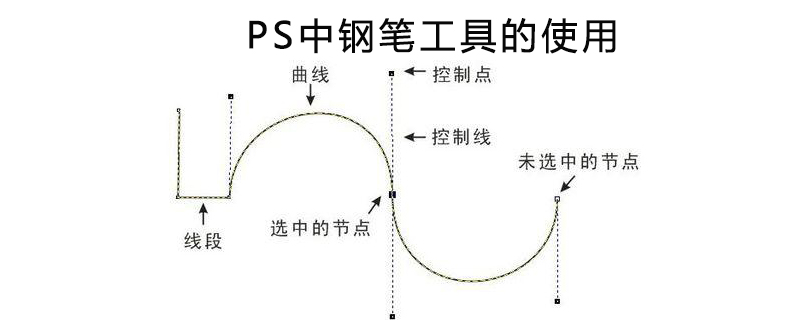
[Recommended course: PS Tutorial】
(1) Open the material image layout in PS software, as shown below

(2) Press the P key on the keyboard to bring up the pen tool, select the tool mode as: Path, move the mouse to the canvas, press the ALT key, roll the mouse wheel to enlarge the canvas, and then drop the mouse on the edge of the flower. An anchor point. Then, drop the mouse on another anchor point and drag the path handle to make the path fit the edge of the flower.
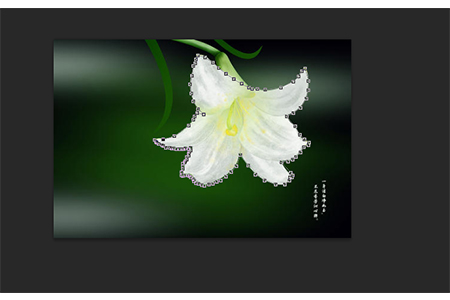
# (3) When the final connection is about to form a closed shape, double-click the mouse. Then we can see the [preliminary cutout effect] we drew with the [pen tool], as shown in the figure

(4) In the [preliminary cutout effect] just created In the rendering, we can see that the edges around the flower are very stiff, and the cutout effect is definitely not good. Therefore, we need to weave these stiff straight lines into smooth curves. Click the [Add Anchor Point Tool] in the [Pen Tool], and then click on a relatively stiff straight line, and then a [Crankshaft Connecting Rod] will appear. Adjust the direction of this [Crankshaft Connecting Rod] to adapt to the curvature of the edge of the flower. , close to the edge of the flower

(5) Hold down the shortcut key [Ctrl Enter] at this time to turn the path curve just created with the pen tool into a flower Surrounding selection lines

(6) Finally, hold down the shortcut key [Ctrl J] to copy the selected flower part to a new layer, and we hide the following two images Layer's [Small Eyes], you can see the effect of the cutout we just used [Pen Tool], as shown in the picture
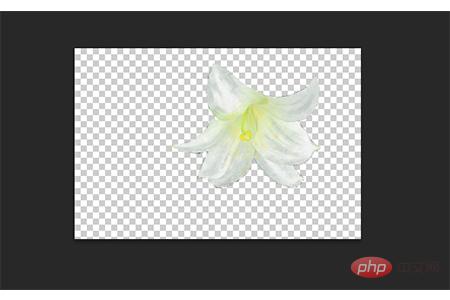
Summary: The above is this article The entire content, I hope it will be helpful to everyone
The above is the detailed content of How to use the pen tool to cut out images in PS. For more information, please follow other related articles on the PHP Chinese website!

Hot AI Tools

Undresser.AI Undress
AI-powered app for creating realistic nude photos

AI Clothes Remover
Online AI tool for removing clothes from photos.

Undress AI Tool
Undress images for free

Clothoff.io
AI clothes remover

AI Hentai Generator
Generate AI Hentai for free.

Hot Article

Hot Tools

Notepad++7.3.1
Easy-to-use and free code editor

SublimeText3 Chinese version
Chinese version, very easy to use

Zend Studio 13.0.1
Powerful PHP integrated development environment

Dreamweaver CS6
Visual web development tools

SublimeText3 Mac version
God-level code editing software (SublimeText3)

Hot Topics
 1378
1378
 52
52
 How do I use Photoshop for creating social media graphics?
Mar 18, 2025 pm 01:41 PM
How do I use Photoshop for creating social media graphics?
Mar 18, 2025 pm 01:41 PM
The article details using Photoshop for social media graphics, covering setup, design tools, and optimization techniques. It emphasizes efficiency and quality in graphic creation.
 What is the reason why PS keeps showing loading?
Apr 06, 2025 pm 06:39 PM
What is the reason why PS keeps showing loading?
Apr 06, 2025 pm 06:39 PM
PS "Loading" problems are caused by resource access or processing problems: hard disk reading speed is slow or bad: Use CrystalDiskInfo to check the hard disk health and replace the problematic hard disk. Insufficient memory: Upgrade memory to meet PS's needs for high-resolution images and complex layer processing. Graphics card drivers are outdated or corrupted: Update the drivers to optimize communication between the PS and the graphics card. File paths are too long or file names have special characters: use short paths and avoid special characters. PS's own problem: Reinstall or repair the PS installer.
 How do I prepare images for web using Photoshop (optimize file size, resolution)?
Mar 18, 2025 pm 01:35 PM
How do I prepare images for web using Photoshop (optimize file size, resolution)?
Mar 18, 2025 pm 01:35 PM
Article discusses optimizing images for web using Photoshop, focusing on file size and resolution. Main issue is balancing quality and load times.
 How do I prepare images for print using Photoshop (resolution, color profiles)?
Mar 18, 2025 pm 01:36 PM
How do I prepare images for print using Photoshop (resolution, color profiles)?
Mar 18, 2025 pm 01:36 PM
The article guides on preparing images for print in Photoshop, focusing on resolution, color profiles, and sharpness. It argues that 300 PPI and CMYK profiles are essential for quality prints.
 How do I create animated GIFs in Photoshop?
Mar 18, 2025 pm 01:38 PM
How do I create animated GIFs in Photoshop?
Mar 18, 2025 pm 01:38 PM
Article discusses creating and optimizing animated GIFs in Photoshop, including adding frames to existing GIFs. Main focus is on balancing quality and file size.
 What are the common questions about exporting PDF on PS
Apr 06, 2025 pm 04:51 PM
What are the common questions about exporting PDF on PS
Apr 06, 2025 pm 04:51 PM
Frequently Asked Questions and Solutions when Exporting PS as PDF: Font Embedding Problems: Check the "Font" option, select "Embed" or convert the font into a curve (path). Color deviation problem: convert the file into CMYK mode and adjust the color; directly exporting it with RGB requires psychological preparation for preview and color deviation. Resolution and file size issues: Choose resolution according to actual conditions, or use the compression option to optimize file size. Special effects issue: Merge (flatten) layers before exporting, or weigh the pros and cons.
 How do I use Photoshop's video editing capabilities?
Mar 18, 2025 pm 01:37 PM
How do I use Photoshop's video editing capabilities?
Mar 18, 2025 pm 01:37 PM
The article explains how to use Photoshop for video editing, detailing steps to import, edit, and export videos, and highlighting key features like the Timeline panel, video layers, and effects.
 How to speed up the loading speed of PS?
Apr 06, 2025 pm 06:27 PM
How to speed up the loading speed of PS?
Apr 06, 2025 pm 06:27 PM
Solving the problem of slow Photoshop startup requires a multi-pronged approach, including: upgrading hardware (memory, solid-state drive, CPU); uninstalling outdated or incompatible plug-ins; cleaning up system garbage and excessive background programs regularly; closing irrelevant programs with caution; avoiding opening a large number of files during startup.




