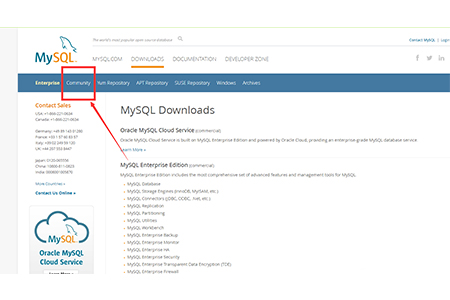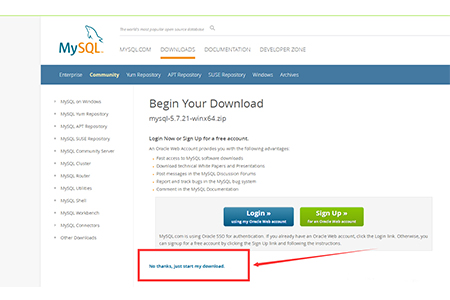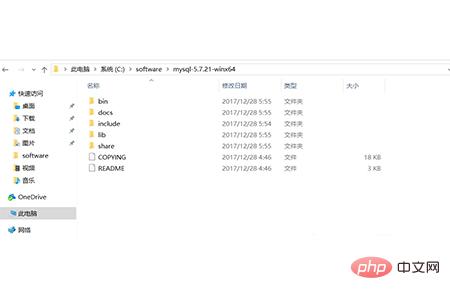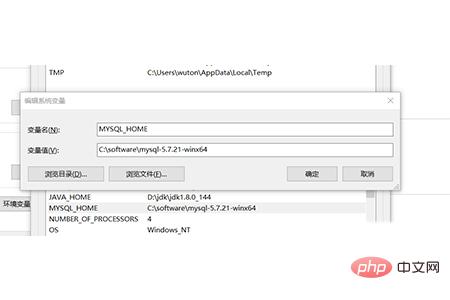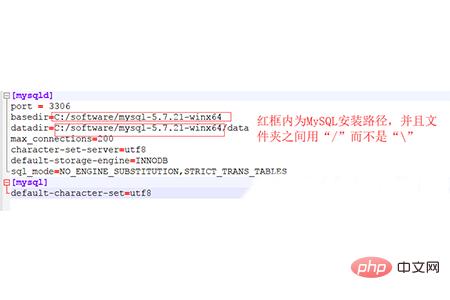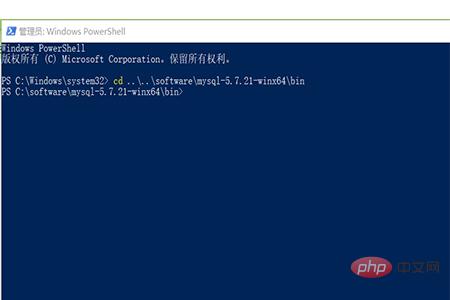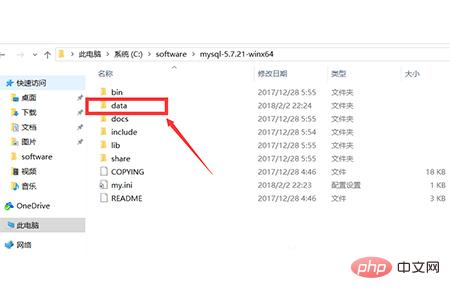Installation method of MySQL version 5.7.21: First download the mysql installation package and decompress it; then install and configure the environment variables, and after configuring, create a new file to hold the "my.ini" file; finally use the cmd command Just install, initialize and start the database.

Installation method of MySQL5.7.21 version: Download the mysql installation package and unzip it, then install and configure the environment variables. After configuration, create a new file to store my. ini file, and then install, initialize and start the database under the cmd command
[Recommended course: MySQL Tutorial]
The installation method of MySQL5.7.21 version is as follows
(1) To download the decompressed version of MySQL, download address: https://www.mysql.com/downloads/
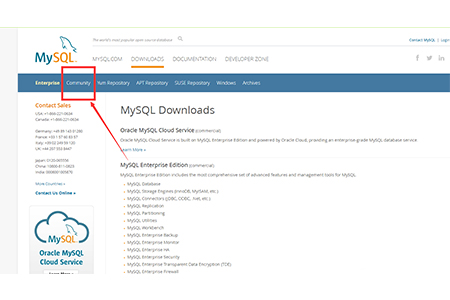
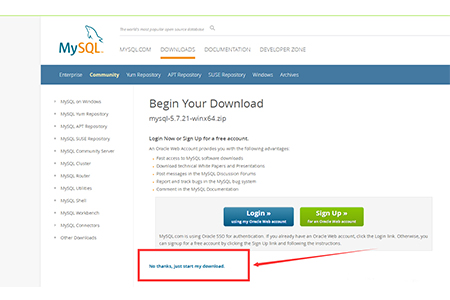
(2) Unzip the installation package and customize the installation path. In this example, C:\software\ , so the full path of MySQL is: C:\software\mysql-5.7.21-winx64
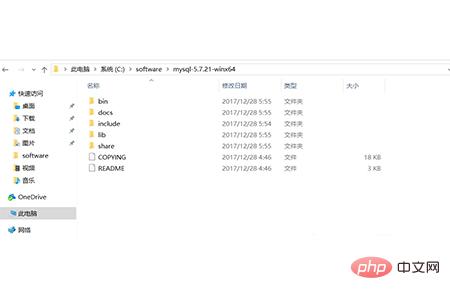
(3) Configure environment variables and add system environment variables:
Key name: MYSQL_HOME
The value is: C:\software\mysql-5.7.21-winx64
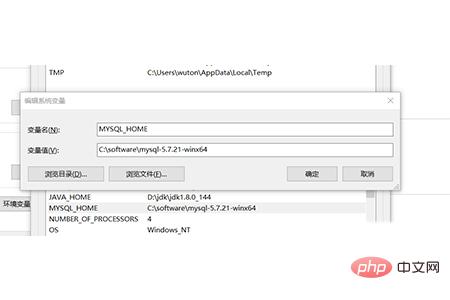
##Add in Path: %MYSQL_HOME %\bin, please note that the ";" symbol between different values in Path cannot be omitted
(5) Prepare the my.ini file. You can create a new my.txt file first, and then modify the file suffix by renaming it. It is .ini. The my-default.ini file may exist after decompression in previous versions, but it does not exist in the 5.7.21 version, so you need to manually create the file yourself. The content of the file is as follows:
[mysqld]
port = 3306
basedir=C:/software/mysql-5.7.21-winx64
datadir=C:/software/mysql-5.7.21-winx64/data
max_connections=200
character-set-server=utf8
default-storage-engine=INNODB
sql_mode=NO_ENGINE_SUBSTITUTION,STRICT_TRANS_TABLES
[mysql]
default-character-set=utf8
Copy after login
Pay attention to this step : The red box is the installation path of MySQL, and use "/" instead of "\" between folders, otherwise errors may occur in the following operations
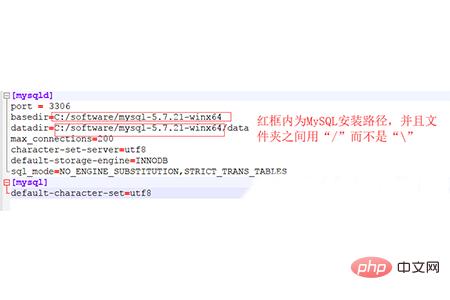
Edit After completing the my.ini file, place the my.ini file in the C:\software\mysql-5.7.21-winx64 directory
(5) Open the cmd command window as an administrator and switch the directory to In the bin directory of the MySQL installation directory
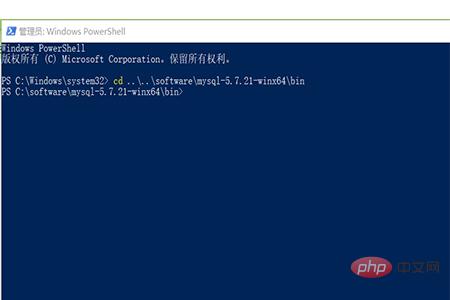
(6) Execute the following statement to install MySQL
mysqld -install
Copy after login
After executing the command, the prompt: Service successfully installed. Indicates successful installation
(7) Execute the following statement to initialize MySQL
mysqld --initialize-insecure --user=mysql
Copy after login
After executing the command, the data directory will be generated in the MySQL installation directory and the root user will be created.
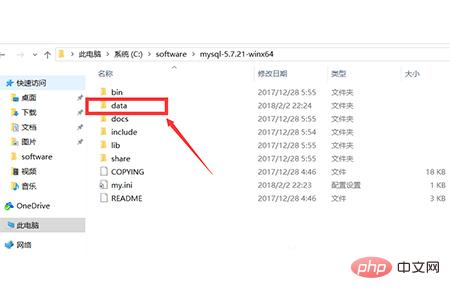
(8) Execute the following command to start the mysql service
net start mysql
Copy after login
After execution, the following prompt will appear:
The MySQL service is starting. .
The MySQL service has been started successfully.
(9) After starting MySQL, the password of the root user is empty. Set the password. The command is as follows:
mysqladmin -u root -p password New password
Enter password: Old password
When you need to enter the old password, since the old password is empty, just press Enter.
MySQL5.7.21 is installed.
Summary: The above is the entire content of this article, I hope it will be helpful to everyone
The above is the detailed content of How to install mysql version 5.7.21. For more information, please follow other related articles on the PHP Chinese website!