 Operation and Maintenance
Operation and Maintenance
 Linux Operation and Maintenance
Linux Operation and Maintenance
 How to securely transfer files using SCP command in Linux
How to securely transfer files using SCP command in Linux
How to securely transfer files using SCP command in Linux
SCP (Secure Copy) is a command line tool for Linux systems used to securely transfer files from local to remote server and vice versa. SCP uses the SSH protocol to transfer files between two systems, which is more secure than ftp.
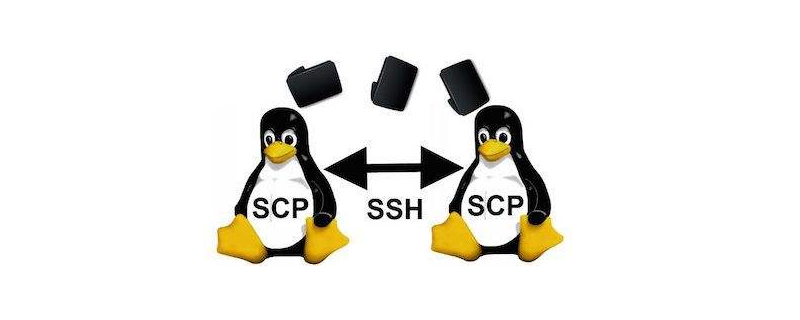
Syntax: (local to remote)
scp /path/to/local/file.txt user@192.168.10.100 :/ remote / path /
Syntax: (remote to local)
scp user@192.168.10.100 :/remote/file.txt / path / to / local /
The SCP command requires the password of the remote system. If you need to configure the scp command in a script and run it with a scheduler, you need to configure key-based ssh login.
Transfer files locally to remote server
The following command will copy myfile.txt from the current directory on the local system to the remote server's /opt directory using root authentication. . Let's assume the remote server hostname is example.com.
$ scp myfile.txt root@example.com:/opt/
Transfer files from remote server to local
The following command will copy /opt/myfile.txt from the remote system to the /opt directory of the local system.
$ scp root@example.com:/opt/myfile.txt /opt/
Define port with scp command
If ssh is running on a different port on the remote server, use the -p switch, followed by the port number and the scp command.
If SSH is running on a different port on the remote server, use the -P switch and then use the scp command with the port number.
$ scp -P 2344 myfile.txt root@example.com:/opt/myfile.txt
Recursively transfer directory locally to remote server
The following command will recursively copy the /opt/mydir directory from the local system to /opt on the remote system Table of contents.
$ scp -r /opt/mydir root@example.com:/opt/
Recursively transfer directory from remote server to local
The following command will recursively copy the /opt/mydir directory from the remote system to the /opt directory of the remote system
$ scp -r root@example.com:/opt/mydir /opt/
This article has ended here. For more other exciting content, you can pay attention to the Linux Tutorial Video column of the PHP Chinese website!
The above is the detailed content of How to securely transfer files using SCP command in Linux. For more information, please follow other related articles on the PHP Chinese website!

Hot AI Tools

Undresser.AI Undress
AI-powered app for creating realistic nude photos

AI Clothes Remover
Online AI tool for removing clothes from photos.

Undress AI Tool
Undress images for free

Clothoff.io
AI clothes remover

AI Hentai Generator
Generate AI Hentai for free.

Hot Article

Hot Tools

Notepad++7.3.1
Easy-to-use and free code editor

SublimeText3 Chinese version
Chinese version, very easy to use

Zend Studio 13.0.1
Powerful PHP integrated development environment

Dreamweaver CS6
Visual web development tools

SublimeText3 Mac version
God-level code editing software (SublimeText3)

Hot Topics
 1378
1378
 52
52
 How do I use regular expressions (regex) in Linux for pattern matching?
Mar 17, 2025 pm 05:25 PM
How do I use regular expressions (regex) in Linux for pattern matching?
Mar 17, 2025 pm 05:25 PM
The article explains how to use regular expressions (regex) in Linux for pattern matching, file searching, and text manipulation, detailing syntax, commands, and tools like grep, sed, and awk.
 How do I monitor system performance in Linux using tools like top, htop, and vmstat?
Mar 17, 2025 pm 05:28 PM
How do I monitor system performance in Linux using tools like top, htop, and vmstat?
Mar 17, 2025 pm 05:28 PM
The article discusses using top, htop, and vmstat for monitoring Linux system performance, detailing their unique features and customization options for effective system management.
 How do I implement two-factor authentication (2FA) for SSH in Linux?
Mar 17, 2025 pm 05:31 PM
How do I implement two-factor authentication (2FA) for SSH in Linux?
Mar 17, 2025 pm 05:31 PM
The article provides a guide on setting up two-factor authentication (2FA) for SSH on Linux using Google Authenticator, detailing installation, configuration, and troubleshooting steps. It highlights the security benefits of 2FA, such as enhanced sec
 How do I manage software packages in Linux using package managers (apt, yum, dnf)?
Mar 17, 2025 pm 05:26 PM
How do I manage software packages in Linux using package managers (apt, yum, dnf)?
Mar 17, 2025 pm 05:26 PM
Article discusses managing software packages in Linux using apt, yum, and dnf, covering installation, updates, and removals. It compares their functionalities and suitability for different distributions.
 How do I use sudo to grant elevated privileges to users in Linux?
Mar 17, 2025 pm 05:32 PM
How do I use sudo to grant elevated privileges to users in Linux?
Mar 17, 2025 pm 05:32 PM
The article explains how to manage sudo privileges in Linux, including granting, revoking, and best practices for security. Key focus is on editing /etc/sudoers safely and limiting access.Character count: 159
 Key Linux Operations: A Beginner's Guide
Apr 09, 2025 pm 04:09 PM
Key Linux Operations: A Beginner's Guide
Apr 09, 2025 pm 04:09 PM
Linux beginners should master basic operations such as file management, user management and network configuration. 1) File management: Use mkdir, touch, ls, rm, mv, and CP commands. 2) User management: Use useradd, passwd, userdel, and usermod commands. 3) Network configuration: Use ifconfig, echo, and ufw commands. These operations are the basis of Linux system management, and mastering them can effectively manage the system.
 The 5 Pillars of Linux: Understanding Their Roles
Apr 11, 2025 am 12:07 AM
The 5 Pillars of Linux: Understanding Their Roles
Apr 11, 2025 am 12:07 AM
The five pillars of the Linux system are: 1. Kernel, 2. System library, 3. Shell, 4. File system, 5. System tools. The kernel manages hardware resources and provides basic services; the system library provides precompiled functions for applications; the shell is the interface for users to interact with the system; the file system organizes and stores data; and system tools are used for system management and maintenance.
 Linux Maintenance Mode: Tools and Techniques
Apr 10, 2025 am 09:42 AM
Linux Maintenance Mode: Tools and Techniques
Apr 10, 2025 am 09:42 AM
In Linux systems, maintenance mode can be entered by pressing a specific key at startup or using a command such as "sudosystemctlrescue". Maintenance mode allows administrators to perform system maintenance and troubleshooting without interference, such as repairing file systems, resetting passwords, patching security vulnerabilities, etc.



