 Operation and Maintenance
Operation and Maintenance
 Linux Operation and Maintenance
Linux Operation and Maintenance
 How to create binary file from shell script
How to create binary file from shell script
How to create binary file from shell script
在使用Linux系统时,我们都会使用许多命令。大多数命令以二进制格式在/bin、/sbin、/usr/bin、/usr/sbin等目录中可用。作为系统管理员,我们编写了许多shell脚本来完成一些任务或使它们自动化。
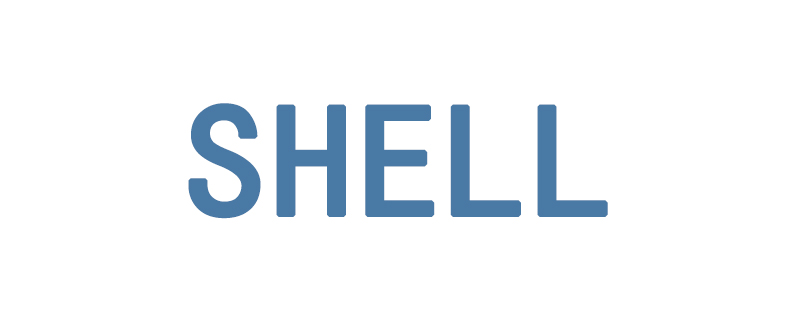
本文将介绍创建shell脚本的二进制文件,因为没有人可以看到脚本的源代码,我们可以将它们用作命令。要从脚本创建二进制文件,我们使用SHC编译器。
请按照以下步骤执行此操作。
步骤1:先决条件
首先,需要为SHC编译器安装所需的包。
对于Ubuntu,Debian和LinuxMint
$ sudo apt-get install libc6-dev
对于CentOS,RHEL和Fedora
$ sudo yum install glibc-devel
步骤2:下载并安装SHC
从SHC编译器的官方网页或使用以下命令下载最新的源代码,并在您的系统上提取。
$ cd / usr / src $ wget http://www.datsi.fi.upm.es/~frosal/sources/shc-3.8.9.tgz $ sudo tar xzf shc-3.8.9.tgz
现在编译系统上的SHC源代码并使用以下命令安装它。
$ cd shc-3.8.9 $ make $ make install
步骤3:创建shell脚本
让我们根据需求创建一个shell脚本,或者跳过这个步骤(如果已经创建了)。对于本文,我们已经创建了下面的示例脚本,它添加了命令行参数上给定的整数值,并显示了它们的总和。
vim script.sh
#!/bin/bash
total=0
for i in $@; do
if [ ! -z "${i##[0-9]*}" ]; then
echo "Please enter numeric only"
exit 1
fi
total=$(($total + $i))
done
if [ $total -eq 0 ]; then
echo "Plesae execute script like: $0 10 20 30"
exit 0
fi
echo $total步骤4:创建脚本的二进制文件
在这个阶段,我们已经安装了SHC编译器,并有一个名为script.sh的shell脚本。使用下面的命令创建脚本的二进制文件。
$ shc -T -f script.sh
上面的命令将在当前目录中创建两个文件。其中一个是script.sh.x.c,它是脚本中的C语言格式。第二个是script.sh.x,它将采用二进制格式。
步骤5:测试二进制脚本
如果试图打开二进制格式的脚本,将看到它不是可读的格式。
现在将该脚本移到/usr/bin目录下,以便在系统中的任何位置使用。同时从文件名中删除.sh.x。因此,它将以简单的名称实现。同时为所有人设置执行权限
$ mv script.sh.x / usr / bin / script $ chmod + x / usr / bin / script
现在从系统中的任何位置输入命令'script'。将看到与shell脚本相同的结果。
$ script 10 20 30 60
本篇文章到这里就已经全部结束了,更多其他精彩内容可以关注PHP中文网的Linux教程视频栏目!
The above is the detailed content of How to create binary file from shell script. For more information, please follow other related articles on the PHP Chinese website!

Hot AI Tools

Undresser.AI Undress
AI-powered app for creating realistic nude photos

AI Clothes Remover
Online AI tool for removing clothes from photos.

Undress AI Tool
Undress images for free

Clothoff.io
AI clothes remover

AI Hentai Generator
Generate AI Hentai for free.

Hot Article

Hot Tools

Notepad++7.3.1
Easy-to-use and free code editor

SublimeText3 Chinese version
Chinese version, very easy to use

Zend Studio 13.0.1
Powerful PHP integrated development environment

Dreamweaver CS6
Visual web development tools

SublimeText3 Mac version
God-level code editing software (SublimeText3)

Hot Topics
 How to install Classic Shell on Windows 11?
Apr 21, 2023 pm 09:13 PM
How to install Classic Shell on Windows 11?
Apr 21, 2023 pm 09:13 PM
<p>Customizing your operating system is a great way to make your daily life more enjoyable. You can change the user interface, apply custom themes, add widgets, and more. So today we will show you how to install ClassicShell on Windows 11. </p><p>This program has been around for a long time and allows you to modify the operating system. Volunteers have now started running the organization, which disbanded in 2017. The new project is called OpenShell and is currently available on Github for those interested. </p>&a
![Explorer.exe does not start on system startup [Fix]](https://img.php.cn/upload/article/000/887/227/168575230155539.png?x-oss-process=image/resize,m_fill,h_207,w_330) Explorer.exe does not start on system startup [Fix]
Jun 03, 2023 am 08:31 AM
Explorer.exe does not start on system startup [Fix]
Jun 03, 2023 am 08:31 AM
Nowadays, many Windows users start encountering severe Windows system problems. The problem is that Explorer.exe cannot start after the system is loaded, and users cannot open files or folders. Although, Windows users can open Windows Explorer manually using Command Prompt in some cases and this must be done every time the system restarts or after system startup. This can be problematic and is due to the following factors mentioned below. Corrupted system files. Enable fast startup settings. Outdated or problematic display drivers. Changes were made to some services in the system. Modified registry file. Keeping all the above factors in mind, we have come up with some that will surely help the users
 PowerShell deployment fails with HRESULT 0x80073D02 issue fixed
May 10, 2023 am 11:02 AM
PowerShell deployment fails with HRESULT 0x80073D02 issue fixed
May 10, 2023 am 11:02 AM
Do you see this error message "Add-AppxPackage: Deployment failed with HRESULT: 0x80073D02, The package cannot be installed because the resource it modifies is currently in use. Error 0x80073D02..." in PowerShell when you run the script? As the error message states, this does occur when the user attempts to re-register one or all WindowsShellExperienceHost applications while the previous process is running. We've got some simple solutions to fix this problem quickly. Fix 1 – Terminate the experience host process You must terminate before executing the powershell command
 How to quickly delete the line at the end of a file in Linux
Mar 01, 2024 pm 09:36 PM
How to quickly delete the line at the end of a file in Linux
Mar 01, 2024 pm 09:36 PM
When processing files under Linux systems, it is sometimes necessary to delete lines at the end of the file. This operation is very common in practical applications and can be achieved through some simple commands. This article will introduce the steps to quickly delete the line at the end of the file in Linux system, and provide specific code examples. Step 1: Check the last line of the file. Before performing the deletion operation, you first need to confirm which line is the last line of the file. You can use the tail command to view the last line of the file. The specific command is as follows: tail-n1filena
 Different ways to run shell script files on Windows
Apr 13, 2023 am 11:58 AM
Different ways to run shell script files on Windows
Apr 13, 2023 am 11:58 AM
Windows Subsystem for Linux The first option is to use Windows Subsystem for Linux or WSL, which is a compatibility layer for running Linux binary executables natively on Windows systems. It works for most scenarios and allows you to run shell scripts in Windows 11/10. WSL is not automatically available, so you must enable it through your Windows device's developer settings. You can do this by going to Settings > Update & Security > For Developers. Switch to developer mode and confirm the prompt by selecting Yes. Next, look for W
 Super hardcore! 11 very practical Python and Shell script examples!
Apr 12, 2023 pm 01:52 PM
Super hardcore! 11 very practical Python and Shell script examples!
Apr 12, 2023 pm 01:52 PM
Some examples of Python scripts: enterprise WeChat alarms, FTP clients, SSH clients, Saltstack clients, vCenter clients, obtaining domain name SSL certificate expiration time, sending today's weather forecast and future weather trend charts; some examples of Shell scripts: SVN Full backup, Zabbix monitoring user password expiration, building local YUM, and the readers' needs in the previous article (when the load is high, find out the process scripts with high occupancy and store or push notifications); it is a bit long, so please read it patiently At the end of the article, there is an Easter egg after all. Python script part of enterprise WeChat alarm This script uses enterprise WeChat application to perform WeChat alarm and can be used
 Here are the fixes for Open Shell Windows 11 not working issue
Apr 14, 2023 pm 02:07 PM
Here are the fixes for Open Shell Windows 11 not working issue
Apr 14, 2023 pm 02:07 PM
Open shell not running on Windows 11 is not a new problem and has been plaguing users since the advent of this new operating system. The cause of the Open-Shell Windows 11 not working issue is not specific. It can be caused by unexpected errors in programs, the presence of viruses or malware, or corrupted system files. For those who don’t know, Open-Shell is the replacement for Classic Shell, which was discontinued in 2017. You can check out our tutorial on how to install Classic Shell on Windows 11. How to replace Windows 11 Start menu
 How to install Open Shell to restore the classic Start menu on Windows 11
Apr 18, 2023 pm 10:10 PM
How to install Open Shell to restore the classic Start menu on Windows 11
Apr 18, 2023 pm 10:10 PM
OpenShell is a free software utility that can be used to customize the Windows 11 Start menu to resemble a classic-style menu or a Windows 7-style menu. The Start menu on previous versions of Windows provided users with an easy way to browse the contents of their system. Basically, OpenShell is a replacement for ClassicShell that provides different user interface elements that help to get the functionality of the latter version from previous Windows versions. Once development of ClassicShell ceased in 2017, it was maintained and developed by GitHub volunteers under the name OpenShell. It is related to Win





