 Operation and Maintenance
Operation and Maintenance
 Linux Operation and Maintenance
Linux Operation and Maintenance
 How to use ls command to list files in Linux? (code example)
How to use ls command to list files in Linux? (code example)
How to use ls command to list files in Linux? (code example)
The ls command is one of the basic commands that any Linux user should know; it is used to list information about files and directories in a file system. The following article will show you how to use the ls command in Linux. I hope it will be helpful to you.
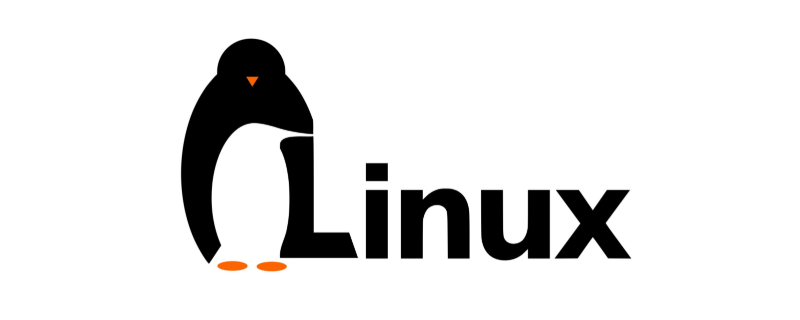
How to use the ls command?
The syntax of the ls command is as follows:
ls [OPTIONS] [FILES]
The ls command has many [OPTIONS] options. Here are some commonly used options:
● -l : You can make ls list files in long list format.
● -a: Display all files and directories, including the following files.
● -t: List the files in order of creation (modification) time.
● -r: Display files in reverse order (originally in English alphabetical order).
● -R: If there are files in the directory, the files in the directory will be listed in sequence.
When used without parameters, the ls command will list the names of all files in the current working directory in alphabetical order.
ls
Output:
cache empty games lib local mail opt run
To list the files in a specific directory, you need to pass the path of the directory to the ls command. For example, to list the contents of the directory /etc, you would type:
ls /etc
You can also pass multiple directories and files to the ls command separated by spaces:
ls /etc /var /etc/passwd
If the logged-in user does not read permission to the directory, the user will receive a message stating that the ls command cannot open the directory:
ls /root
Output:
ls: cannot open directory '/root': Permission denied
How to list long List format?
The default output of the ls command only displays the name of the file, which is not very informative. However, when using the long list format, the ls command will display the following file information:
● File type
● File permissions
● Number of hard links to the file
● File owner
● File group
● File size
● Date and time
● File name
We can Use the -l (lowercase L) option to cause ls to output file information in a long listing format. For example:
ls -l /etc/hosts
Output:
-rw-r--r-- 1 root root 337 Oct 4 11:31 /etc/hosts
Explanation: Let us explain the output information
1. The first character '-' displays the file type
In our example, the first character is -, indicating a regular file. The values for other file types are as follows:
● -: Regular files
● b: Block special files
● c: Character special files
● d : Directory
● l : Symbolic link
● n : Network file
● p : FIFO
● s : Socket
2. Nine characters (rw-r--r--) display file permissions
The first three characters are for users, the last three characters are for groups, and the last three characters are for others. We can use the chmod command to change file permissions; the permission characters can take the following values:
● r: permission to read the file
● w: permission to write the file
● x: Permission to execute the file
● s: Setgid bit
● t: Stickiness
In our example, rw-r--r-- represents the user The file can be read and written, while the group and others can only read the file. However, the number of nine characters (rw-r--r--) followed by 1 allows the number of characters following the hard link to the file.
3. root root 337
Two fields root root display the file owner and group, followed by the file size (337) in bytes. If you want to output the dimensions in a readable format, you need to use the -h option. Users can change file owners using the chmod command.
4, Oct 4 11:31
Oct 4 11:31 is the last modification date and time of the file.
5./etc/hosts
/etc/hosts is the name of the file.
How to display hidden files?
In Linux, hidden files are any files starting with a dot (.); and by default, the ls command will not display hidden files.
How to display all files, including hidden files, you need to use the -a option:
ls -la ~/
Output:
drwxr-x--- 10 linuxize linuxize 4096 Feb 12 16:28 . drwxr-xr-x 18 linuxize linuxize 4096 Dec 26 09:21 .. -rw------- 1 linuxize linuxize 1630 Nov 18 2017 .bash_history drwxr-xr-x 2 linuxize linuxize 4096 Jul 20 2018 bin drwxr-xr-x 2 linuxize linuxize 4096 Jul 20 2018 Desktop drwxr-xr-x 4 linuxize linuxize 4096 Dec 12 2017 .npm drwx------ 2 linuxize linuxize 4096 Mar 4 2018 .ssh
We also use the -l option to display all files details.
How to modify the ls output order?
By default, the ls command lists files in alphabetical order; but we can also modify the output order:
● --sort=extension (or -X) : Sort alphabetically by entry extension
● --sort=size (or -S): Sort by file size
● --sort=time (or -t): Sort by file size Modification time sorting
● --sort=version (or -v): Natural type (version) number in the text
If you want to get the results in reverse sort order, you need to use -r options.
For example, to sort the files in the /var directory by modification time in reverse sort order, you would use:
ls -ltr /var
It is worth mentioning that the ls command does not display the directory content occupation of total space.
How to list subdirectories recursively?
Use the -R option to tell the ls command to display the contents of the subdirectory:
ls -R
相关视频教程推荐:《Linux教程》
以上就是本篇文章的全部内容,希望能对大家的学习有所帮助。更多精彩内容大家可以关注php中文网相关教程栏目!!!
The above is the detailed content of How to use ls command to list files in Linux? (code example). For more information, please follow other related articles on the PHP Chinese website!

Hot AI Tools

Undresser.AI Undress
AI-powered app for creating realistic nude photos

AI Clothes Remover
Online AI tool for removing clothes from photos.

Undress AI Tool
Undress images for free

Clothoff.io
AI clothes remover

AI Hentai Generator
Generate AI Hentai for free.

Hot Article

Hot Tools

Notepad++7.3.1
Easy-to-use and free code editor

SublimeText3 Chinese version
Chinese version, very easy to use

Zend Studio 13.0.1
Powerful PHP integrated development environment

Dreamweaver CS6
Visual web development tools

SublimeText3 Mac version
God-level code editing software (SublimeText3)

Hot Topics
 1386
1386
 52
52
 Difference between centos and ubuntu
Apr 14, 2025 pm 09:09 PM
Difference between centos and ubuntu
Apr 14, 2025 pm 09:09 PM
The key differences between CentOS and Ubuntu are: origin (CentOS originates from Red Hat, for enterprises; Ubuntu originates from Debian, for individuals), package management (CentOS uses yum, focusing on stability; Ubuntu uses apt, for high update frequency), support cycle (CentOS provides 10 years of support, Ubuntu provides 5 years of LTS support), community support (CentOS focuses on stability, Ubuntu provides a wide range of tutorials and documents), uses (CentOS is biased towards servers, Ubuntu is suitable for servers and desktops), other differences include installation simplicity (CentOS is thin)
 How to use docker desktop
Apr 15, 2025 am 11:45 AM
How to use docker desktop
Apr 15, 2025 am 11:45 AM
How to use Docker Desktop? Docker Desktop is a tool for running Docker containers on local machines. The steps to use include: 1. Install Docker Desktop; 2. Start Docker Desktop; 3. Create Docker image (using Dockerfile); 4. Build Docker image (using docker build); 5. Run Docker container (using docker run).
 Centos options after stopping maintenance
Apr 14, 2025 pm 08:51 PM
Centos options after stopping maintenance
Apr 14, 2025 pm 08:51 PM
CentOS has been discontinued, alternatives include: 1. Rocky Linux (best compatibility); 2. AlmaLinux (compatible with CentOS); 3. Ubuntu Server (configuration required); 4. Red Hat Enterprise Linux (commercial version, paid license); 5. Oracle Linux (compatible with CentOS and RHEL). When migrating, considerations are: compatibility, availability, support, cost, and community support.
 How to install centos
Apr 14, 2025 pm 09:03 PM
How to install centos
Apr 14, 2025 pm 09:03 PM
CentOS installation steps: Download the ISO image and burn bootable media; boot and select the installation source; select the language and keyboard layout; configure the network; partition the hard disk; set the system clock; create the root user; select the software package; start the installation; restart and boot from the hard disk after the installation is completed.
 How to view the docker process
Apr 15, 2025 am 11:48 AM
How to view the docker process
Apr 15, 2025 am 11:48 AM
Docker process viewing method: 1. Docker CLI command: docker ps; 2. Systemd CLI command: systemctl status docker; 3. Docker Compose CLI command: docker-compose ps; 4. Process Explorer (Windows); 5. /proc directory (Linux).
 Detailed explanation of docker principle
Apr 14, 2025 pm 11:57 PM
Detailed explanation of docker principle
Apr 14, 2025 pm 11:57 PM
Docker uses Linux kernel features to provide an efficient and isolated application running environment. Its working principle is as follows: 1. The mirror is used as a read-only template, which contains everything you need to run the application; 2. The Union File System (UnionFS) stacks multiple file systems, only storing the differences, saving space and speeding up; 3. The daemon manages the mirrors and containers, and the client uses them for interaction; 4. Namespaces and cgroups implement container isolation and resource limitations; 5. Multiple network modes support container interconnection. Only by understanding these core concepts can you better utilize Docker.
 What to do if the docker image fails
Apr 15, 2025 am 11:21 AM
What to do if the docker image fails
Apr 15, 2025 am 11:21 AM
Troubleshooting steps for failed Docker image build: Check Dockerfile syntax and dependency version. Check if the build context contains the required source code and dependencies. View the build log for error details. Use the --target option to build a hierarchical phase to identify failure points. Make sure to use the latest version of Docker engine. Build the image with --t [image-name]:debug mode to debug the problem. Check disk space and make sure it is sufficient. Disable SELinux to prevent interference with the build process. Ask community platforms for help, provide Dockerfiles and build log descriptions for more specific suggestions.
 What computer configuration is required for vscode
Apr 15, 2025 pm 09:48 PM
What computer configuration is required for vscode
Apr 15, 2025 pm 09:48 PM
VS Code system requirements: Operating system: Windows 10 and above, macOS 10.12 and above, Linux distribution processor: minimum 1.6 GHz, recommended 2.0 GHz and above memory: minimum 512 MB, recommended 4 GB and above storage space: minimum 250 MB, recommended 1 GB and above other requirements: stable network connection, Xorg/Wayland (Linux)



