How to adjust the spacing between words in Word?
How to adjust word spacing in Word: 1. Select all text, then right-click the mouse, select [Font] or press the shortcut key Ctrl D and a window will appear; 2. Select the [Character Spacing] option, and Just enter the number in [Adjust word spacing for fonts].

The operating environment of this article: windows7 system, Dell G3 computer, Microsoft Office word2010.
When using a Word document, sometimes the spacing between words may not be what we want. In this case, we need to adjust the spacing between words. Of course, if there are only a few words, you may use spaces. That's fine, but if there are more words, we need to use a more convenient method.
Methods to adjust the character spacing in Word:
1. For example, now we need to set the character spacing for the following paragraph of text in Word

2. We select all the text, then right-click the mouse and select [Font] or press the shortcut key Ctrl D. A window will appear, and then select the character spacing in the window, as shown below
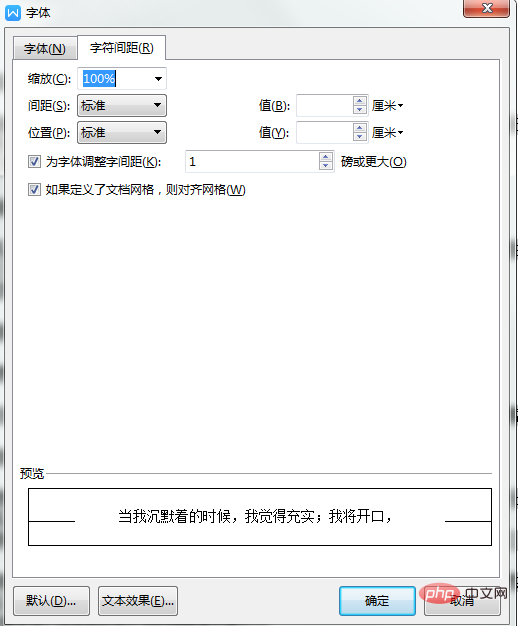
3. You can see that there is a "spacing" in the above picture, which is used to set the character spacing. At this time, you only need to enter the number in the text box to adjust the character spacing, as follows As shown
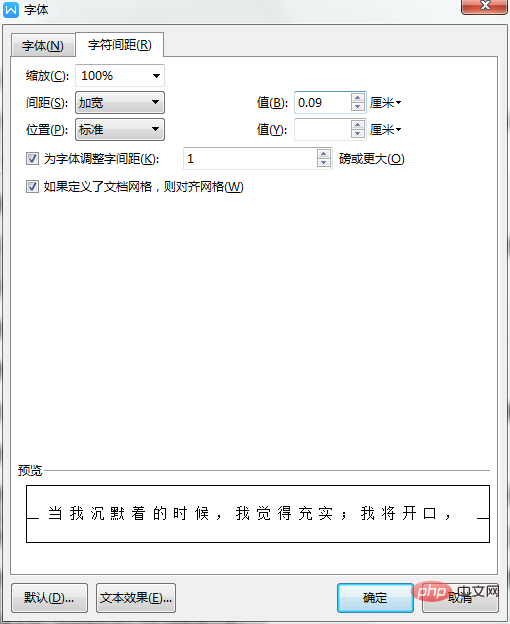
4. Click OK to apply to all text, as follows:
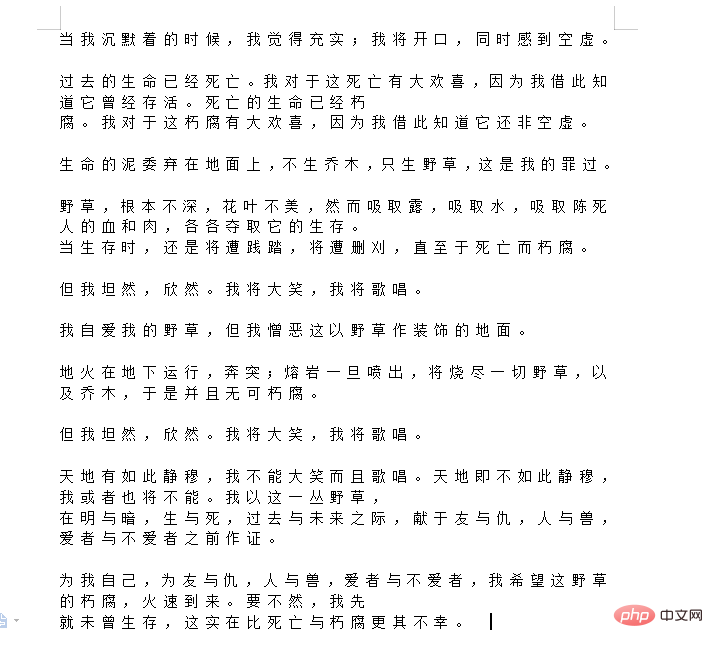
The above is this article The entire content of the article is hoped to be helpful to everyone's study. For more exciting content, you can pay attention to the relevant tutorial columns of the PHP Chinese website! ! !
The above is the detailed content of How to adjust the spacing between words in Word?. For more information, please follow other related articles on the PHP Chinese website!

Hot AI Tools

Undresser.AI Undress
AI-powered app for creating realistic nude photos

AI Clothes Remover
Online AI tool for removing clothes from photos.

Undress AI Tool
Undress images for free

Clothoff.io
AI clothes remover

AI Hentai Generator
Generate AI Hentai for free.

Hot Article

Hot Tools

Notepad++7.3.1
Easy-to-use and free code editor

SublimeText3 Chinese version
Chinese version, very easy to use

Zend Studio 13.0.1
Powerful PHP integrated development environment

Dreamweaver CS6
Visual web development tools

SublimeText3 Mac version
God-level code editing software (SublimeText3)

Hot Topics
 1378
1378
 52
52


