 Operation and Maintenance
Operation and Maintenance
 Linux Operation and Maintenance
Linux Operation and Maintenance
 How to find large files in Linux? (code example)
How to find large files in Linux? (code example)
How to find large files in Linux? (code example)
Over time, the disk drive can become cluttered with unnecessary files that take up a lot of disk space, causing your Linux device to run out of disk space. So how do you find these large files? The following article will introduce to you how to use the find and du commands to find the largest files and directories in Linux. I hope it will be helpful to you.
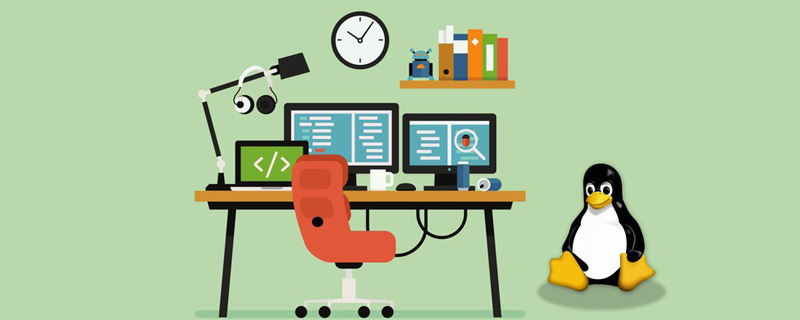
Use the find command to find large files
The find command is the most popular in the Linux system administrator tool library One of the most powerful tools. It allows users to search files and directories based on different criteria, including file size.
For example, if you want to search for files larger than 100MB in size, you can use the following command in the current working directory:
sudo find . -xdev -type f -size +100M
Instructions: You can replace "." with the directory where you want to search the largest files path of.
The output will show a list of files without any other information.
/var/lib/libvirt/images/centos-7-desktop_default.img /var/lib/libvirt/images/bionic64_default.img /var/lib/libvirt/images/win10.qcow2 /var/lib/libvirt/images/debian-9_default.img /var/lib/libvirt/images/ubuntu-18-04-desktop_default.img /var/lib/libvirt/images/centos-7_default.img
The find command can also be used in conjunction with other tools (such as ls or sort) to perform operations on these files.
For example: We pipe the output of the find command to ls, ls will output the size of each found file, and then pipe the output to the sort command to sort it based on the file size in column 5 .
find . -xdev -type f -size +100M -print | xargs ls -lh | sort -k5,5 -h -r
The following output will be achieved:
-rw------- 1 root root 40967M Jan 5 14:12 /var/lib/libvirt/images/win10.qcow2 -rw------- 1 root root 3725M Jan 7 22:12 /var/lib/libvirt/images/debian-9_default.img -rw------- 1 root root 1524M Dec 30 07:46 /var/lib/libvirt/images/centos-7-desktop_default.img -rw------- 1 root root 999M Jan 5 14:43 /var/lib/libvirt/images/ubuntu-18-04-desktop_default.img -rw------- 1 root root 562M Dec 31 07:38 /var/lib/libvirt/images/centos-7_default.img -rw------- 1 root root 378M Jan 7 22:26 /var/lib/libvirt/images/bionic64_default.img
If the output contains a lot of information, we can also use the head command to output only the first 10 lines:
find . -xdev -type f -size +100M -print | xargs ls -lh | sort -k5,5 -h -r | head
Let us Let’s decompose and understand the above command:
1, find . -xdev -type f -size 100M -print: Search in the current working directory (.) for (-type f) greater than For files of 100MB (-size 100M), do not lower directories on other file systems (-xdev), output the full filename on standard output, and then wrap the output (-print).
1, xargs ls -lh: Use xargs to execute the ls-lh command, which will display the output in a human-readable long list format.
3, sort -k5,5 -h -r: Sort rows according to column 5 (-k5,5), compare human-readable format (-h) and Reverse the result (-r).
4, head : Only display the first 10 lines of pipeline output.
The find command has many powerful options. For example, you can search for large files that are older than x days, have a specific extension, or belong to a specific user.
Use du command to find large files and directories
du command is used to estimate file space usage, for finding directories that take up a lot of disk space and files are particularly useful.
Use the following command to output the largest files and directories:
du -ahx . | sort -rh | head -5
Output:
55G. 24G./.vagrant.d/boxes 24G./.vagrant.d 13G./Projects 5.2G./.minikube
Command description:
1, du -ahx .: Estimates file space usage in the current working directory (.), counts files and directories simultaneously (a), outputs size in human-readable format (h), and skips different files Directory on system(x).
2, sort -rh: Sort rows by comparing human-readable format (-h) and reverse the result (-r).
3, head -5: Only output the first 5 lines of the pipeline output.
The du command contains additional options that you can use to optimize the output of disk space usage.
Recommended video tutorials: "Linux Tutorial"
The above is the entire content of this article, I hope it will be helpful to everyone's learning. For more exciting content, you can pay attention to the relevant tutorial columns of the PHP Chinese website! ! !
The above is the detailed content of How to find large files in Linux? (code example). For more information, please follow other related articles on the PHP Chinese website!

Hot AI Tools

Undresser.AI Undress
AI-powered app for creating realistic nude photos

AI Clothes Remover
Online AI tool for removing clothes from photos.

Undress AI Tool
Undress images for free

Clothoff.io
AI clothes remover

AI Hentai Generator
Generate AI Hentai for free.

Hot Article

Hot Tools

Notepad++7.3.1
Easy-to-use and free code editor

SublimeText3 Chinese version
Chinese version, very easy to use

Zend Studio 13.0.1
Powerful PHP integrated development environment

Dreamweaver CS6
Visual web development tools

SublimeText3 Mac version
God-level code editing software (SublimeText3)

Hot Topics
 1378
1378
 52
52
 How to start apache
Apr 13, 2025 pm 01:06 PM
How to start apache
Apr 13, 2025 pm 01:06 PM
The steps to start Apache are as follows: Install Apache (command: sudo apt-get install apache2 or download it from the official website) Start Apache (Linux: sudo systemctl start apache2; Windows: Right-click the "Apache2.4" service and select "Start") Check whether it has been started (Linux: sudo systemctl status apache2; Windows: Check the status of the "Apache2.4" service in the service manager) Enable boot automatically (optional, Linux: sudo systemctl
 What to do if the apache80 port is occupied
Apr 13, 2025 pm 01:24 PM
What to do if the apache80 port is occupied
Apr 13, 2025 pm 01:24 PM
When the Apache 80 port is occupied, the solution is as follows: find out the process that occupies the port and close it. Check the firewall settings to make sure Apache is not blocked. If the above method does not work, please reconfigure Apache to use a different port. Restart the Apache service.
 How to restart the apache server
Apr 13, 2025 pm 01:12 PM
How to restart the apache server
Apr 13, 2025 pm 01:12 PM
To restart the Apache server, follow these steps: Linux/macOS: Run sudo systemctl restart apache2. Windows: Run net stop Apache2.4 and then net start Apache2.4. Run netstat -a | findstr 80 to check the server status.
 How to solve the problem that apache cannot be started
Apr 13, 2025 pm 01:21 PM
How to solve the problem that apache cannot be started
Apr 13, 2025 pm 01:21 PM
Apache cannot start because the following reasons may be: Configuration file syntax error. Conflict with other application ports. Permissions issue. Out of memory. Process deadlock. Daemon failure. SELinux permissions issues. Firewall problem. Software conflict.
 How to learn Debian syslog
Apr 13, 2025 am 11:51 AM
How to learn Debian syslog
Apr 13, 2025 am 11:51 AM
This guide will guide you to learn how to use Syslog in Debian systems. Syslog is a key service in Linux systems for logging system and application log messages. It helps administrators monitor and analyze system activity to quickly identify and resolve problems. 1. Basic knowledge of Syslog The core functions of Syslog include: centrally collecting and managing log messages; supporting multiple log output formats and target locations (such as files or networks); providing real-time log viewing and filtering functions. 2. Install and configure Syslog (using Rsyslog) The Debian system uses Rsyslog by default. You can install it with the following command: sudoaptupdatesud
 Does the internet run on Linux?
Apr 14, 2025 am 12:03 AM
Does the internet run on Linux?
Apr 14, 2025 am 12:03 AM
The Internet does not rely on a single operating system, but Linux plays an important role in it. Linux is widely used in servers and network devices and is popular for its stability, security and scalability.
 How to fix apache vulnerability
Apr 13, 2025 pm 12:54 PM
How to fix apache vulnerability
Apr 13, 2025 pm 12:54 PM
Steps to fix the Apache vulnerability include: 1. Determine the affected version; 2. Apply security updates; 3. Restart Apache; 4. Verify the fix; 5. Enable security features.
 How to start nginx in Linux
Apr 14, 2025 pm 12:51 PM
How to start nginx in Linux
Apr 14, 2025 pm 12:51 PM
Steps to start Nginx in Linux: Check whether Nginx is installed. Use systemctl start nginx to start the Nginx service. Use systemctl enable nginx to enable automatic startup of Nginx at system startup. Use systemctl status nginx to verify that the startup is successful. Visit http://localhost in a web browser to view the default welcome page.



