How to install Homebrew on macOS
Homebrew is the most popular package management tool for macOS systems. Using the brew command line utility, you can easily add new packages on your Mac, but you must install it first. This article will introduce how to install Homebrew on your system using simple commands.

#How to install Homebrew?
Launch the Terminal (/applications/utilities/terminal) application on your system and run the following commands on it.
$ ruby -e "$(curl -fsSL https://raw.githubusercontent.com/Homebrew/install/master/install)"
The installation process will prompt for a password. Just enter the password you need to complete the Homebrew installation. This process takes some time. After the installation is complete, execute the following command to check the version.
$ brew --version Homebrew 1.5.4 Homebrew/homebrew-core (git revision 1bf5; last commit 2018-02-12)
You can also run the following command to make sure everything is configured correctly.
$ brew doctor
How to upgrade Homebrew?
To upgrade homebrew, execute the following command in the terminal prompt.
$ cd "$(brew --repo)" git fetch && git reset --hard origin/master && brew update
How to uninstall Homebrew?
To uninstall homebrew, execute the following command at the terminal prompt.
$ ruby -e "$(curl -fsSL https://raw.githubusercontent.com/Homebrew/install/master/uninstall)"
You can also download the uninstall script and run it as shown below to see more uninstall options.
$ ./uninstall --help
This article has ended here. For more other exciting content, you can pay attention to the Linux Video Tutorial column on the PHP Chinese website!
The above is the detailed content of How to install Homebrew on macOS. For more information, please follow other related articles on the PHP Chinese website!

Hot AI Tools

Undresser.AI Undress
AI-powered app for creating realistic nude photos

AI Clothes Remover
Online AI tool for removing clothes from photos.

Undress AI Tool
Undress images for free

Clothoff.io
AI clothes remover

AI Hentai Generator
Generate AI Hentai for free.

Hot Article

Hot Tools

Notepad++7.3.1
Easy-to-use and free code editor

SublimeText3 Chinese version
Chinese version, very easy to use

Zend Studio 13.0.1
Powerful PHP integrated development environment

Dreamweaver CS6
Visual web development tools

SublimeText3 Mac version
God-level code editing software (SublimeText3)

Hot Topics
 1377
1377
 52
52
 How do I use regular expressions (regex) in Linux for pattern matching?
Mar 17, 2025 pm 05:25 PM
How do I use regular expressions (regex) in Linux for pattern matching?
Mar 17, 2025 pm 05:25 PM
The article explains how to use regular expressions (regex) in Linux for pattern matching, file searching, and text manipulation, detailing syntax, commands, and tools like grep, sed, and awk.
 How do I monitor system performance in Linux using tools like top, htop, and vmstat?
Mar 17, 2025 pm 05:28 PM
How do I monitor system performance in Linux using tools like top, htop, and vmstat?
Mar 17, 2025 pm 05:28 PM
The article discusses using top, htop, and vmstat for monitoring Linux system performance, detailing their unique features and customization options for effective system management.
 How do I implement two-factor authentication (2FA) for SSH in Linux?
Mar 17, 2025 pm 05:31 PM
How do I implement two-factor authentication (2FA) for SSH in Linux?
Mar 17, 2025 pm 05:31 PM
The article provides a guide on setting up two-factor authentication (2FA) for SSH on Linux using Google Authenticator, detailing installation, configuration, and troubleshooting steps. It highlights the security benefits of 2FA, such as enhanced sec
 How do I manage software packages in Linux using package managers (apt, yum, dnf)?
Mar 17, 2025 pm 05:26 PM
How do I manage software packages in Linux using package managers (apt, yum, dnf)?
Mar 17, 2025 pm 05:26 PM
Article discusses managing software packages in Linux using apt, yum, and dnf, covering installation, updates, and removals. It compares their functionalities and suitability for different distributions.
 How do I use sudo to grant elevated privileges to users in Linux?
Mar 17, 2025 pm 05:32 PM
How do I use sudo to grant elevated privileges to users in Linux?
Mar 17, 2025 pm 05:32 PM
The article explains how to manage sudo privileges in Linux, including granting, revoking, and best practices for security. Key focus is on editing /etc/sudoers safely and limiting access.Character count: 159
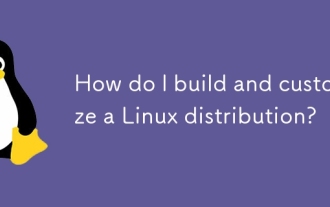 How do I build and customize a Linux distribution?
Mar 14, 2025 pm 04:45 PM
How do I build and customize a Linux distribution?
Mar 14, 2025 pm 04:45 PM
The article details the process of building and customizing a Linux distribution, covering choosing a base system, using build tools like LFS and Debian-based systems, customizing packages, and modifying the kernel. It also discusses managing softwar
 How do I configure networking in Linux (static IP, DHCP, DNS)?
Mar 14, 2025 pm 04:55 PM
How do I configure networking in Linux (static IP, DHCP, DNS)?
Mar 14, 2025 pm 04:55 PM
The article provides a guide on configuring Linux networking, focusing on setting up static IP, DHCP, and DNS configurations. It details steps for editing configuration files and restarting network services to apply changes.
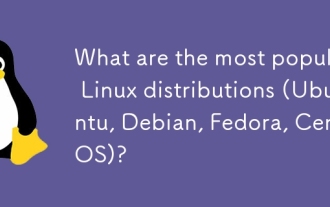 What are the most popular Linux distributions (Ubuntu, Debian, Fedora, CentOS)?
Mar 14, 2025 pm 04:50 PM
What are the most popular Linux distributions (Ubuntu, Debian, Fedora, CentOS)?
Mar 14, 2025 pm 04:50 PM
The article discusses popular Linux distributions: Ubuntu, Debian, Fedora, and CentOS, focusing on their unique features and suitability for different users. It compares Ubuntu and Debian's release cycles, software availability, and support, and high




