How to modify Apache's port number with PhpStudy (picture)
The content of this article is about the method of modifying the port number of Apache in PhpStudy (picture). It has certain reference value. Friends in need can refer to it. I hope it will be helpful to you.
phpStudy is a program integration package for PHP debugging environment. This package integrates the latest Apache PHP MySQL phpMyAdmin ZendOptimizer. It can be installed once and can be used without configuration. It is a very convenient and easy-to-use PHP debugging environment. In the Apache website server, if port 80 is occupied, the Apache server may fail to start. You can use PhpStudy to modify the port number of the Apache server, such as changing it to port 8080.
(1) Find the Apache configuration file httpd-conf file.
First start PhpStudy, then select Other options menu in the lower right corner of the interface, click and select the submenu Open the configuration file, and select httpd-conf , as shown below:
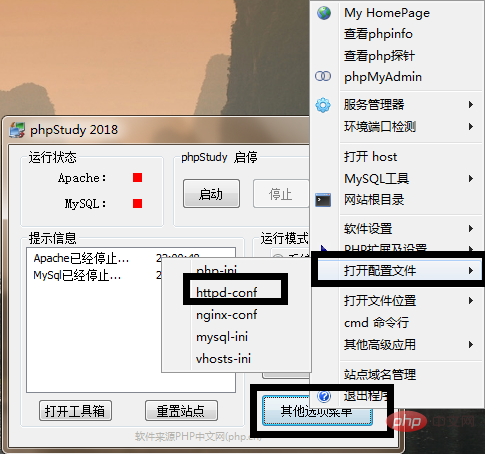
(2) In the opened httpd-conf file, find port 80, and you can find the following setting item
#Listen 12.34.56.78:80
Listen 80 //This sentence means: tell Apache to listen to port 80
At this time, change port 80 to the port number you need to set, such as Port 880 or port 8080.
(3) After the modification is completed, save the file, then return to the initial interface of phpstudy and restart the service.
(4) If the port number of Apache is not port 80, when debugging the local website, you must add the port number to the URL address. If it is set to port 808, you need to use: 127.0 for local debugging. 0.1:808 or localhost:808
The above is the detailed content of How to modify Apache's port number with PhpStudy (picture). For more information, please follow other related articles on the PHP Chinese website!

Hot AI Tools

Undresser.AI Undress
AI-powered app for creating realistic nude photos

AI Clothes Remover
Online AI tool for removing clothes from photos.

Undress AI Tool
Undress images for free

Clothoff.io
AI clothes remover

Video Face Swap
Swap faces in any video effortlessly with our completely free AI face swap tool!

Hot Article

Hot Tools

Notepad++7.3.1
Easy-to-use and free code editor

SublimeText3 Chinese version
Chinese version, very easy to use

Zend Studio 13.0.1
Powerful PHP integrated development environment

Dreamweaver CS6
Visual web development tools

SublimeText3 Mac version
God-level code editing software (SublimeText3)

Hot Topics
 1386
1386
 52
52
 What to do if phpstudy is garbled
Nov 14, 2022 am 09:53 AM
What to do if phpstudy is garbled
Nov 14, 2022 am 09:53 AM
The reason why phpstudy is garbled is because the encoding and decoding methods are inconsistent. The solution: 1. Open the "Control Panel"; 2. Open "Clock, Language and Region"; 3. Click "Region"; 4. Click " Manage" icon; 5. Click "Change System Regional Settings", select "Specific Language", and then click "OK"; 6. Restart the computer.
 How to install phpstudy pro
Apr 02, 2024 pm 03:15 PM
How to install phpstudy pro
Apr 02, 2024 pm 03:15 PM
PHPstudy Pro is a web development environment software package that enables rapid deployment and testing of web applications. The installation steps are as follows: Download the installation package from the official website. Run the installer and select the installation path and language. After the installation is complete, launch PHPstudy and configure PHP, MySQL, Apache settings. To verify the installation, enter "localhost" in your browser or run the command "php -v" to check the PHP version.
 Why can't phpstudy be installed?
Apr 02, 2024 pm 03:42 PM
Why can't phpstudy be installed?
Apr 02, 2024 pm 03:42 PM
PHP Study installation failure may be due to the following reasons: 1. System compatibility issues; 2. Insufficient permissions; 3. File conflicts; 4. Abnormal network connection; 5. Anti-virus software interference; 6. Path problems; 7. System errors. If you encounter a problem that cannot be solved, you can seek support through the PHP Study forum, GitHub or the official website.
 How to change the port in phpstudy
Apr 02, 2024 pm 04:24 PM
How to change the port in phpstudy
Apr 02, 2024 pm 04:24 PM
In order to change the PHPSTUDY port, follow these steps: Open the Control Panel and navigate to the built-in Web server settings; modify the number in the port number field; save the changes and restart the server; enter the website URL and new port number to verify the changes.
 How to read the database in phpstudy
Apr 02, 2024 pm 04:06 PM
How to read the database in phpstudy
Apr 02, 2024 pm 04:06 PM
Methods to view the database through PHPstudy include: Direct connection to MySQL Command line Use MySQL Workbench to configure the connection Select the database to view Select the database to view in the left menu through PHPMyAdmin
 How to change the phpstudy configuration file
Apr 02, 2024 pm 03:57 PM
How to change the phpstudy configuration file
Apr 02, 2024 pm 03:57 PM
You can modify the phpStudy configuration file through the following steps: Find the configuration file (Windows: C:\Windows\phpStudy\php\php.ini; Mac: /Applications/phpStudy/php/php.ini) Open it with a text editor and find the file you want to modify Edit the value of the setting, such as modifying the time zone: date.timezone = Asia/Shanghai Save the changes and restart the Apache service
 Teach you to create a virtual host and run php projects (phpstudy + wamp)
Aug 07, 2022 pm 03:17 PM
Teach you to create a virtual host and run php projects (phpstudy + wamp)
Aug 07, 2022 pm 03:17 PM
This article involves two PHP integrated environments, both of which contain mysql + apache + php. The function of phpstudy is more powerful than wamp, and it is very simple and easy to use.
 What should I do if phpstudy cannot be installed?
Apr 02, 2024 pm 04:03 PM
What should I do if phpstudy cannot be installed?
Apr 02, 2024 pm 04:03 PM
Solution for unable to install phpStudy: Check whether the system requirements are met. Disable anti-virus software. Turn off the firewall. Run the installer as administrator. Repair corrupted files: sfc /scannow. Try using an alternative installer. Contact phpStudy technical support.




