Which directories on drive c can be deleted
Directories that can be deleted in the c drive: 1. Files and directories under the "Users\Public" directory can be deleted; 2. Files and directories under the "Windows\Temp" directory can be deleted; 3. "Windows \SoftwareDistributi" directory can be deleted.

Directories that can be deleted in the c drive
1. Click on the c drive Open the "Users" folder; click "Public" in the folder, which contains personal or public files.
C:\Users\Public
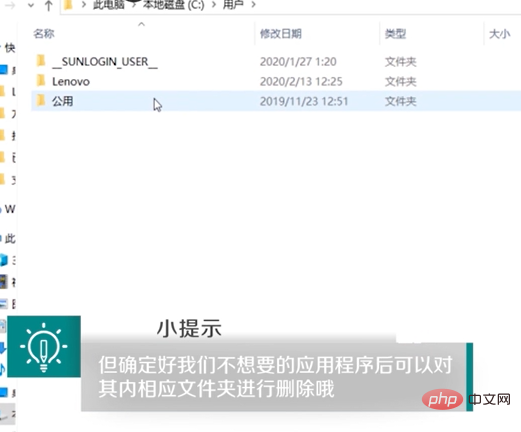
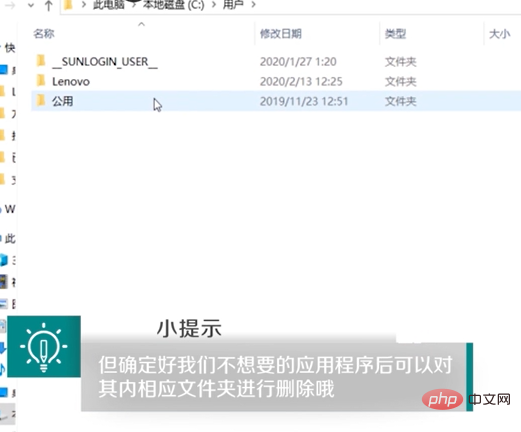
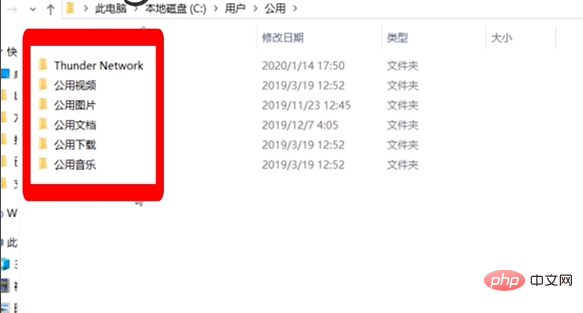
C:\Windows\Temp
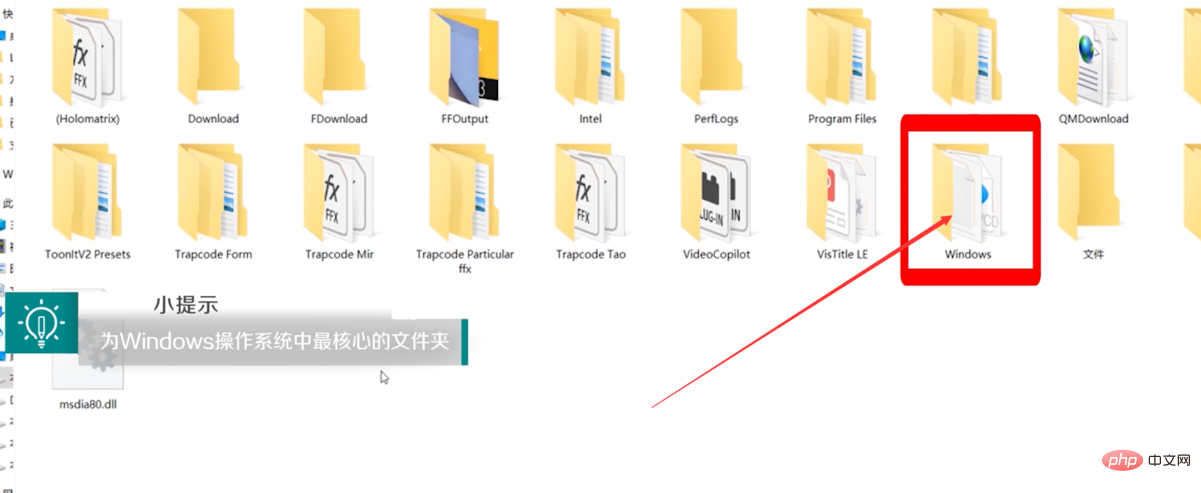
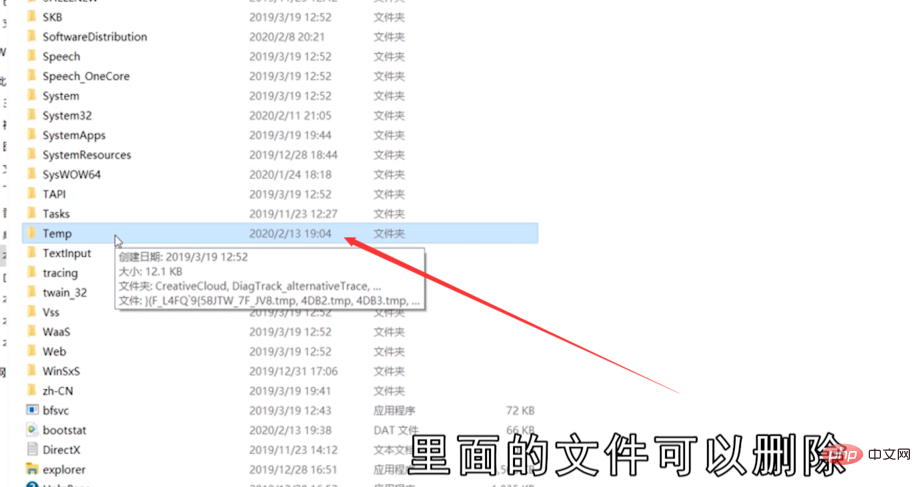 ##3. In the "Windows" folder Select the "SoftwareDistribution" folder; click the "Download" folder, which contains the downloaded temporary update file and can be deleted.
##3. In the "Windows" folder Select the "SoftwareDistribution" folder; click the "Download" folder, which contains the downloaded temporary update file and can be deleted.
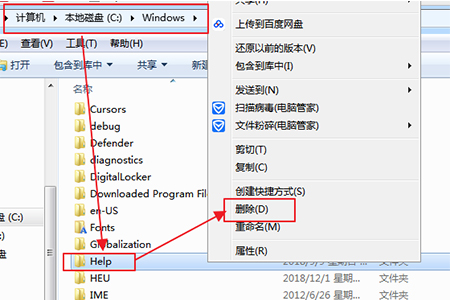
C drive is generally the installation location of the system. Generally, files are very important and cannot be deleted. But we can delete Windows help files or backup files, or delete useless files scanned by cleaning software.
C drive is generally the installation location of the system. After a long time, the memory of C drive There will be less and less, and the running speed of the system will be affected. We can delete unnecessary files in the C drive through some methods. We can delete them manually or use some optimization software to clean up junk files. (1) Open the resource manager and navigate to "C:\Windows\Help". This is usually the Windows help file. You can delete all the files in it. Right-click the help folder and select the Select "Delete" from the right-click menu. (2) Open the resource manager and navigate to "C:\Windows\winsxs\Backup". This is usually the Windows backup file. You can delete all the files in it. file, right-click the Backup folder, and select "Delete" in the right-click menu that appears. 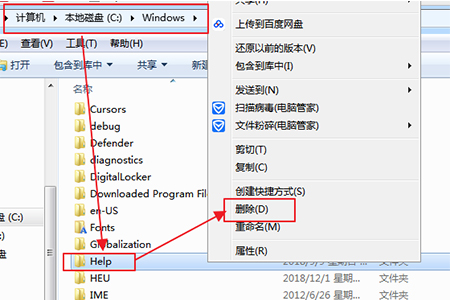
# (3) Of course there are some files that can be deleted. You can delete them yourself or use optimization software to delete them. Open the Rubik's Cube software, as shown in the picture, find the "Clean Master" tool in the application. 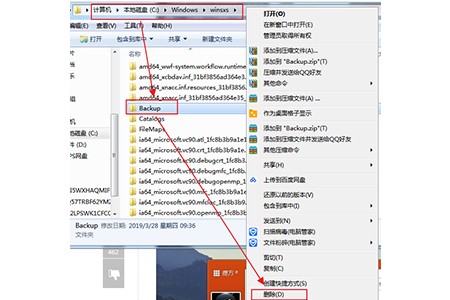
(4) After opening, switch to the "System Slimming" tab on the top navigation bar, and then click the "System Disk Analysis" button in the lower left corner of the interface to start analyzing the system plate. After the analysis is complete, you can select the items to be deleted by checking the checkboxes. 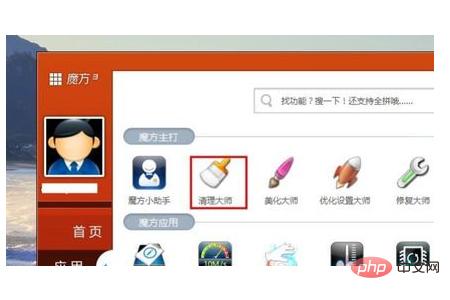
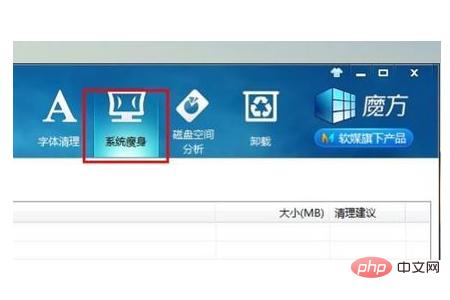
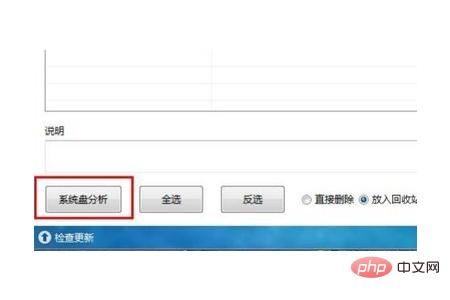
(5) After selecting the items to be deleted, in the "Clean Master" interface Click the "System Slimming" button in the lower right corner to start cleaning up the selected items. You can delete it directly to the recycle bin or delete it directly. 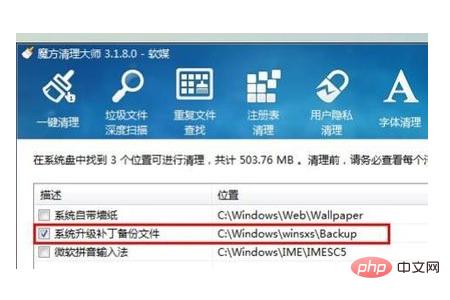
(6) Switch to the "One-click Cleanup" tab in the "Clean Master" interface, and click the "Start Scan" button in the lower right corner of this interface to start scanning junk files , as shown in the figure, 6.77M junk files have been scanned. 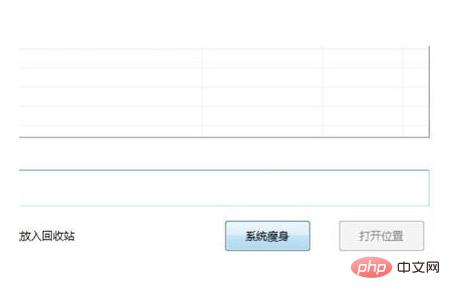
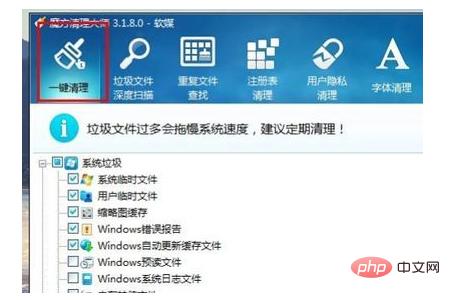
(7) After the scan is completed, click the "Clean" button in the lower right corner of the interface, and the Rubik's Cube "One-Click Cleanup" program will automatically clean up the 6.77M junk files just scanned. As shown in the picture, the junk files have been successfully cleaned.
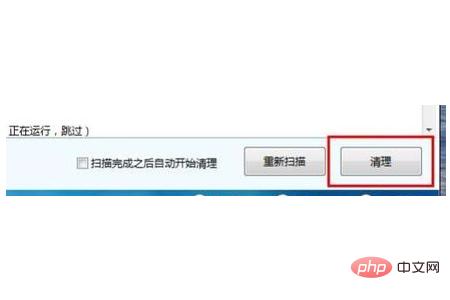
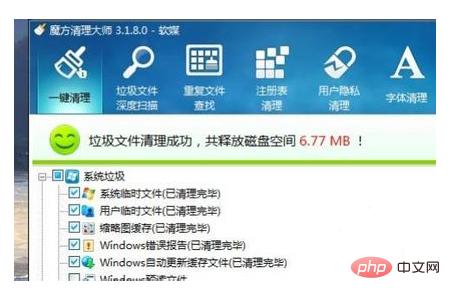
Summary: The above is the entire content of this article, I hope it will be helpful to everyone.
The above is the detailed content of Which directories on drive c can be deleted. For more information, please follow other related articles on the PHP Chinese website!

Hot AI Tools

Undresser.AI Undress
AI-powered app for creating realistic nude photos

AI Clothes Remover
Online AI tool for removing clothes from photos.

Undress AI Tool
Undress images for free

Clothoff.io
AI clothes remover

AI Hentai Generator
Generate AI Hentai for free.

Hot Article

Hot Tools

Notepad++7.3.1
Easy-to-use and free code editor

SublimeText3 Chinese version
Chinese version, very easy to use

Zend Studio 13.0.1
Powerful PHP integrated development environment

Dreamweaver CS6
Visual web development tools

SublimeText3 Mac version
God-level code editing software (SublimeText3)

Hot Topics
 Can the program files (x86) folder on the c drive be deleted?
Feb 27, 2023 pm 03:09 PM
Can the program files (x86) folder on the c drive be deleted?
Feb 27, 2023 pm 03:09 PM
The program files (x86) folder on the c drive cannot be deleted. Program files (x86) is a system folder. Generally, 32-bit applications are installed in this folder by default. This folder stores system programs and various files that the installation software depends on. It cannot be deleted. Delete this folder. This will cause the operating system and installed software to fail to run properly.
 Can the roaming folder on the c drive be deleted?
Jul 02, 2021 am 11:54 AM
Can the roaming folder on the c drive be deleted?
Jul 02, 2021 am 11:54 AM
The roaming folder in the c drive cannot be deleted, but some data in the folder can be deleted. The roaming folder stores data and configuration files generated after using the program. Deleting the roaming folder may cause the software to malfunction or cause errors, and the software may no longer be usable; however, some files in the folder can be deleted.
 How to format c drive with dos command
Feb 19, 2024 pm 04:23 PM
How to format c drive with dos command
Feb 19, 2024 pm 04:23 PM
DOS command is a command line tool used in Windows operating system, which can be used to perform various system management tasks and operations. One of the common tasks is to format the hard drive, including the C drive. Formatting the C drive is a relatively dangerous operation because it will erase all data on the C drive and reinitialize the file system. Before performing this operation, make sure you have backed up important files and have a clear understanding of the impact that formatting will have on your computer. The following is formatted in the DOS command line
 How much memory is usually left on computer C drive?
Jun 27, 2023 pm 03:15 PM
How much memory is usually left on computer C drive?
Jun 27, 2023 pm 03:15 PM
Computer C drive generally leaves 50-80G. Since the system will generate junk files and cache files during future use, it is recommended to reserve at least 50GB-80GB of space for the C drive. If you are not used to choosing the path when installing software, you may also If you don't clean your computer often, you'll need at least 100GB.
 Steps to increase C drive space
Jan 13, 2024 pm 03:33 PM
Steps to increase C drive space
Jan 13, 2024 pm 03:33 PM
Recently, many friends are talking about how to increase the space of C drive, so I think it’s time to share the methods I know with everyone. So today I am here to share with you how to increase C drive space. We all know that a computer is divided into several disks, and each disk plays its own role, but one of them plays a major role. That is the C drive. Speaking of the C drive, it is very powerful. It contains all the "big guys". It's important. Once it goes wrong, the computer will also go wrong. So today I will talk about how to add space to C drive. First, download the diskgenius partition tool and run it after downloading. C drive Figure-1 Next, after running, right-click "Local Disk"
 What does 0 bytes available on drive C mean?
Mar 13, 2023 pm 04:03 PM
What does 0 bytes available on drive C mean?
Mar 13, 2023 pm 04:03 PM
0 bytes available on drive c means that drive c (system drive) has no space and the remaining space is 0 bytes. The reasons for 0 bytes in C drive: 1. The C drive space is full; if it is because the C drive has insufficient memory, then you need to clean up the C drive files and delete unnecessary files; 2. Accidentally deleting system files, the easiest way The best way is to reinstall the system to get the computer back to normal.
 How to solve the problem of shrinking C drive space after win11 update
Dec 26, 2023 pm 01:47 PM
How to solve the problem of shrinking C drive space after win11 update
Dec 26, 2023 pm 01:47 PM
After updating the win11 system, many users find that their system C drive has become smaller and they don’t know what to do. In fact, this is because it is filled with residual files and junk plug-ins. Here is how to update win11. Let’s learn more about the solution to the problem that the C drive space has become smaller. What to do if the C drive space becomes smaller after updating to Win11: 1. First, right-click the local C drive and click Properties in the pop-up menu. 2. Then in the opened interface, click "Disk Cleanup" in the middle. 3. Then click "Clean System Files" in the Disk Cleanup interface. 4. Then select the options you want to clean, including "Previous Windows Installations" and click OK. 5. Click "Delete File" on the pop-up window to delete it.
 Why do I have C drive and H drive? Here are 5 reasons
Feb 05, 2024 pm 03:30 PM
Why do I have C drive and H drive? Here are 5 reasons
Feb 05, 2024 pm 03:30 PM
Simply put, the hard drive in your computer is compressed. Compressing your computer hard drive allows you to fit more information on the drive, but requires creating an area (called an H partition) for files that cannot be used when compressed. Note H drive is the uncompressed part of the hard drive. Can I remove H safely? Compressing a hard drive is usually permanent, and although decompression is possible, it is unreliable. If there is a problem with the C: drive or compressed hard drive, it is recommended to wipe it and start over. C: Usually the system drive for Microsoft-based systems, it may be the only drive. If the computer is not connected to a network, it may act as the "main" drive. The C: drive also typically stores applications. Before hard drives, computers had two





