

ps is a powerful image editing and synthesis software. The layer panel of PS is a very important tool. Many people don’t understand it very well. Today I will tell you How to use the layers panel in ps.
How to use ps layers:
1. First, double-click the Photoshop shortcut icon on the desktop. We need to open the Photoshop software and enter Photoshop. For the operation interface, we need to create a new canvas.
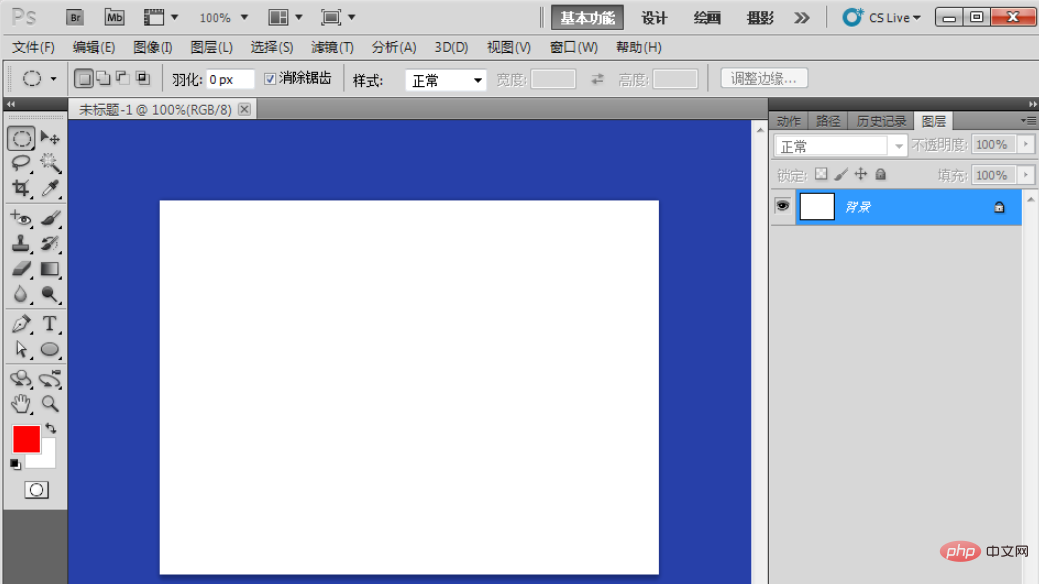
#2. To know where the layers panel is opened, on the top of the interface, we need to click on the window menu, click on layers, and open the layers panel.
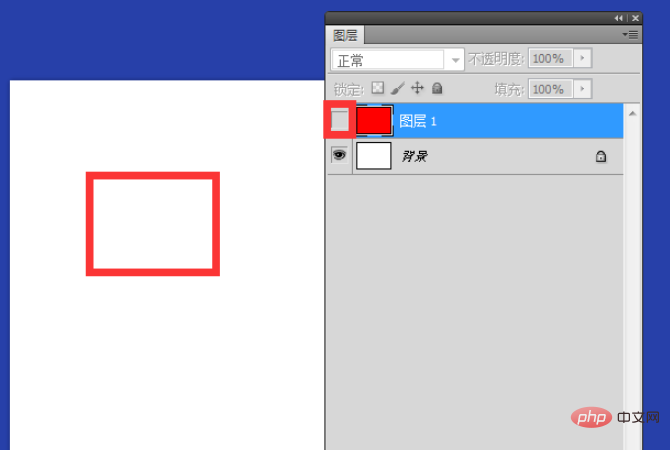
#3. On the layer panel, the button we see is to create a new blank layer. Blank is an empty layer with nothing.
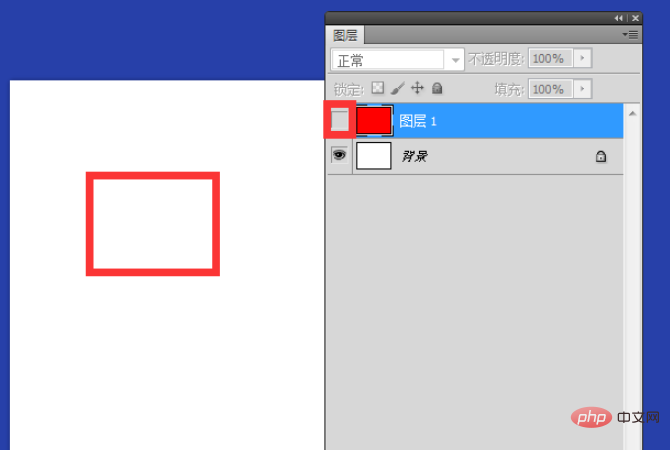
#4. We close this eye, which means that this layer will not be displayed temporarily. This layer is still there, but it is not visible.
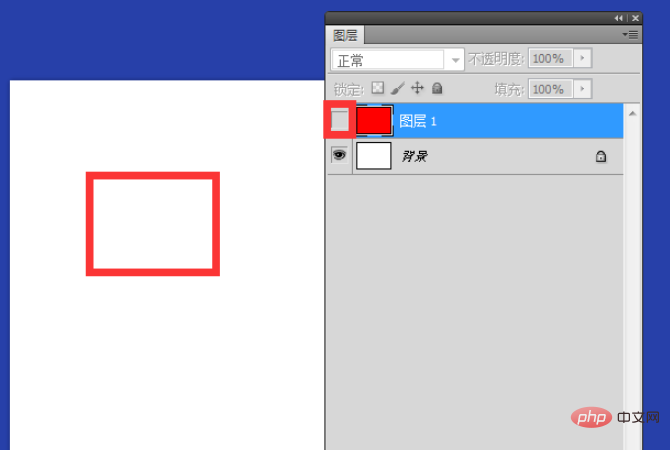
5. This is the mask tool. It can be said that if you add a mask to this layer, you can use a black and white brush to modify the layer repeatedly.
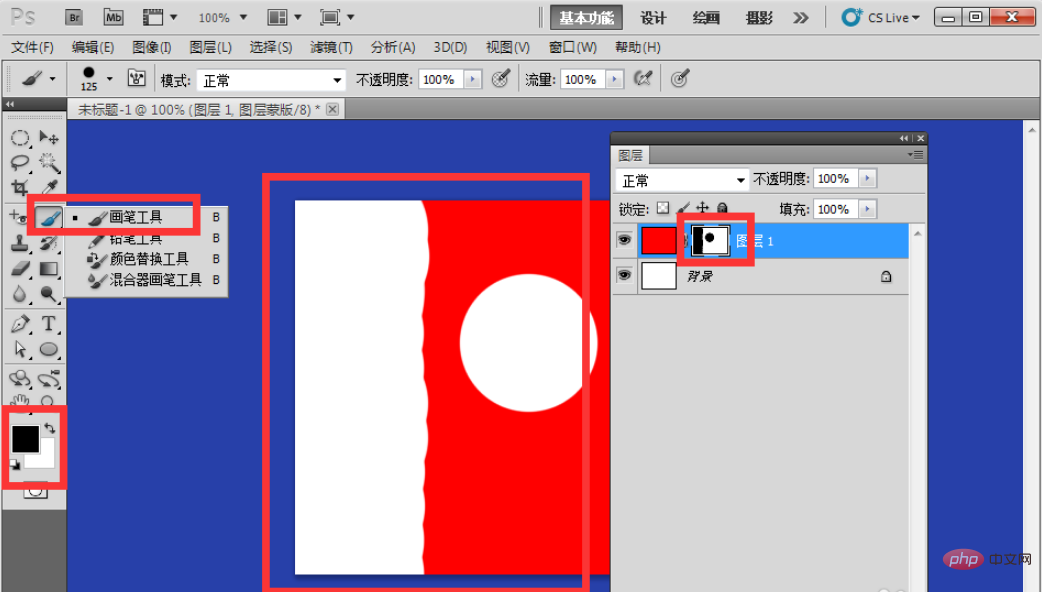
6. With this link layer tool, you can select two layers and click the link. After linking, you can drag any image between the two layers. layer, both layers are moved together.
#7. Opacity adjustment, compare the two pictures yourself, the opacity can be adjusted to make the picture transparent.

The above is the detailed content of How to use ps layers. For more information, please follow other related articles on the PHP Chinese website!
 Blue screen code 0x000009c
Blue screen code 0x000009c
 A collection of common computer commands
A collection of common computer commands
 You need permission from admin to make changes to this file
You need permission from admin to make changes to this file
 Tutorial on turning off Windows 11 Security Center
Tutorial on turning off Windows 11 Security Center
 How to set up a domain name that automatically jumps
How to set up a domain name that automatically jumps
 What are the virtual currencies that may surge in 2024?
What are the virtual currencies that may surge in 2024?
 The reason why header function returns 404 failure
The reason why header function returns 404 failure
 How to use js code
How to use js code