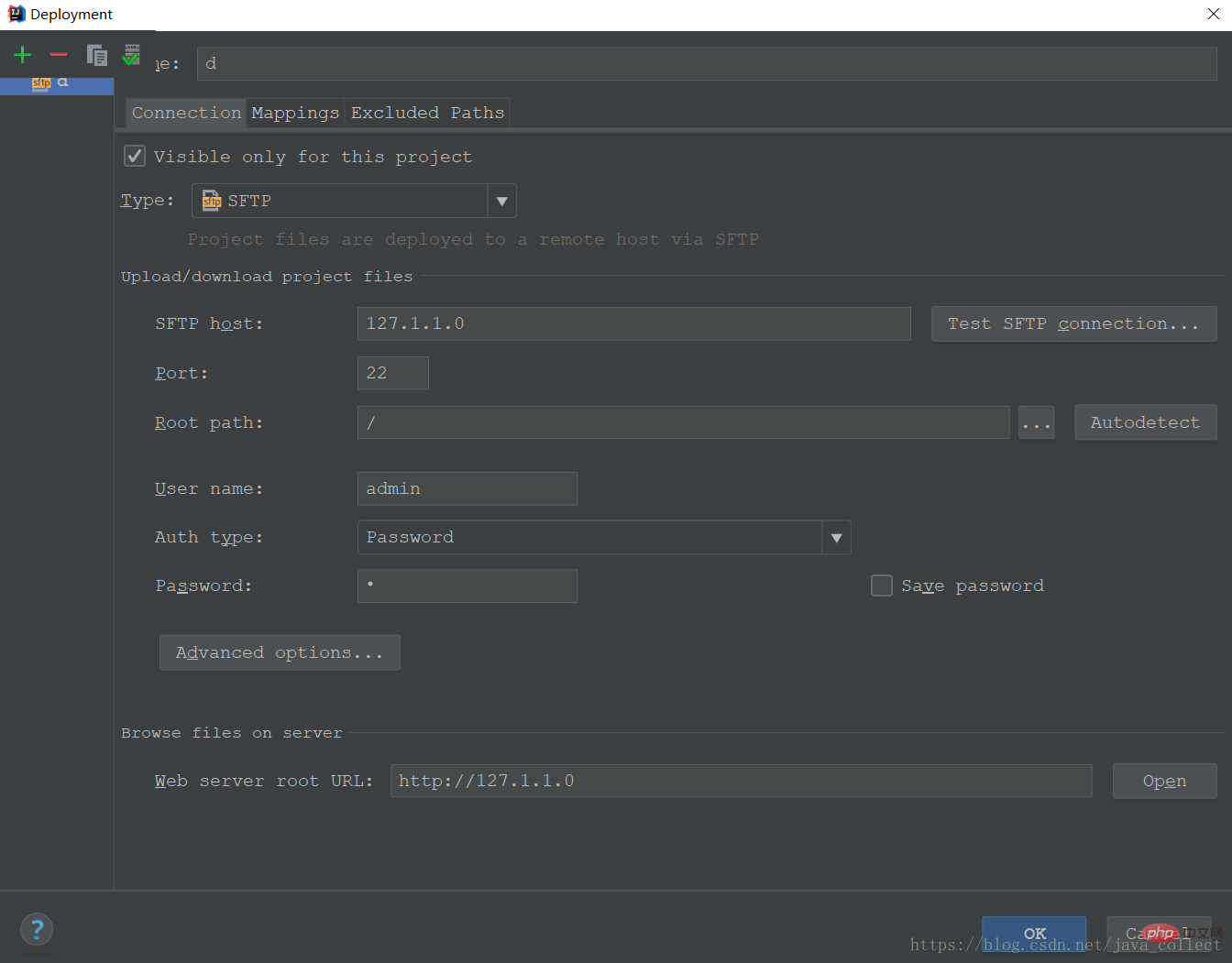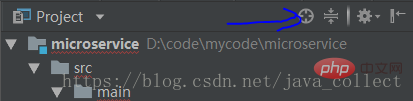Detailed explanation of the first step of idea learning
idea is currently the most commonly used tool for Java development. This article mainly summarizes its use to improve development efficiency. It focuses on: installation and activation, initial common configuration, shortcut keys and other functions. Several items.
1. Download and Installation
Just download the idea from the official website. The flagship version has more practical functions, so it is recommended to download it. 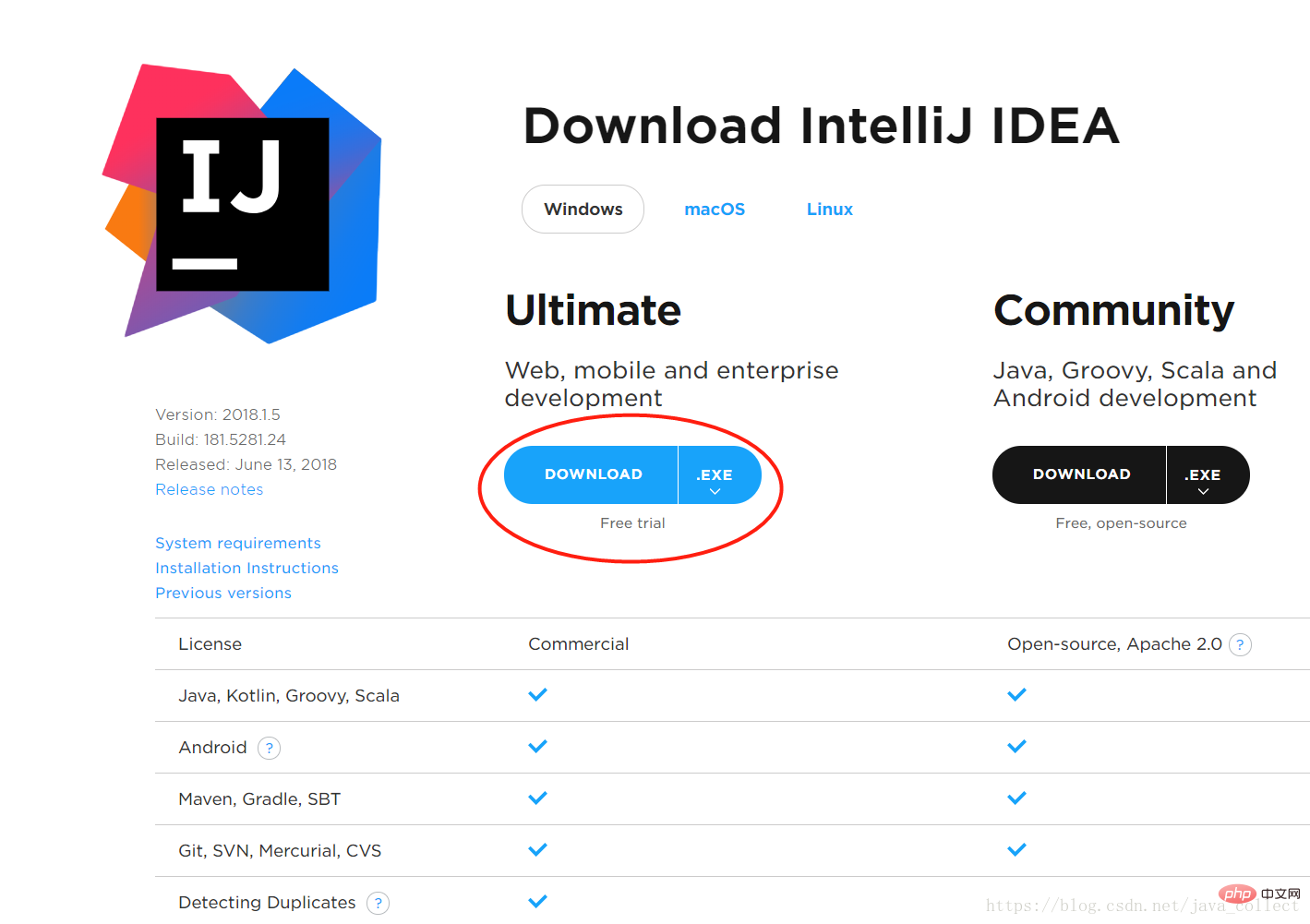
There are many ways to activate the idea.
2. Initial common configuration2.1 Configure JDKThe first is to configure the JDK. Open "File"->"project setting" and add the locally installed JDK. (Idea will also bring JDK) 
Open "File"–> "Other settings"–> "default settings" , just search for "maven" (it can also be set in the setting, it is recommended to set it through the default settings, so that the default configuration can be modified).
After mavne is installed on this machine, configure it as shown in the picture. 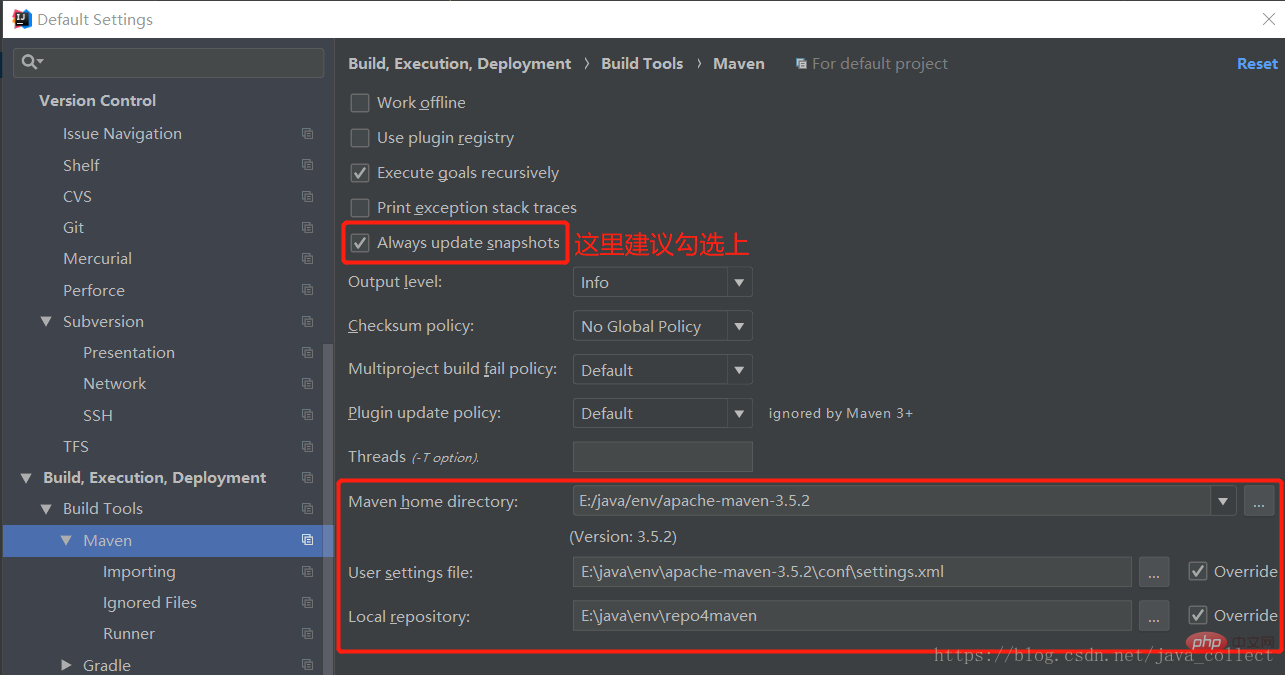
2.3 Configure other
-
 Configure git. After configuring git, you can click test on the right to test whether it is successful. Pay attention to the path where git is located.
Configure git. After configuring git, you can click test on the right to test whether it is successful. Pay attention to the path where git is located. -
 The above are the recommended configuration items for initial installation. Others, such as fonts, plug-ins, modifying shortcut keys and modifying creation class templates, can be queried and modified according to your own needs.
The above are the recommended configuration items for initial installation. Others, such as fonts, plug-ins, modifying shortcut keys and modifying creation class templates, can be queried and modified according to your own needs.
3. Shortcut keys
Search:idea’s search function is very powerful.
| Function | |
|---|---|
| ctrl shift n | |
| shift shift | |
| alt F7 | |
| ctrl alt b | |
| ctrl h | |
| ##ctrl alt | |
| shift left mouse button | |
| ctrl x | |
| psfs | |
| CRTL ALT V | |
| shift F4 | |
|
The above are the more commonly used shortcut keys. Idea also has many practical shortcut keys, so you can explore them slowly. 4. Other functions4.1 Toolbar configuration 4.2 View unit test coverage 4.4 Maximize the current windowThis is very useful during demonstrations. You can maximize the code window to facilitate viewing the projection demonstration. 4.6 SSH remote connection to Linux virtual machineAs shown in the figure, open the connection configuration: 4.7 Other configurations
|
The above is the detailed content of Detailed explanation of the first step of idea learning. For more information, please follow other related articles on the PHP Chinese website!

Hot AI Tools

Undresser.AI Undress
AI-powered app for creating realistic nude photos

AI Clothes Remover
Online AI tool for removing clothes from photos.

Undress AI Tool
Undress images for free

Clothoff.io
AI clothes remover

Video Face Swap
Swap faces in any video effortlessly with our completely free AI face swap tool!

Hot Article

Hot Tools

Notepad++7.3.1
Easy-to-use and free code editor

SublimeText3 Chinese version
Chinese version, very easy to use

Zend Studio 13.0.1
Powerful PHP integrated development environment

Dreamweaver CS6
Visual web development tools

SublimeText3 Mac version
God-level code editing software (SublimeText3)

Hot Topics
 1386
1386
 52
52
 Perfect Number in Java
Aug 30, 2024 pm 04:28 PM
Perfect Number in Java
Aug 30, 2024 pm 04:28 PM
Guide to Perfect Number in Java. Here we discuss the Definition, How to check Perfect number in Java?, examples with code implementation.
 Weka in Java
Aug 30, 2024 pm 04:28 PM
Weka in Java
Aug 30, 2024 pm 04:28 PM
Guide to Weka in Java. Here we discuss the Introduction, how to use weka java, the type of platform, and advantages with examples.
 Smith Number in Java
Aug 30, 2024 pm 04:28 PM
Smith Number in Java
Aug 30, 2024 pm 04:28 PM
Guide to Smith Number in Java. Here we discuss the Definition, How to check smith number in Java? example with code implementation.
 Java Spring Interview Questions
Aug 30, 2024 pm 04:29 PM
Java Spring Interview Questions
Aug 30, 2024 pm 04:29 PM
In this article, we have kept the most asked Java Spring Interview Questions with their detailed answers. So that you can crack the interview.
 Break or return from Java 8 stream forEach?
Feb 07, 2025 pm 12:09 PM
Break or return from Java 8 stream forEach?
Feb 07, 2025 pm 12:09 PM
Java 8 introduces the Stream API, providing a powerful and expressive way to process data collections. However, a common question when using Stream is: How to break or return from a forEach operation? Traditional loops allow for early interruption or return, but Stream's forEach method does not directly support this method. This article will explain the reasons and explore alternative methods for implementing premature termination in Stream processing systems. Further reading: Java Stream API improvements Understand Stream forEach The forEach method is a terminal operation that performs one operation on each element in the Stream. Its design intention is
 TimeStamp to Date in Java
Aug 30, 2024 pm 04:28 PM
TimeStamp to Date in Java
Aug 30, 2024 pm 04:28 PM
Guide to TimeStamp to Date in Java. Here we also discuss the introduction and how to convert timestamp to date in java along with examples.
 Java Program to Find the Volume of Capsule
Feb 07, 2025 am 11:37 AM
Java Program to Find the Volume of Capsule
Feb 07, 2025 am 11:37 AM
Capsules are three-dimensional geometric figures, composed of a cylinder and a hemisphere at both ends. The volume of the capsule can be calculated by adding the volume of the cylinder and the volume of the hemisphere at both ends. This tutorial will discuss how to calculate the volume of a given capsule in Java using different methods. Capsule volume formula The formula for capsule volume is as follows: Capsule volume = Cylindrical volume Volume Two hemisphere volume in, r: The radius of the hemisphere. h: The height of the cylinder (excluding the hemisphere). Example 1 enter Radius = 5 units Height = 10 units Output Volume = 1570.8 cubic units explain Calculate volume using formula: Volume = π × r2 × h (4
 Create the Future: Java Programming for Absolute Beginners
Oct 13, 2024 pm 01:32 PM
Create the Future: Java Programming for Absolute Beginners
Oct 13, 2024 pm 01:32 PM
Java is a popular programming language that can be learned by both beginners and experienced developers. This tutorial starts with basic concepts and progresses through advanced topics. After installing the Java Development Kit, you can practice programming by creating a simple "Hello, World!" program. After you understand the code, use the command prompt to compile and run the program, and "Hello, World!" will be output on the console. Learning Java starts your programming journey, and as your mastery deepens, you can create more complex applications.




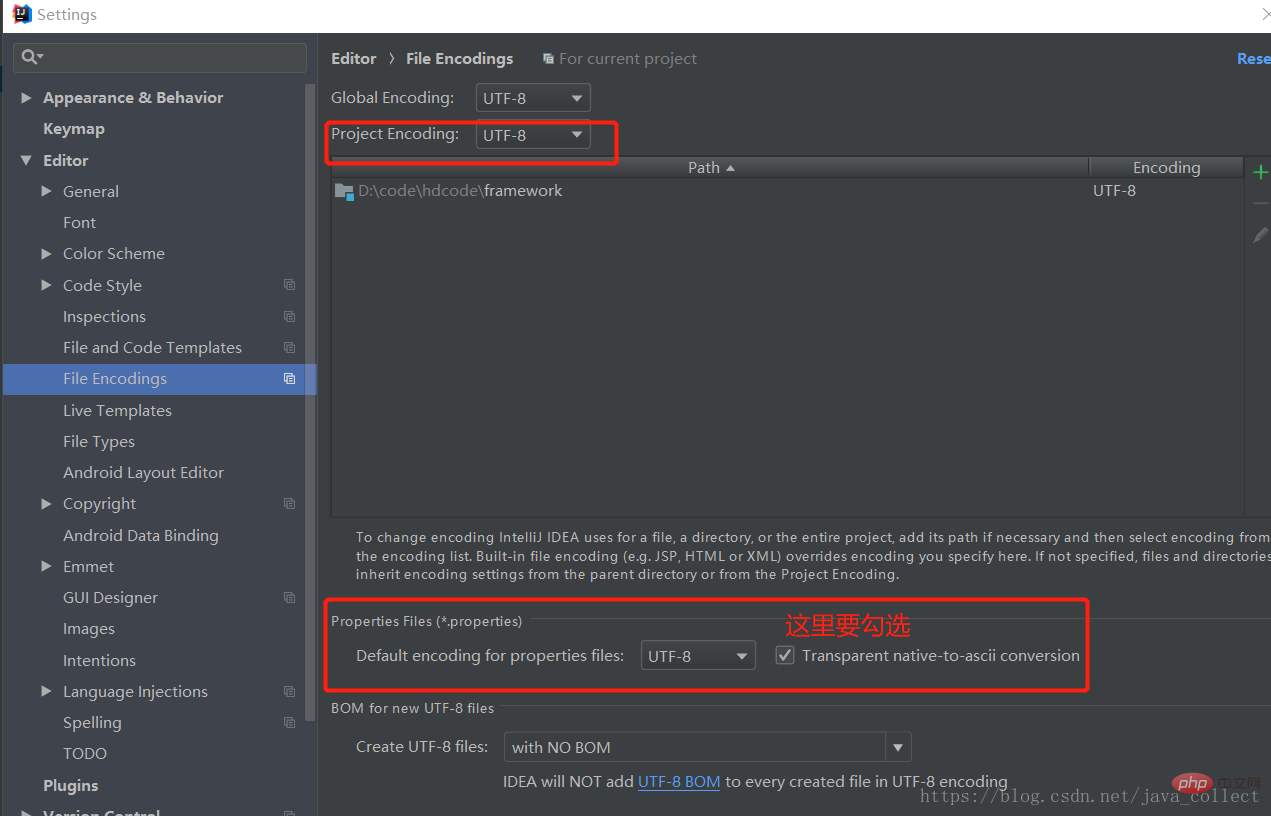 Configure git. After configuring git, you can click test on the right to test whether it is successful. Pay attention to the path where git is located.
Configure git. After configuring git, you can click test on the right to test whether it is successful. Pay attention to the path where git is located. 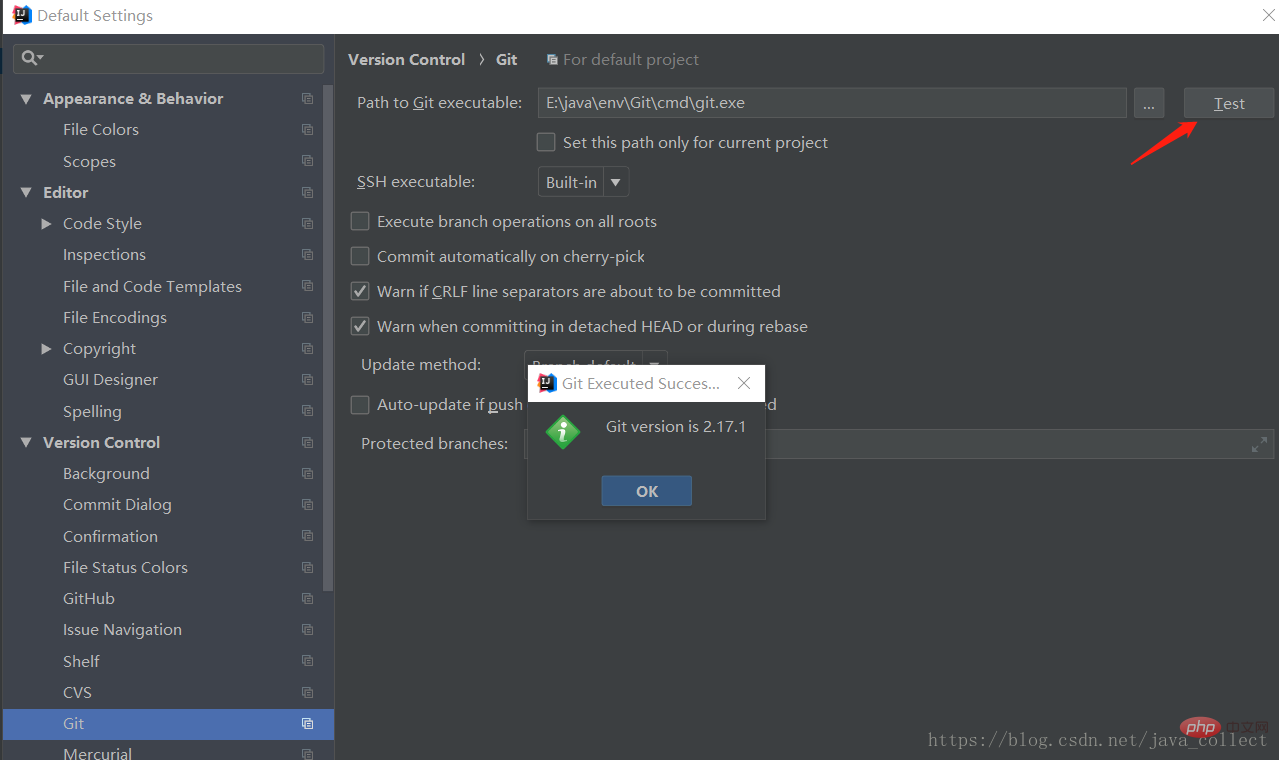
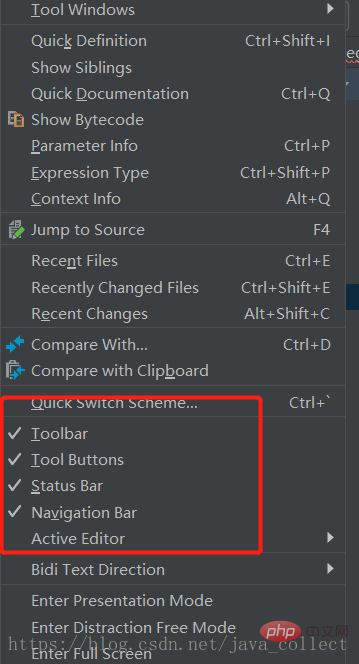

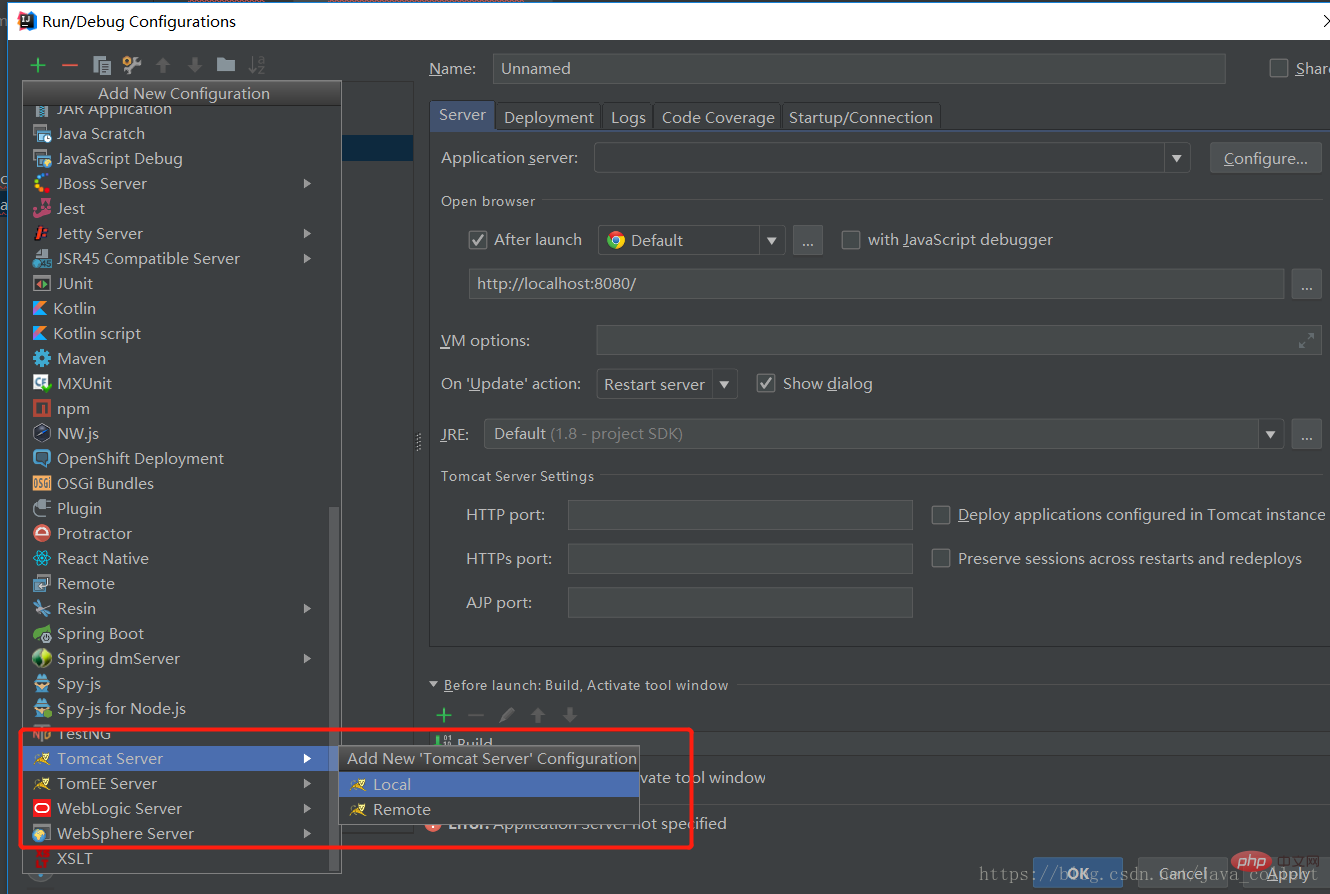
 You can maximize the current window, focus on the current window, and facilitate demonstrations. Alt 1 can open the project structure and switch classes.
You can maximize the current window, focus on the current window, and facilitate demonstrations. Alt 1 can open the project structure and switch classes. 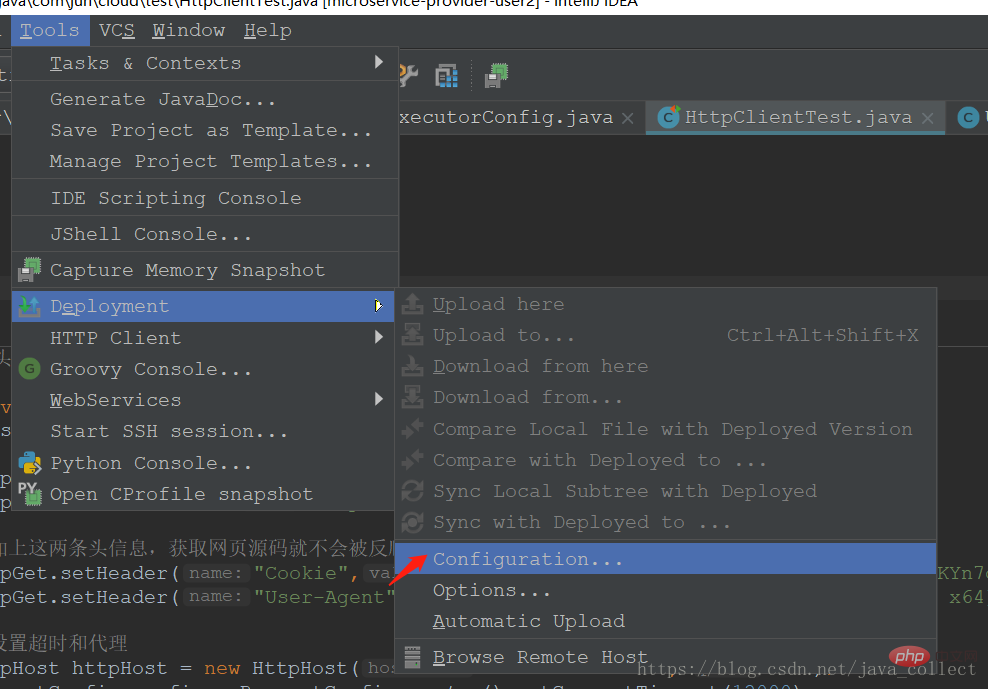 Then enter the connection information, this is really powerful .
Then enter the connection information, this is really powerful .