Through the first step of learning idea before, everyone knows how to install idea. This article mainly talks about the configuration that the editor strongly recommends to modify after the initial installation. I hope you will like it. The main contents include: hiding automatically generated idea folders and iml files, smart prompts to ignore case, smart package import, which is very practical, multi-line display of tab pages, optimizing JVM parameters, turning on automatic compilation and modifying line comment styles.
When we use idea to create a project, idea will automatically generate the idea folder and iml file, which is really annoying. We can use Set the configuration to hide it. You can also hide folders such as target folders. 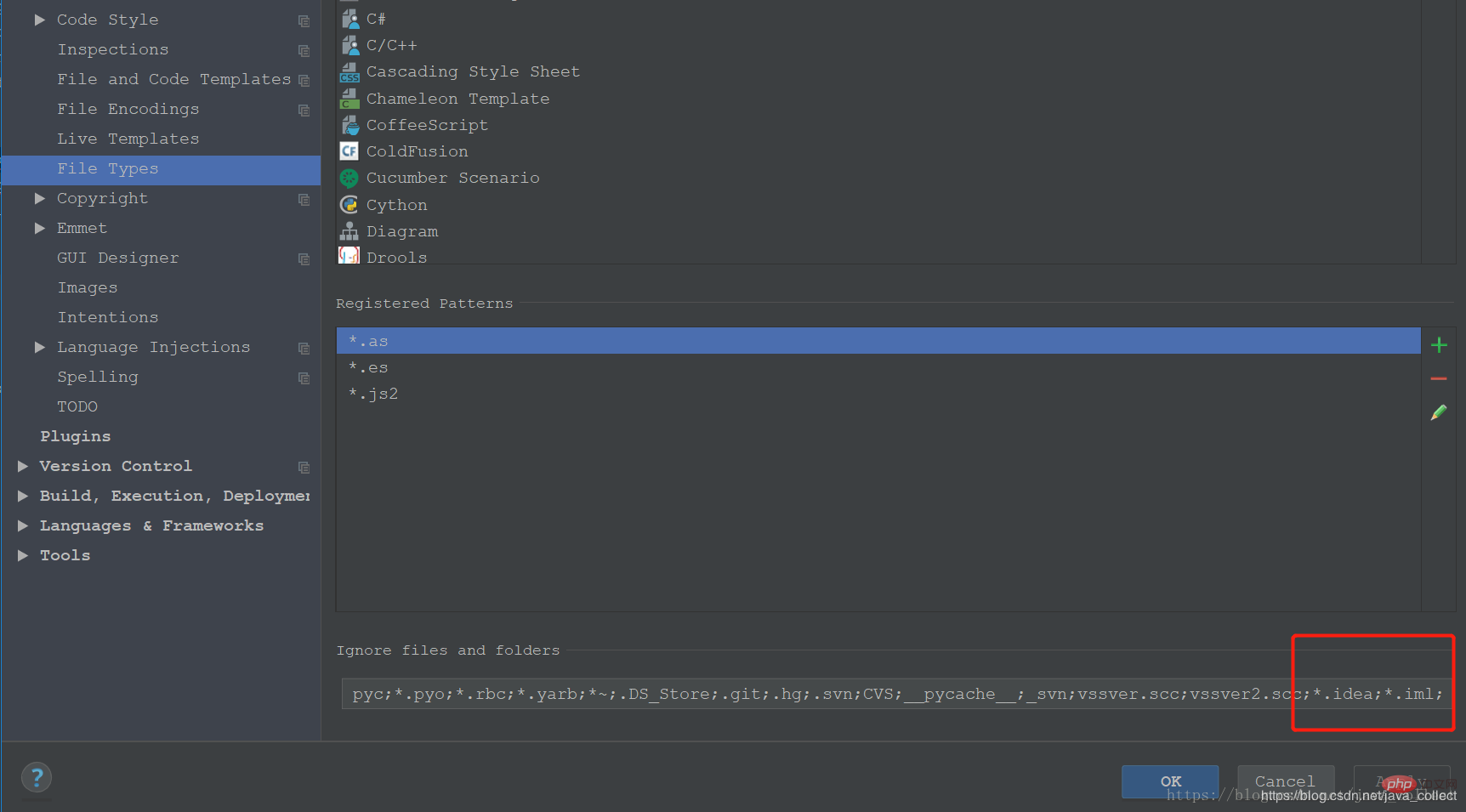
IDEA defaults to matching case, if this switch is not turned off. The characters you enter must match uppercase and lowercase letters. For example, when you type a string, no code prompts or smart additions will appear.
However, if you turn on this switch, code prompts or smart supplements will appear whether you enter String or string! 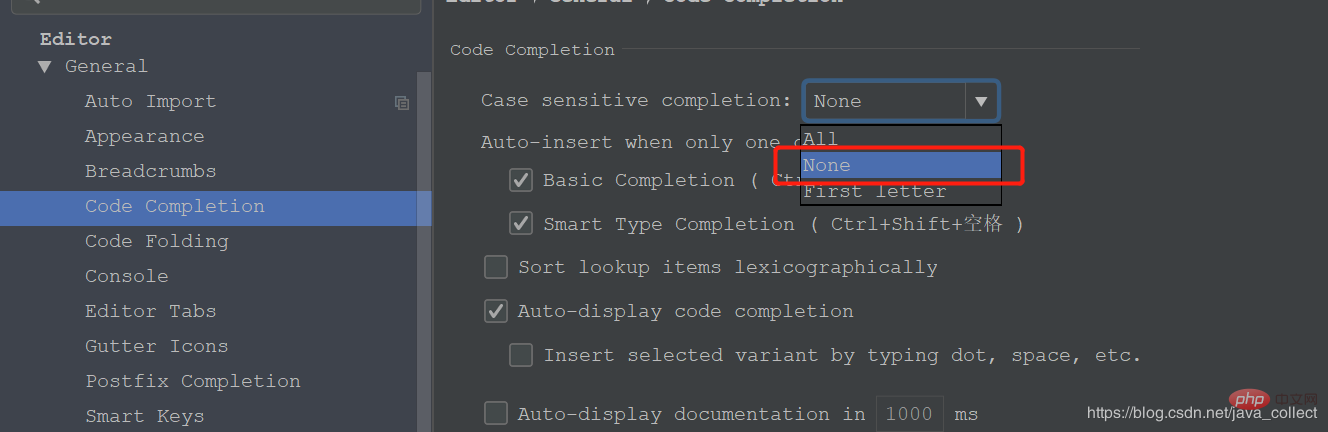
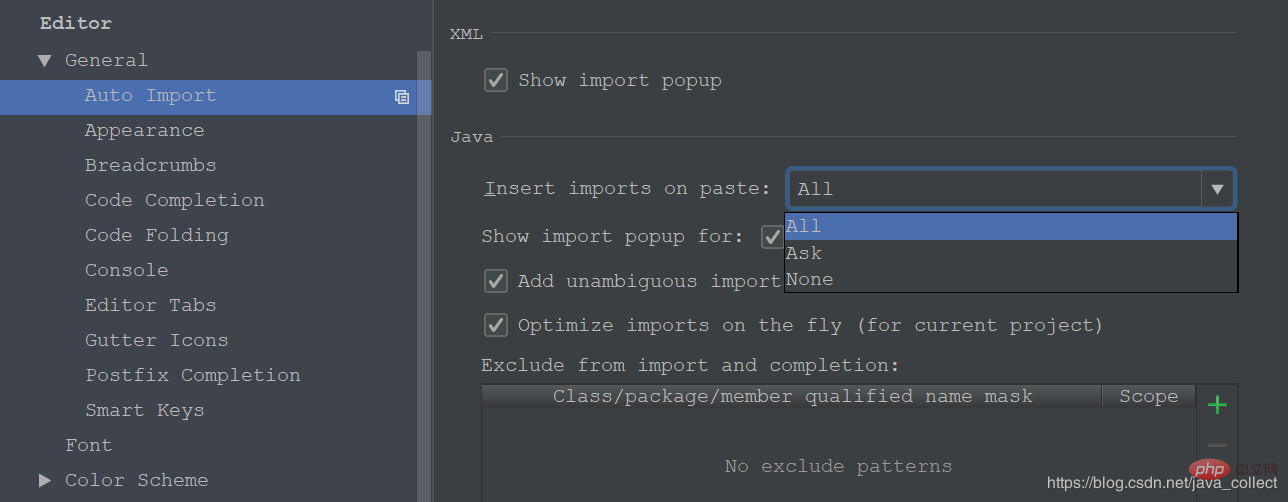
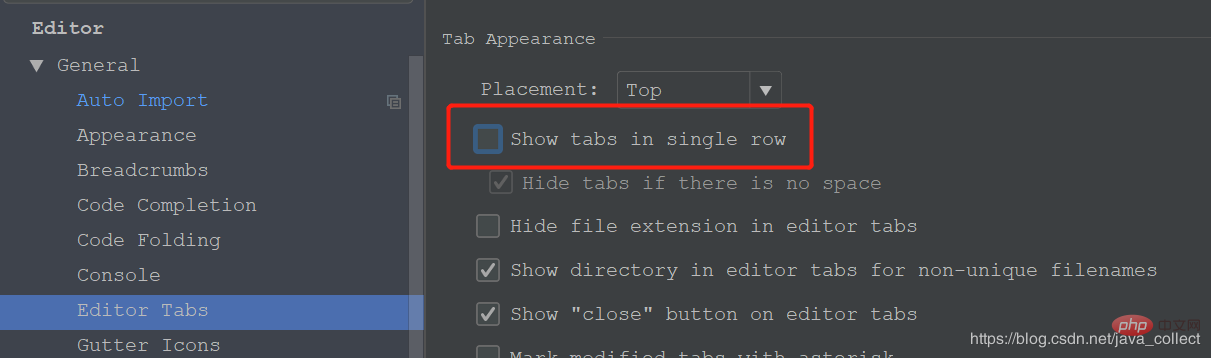 The effect after cancellation is as shown below:
The effect after cancellation is as shown below: 
-server -Xms500m -Xmx1024m -XX:ReservedCodeCacheSize=240m -XX:+UseConcMarkSweepGC -XX:SoftRefLRUPolicyMSPerMB=50 -ea -Dsun.io.useCanonCaches=true -Djava.net.preferIPv4Stack=true -XX:+HeapDumpOnOutOfMemoryError -XX:-OmitStackTraceInFastThrow
-Xmx1024m Set the maximum number of memory , increasing this value can reduce the frequency of memory Garage collection and improve programmability
-Dsun.awt.keepWorkingSetOnMinimize=true allows IDEA to retain the occupied memory when it is minimized to the taskbar. When IDEA is reopened, it can be Quick display
-server controls the memory garage mode, without spending time waiting for the memory garage to be collected
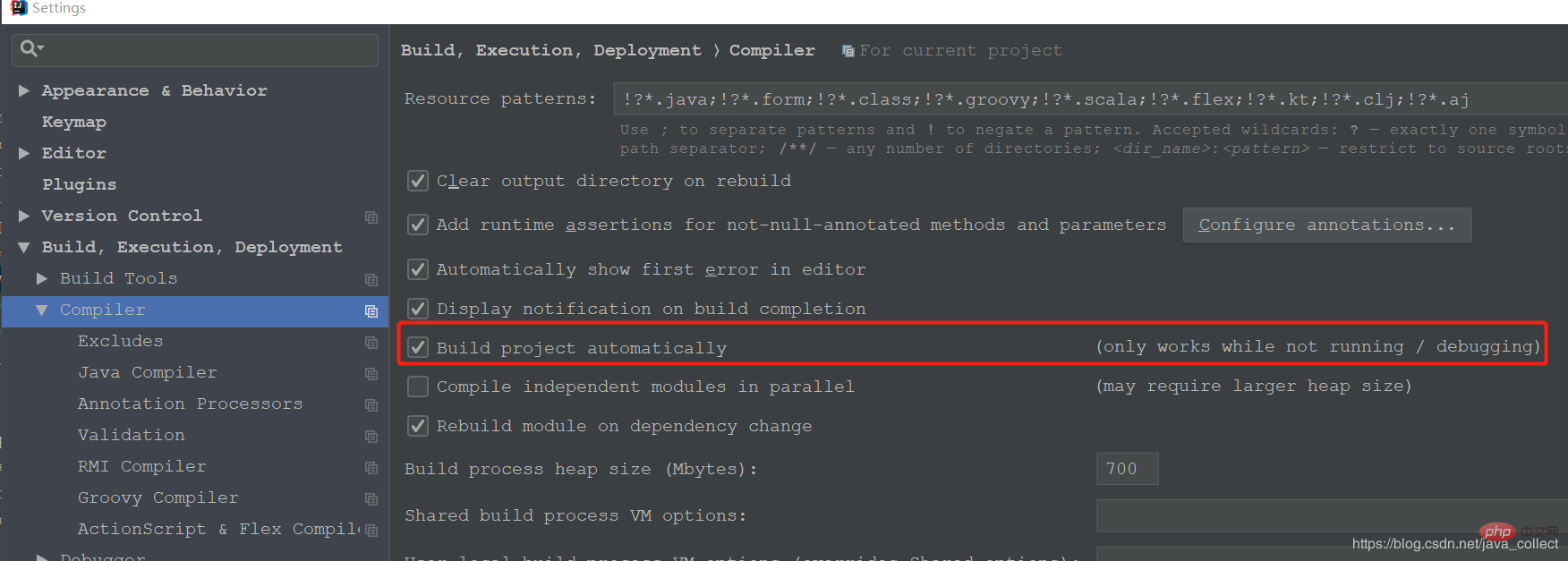

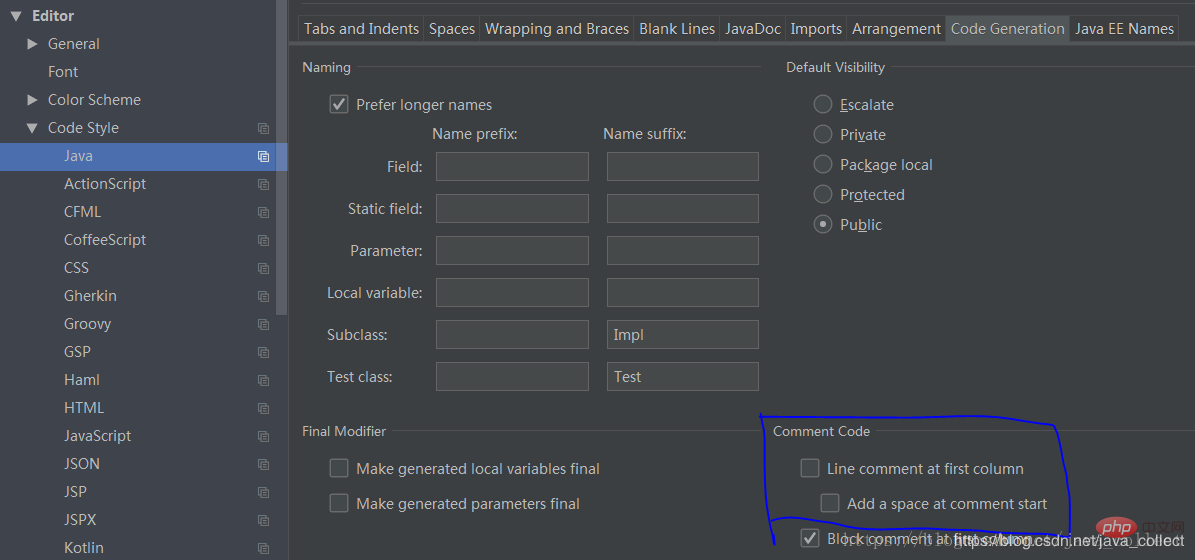
The above is the detailed content of The second step of idea learning is the initial installation. It is strongly recommended to modify the configuration.. For more information, please follow other related articles on the PHP Chinese website!