What is the shortcut key for ctrl+t?
In PS, "Ctrl T" is the shortcut key for free transformation, which can perform a series of transformations such as rotation, zooming in and out of the layer; in Excel, "Ctrl T" is used to insert a super table The shortcut key can also convert an ordinary table into a super table; in word, "Ctrl T" is the shortcut key to increase the amount of hanging indent.

What is the Ctrl T key in PS?
Ctrl T in PS is the shortcut key for free transformation. After selecting a layer in PS and pressing Ctrl T, you can rotate, zoom in, etc. on the layer. transformation, let’s take a look at the specific steps.
1. Let’s first put a picture in PS

2. Operate the picture
First select the layer of the picture and press the Ctrl T shortcut key. The layer is as follows
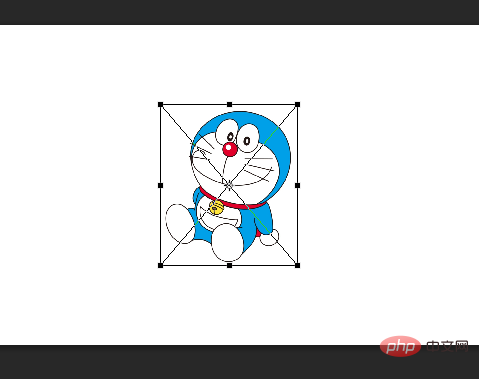
Then you can rotate, enlarge and reduce the picture through the shortcut keys and the mouse. .
You can also press the right button of the mouse, and a transformation operation will appear, as shown below
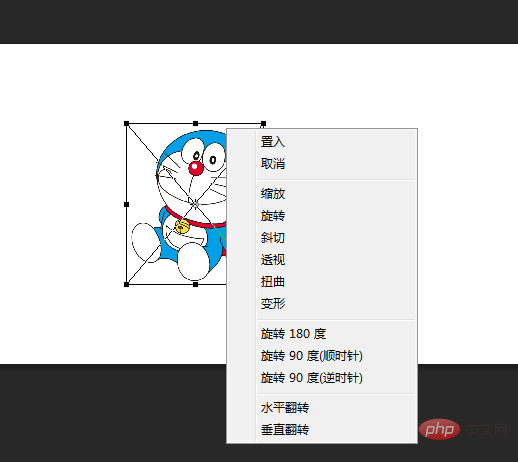
[Related recommendations: PS video tutorial]
What is the Ctrl T key in excel?
Ctrl T is the shortcut key for inserting a table. What is inserted is not an ordinary table, but a super table. At the same time, Ctrl T is also a table conversion shortcut key, which can convert an existing ordinary table into a super table. Super Sheet has many built-in functions that can meet most work needs. Now I will introduce to you the basic usage of this super form.
1. Beautify the table with one click
The default table format is too ugly. How to beautify the table? Ctrl T does this for you.
First select the table that needs to be beautified, then hold down Ctrl T, a pop-up window will pop up, click OK, the original table has been transformed into a table with spaced colors.
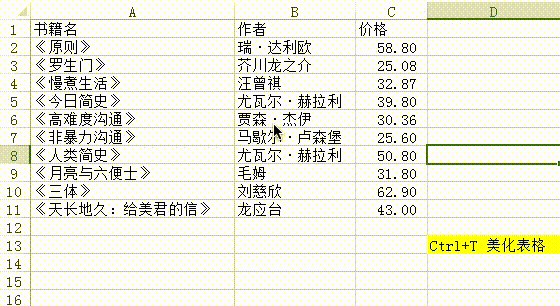
2. Quickly filter data
Traditional data filtering is too troublesome, but when you use Ctrl T to transform the data into After creating a table, you can use slicers to filter data more efficiently and intuitively.
If I want to filter out books whose author is Yuval Harari, I only need to insert the "Author" slicer and click to select Yuval Harari. (This function is limited to Excel2013 and Excel2016)
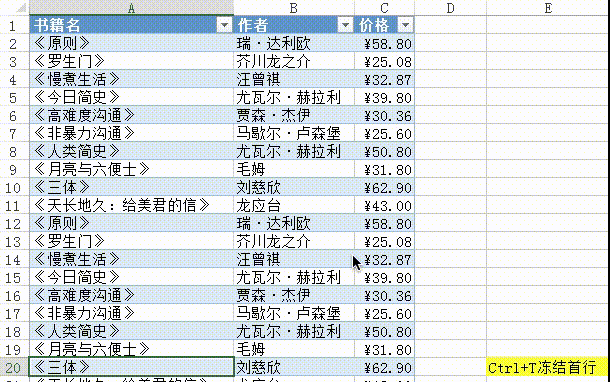
3. Freeze the first row
When there are many rows, We need the first row to be frozen. Many people actually don't know how to achieve this effect. But when you use Ctrl T to convert the data into a table, as long as (and must) select any cell in the table and then slide it, the first row will be frozen.
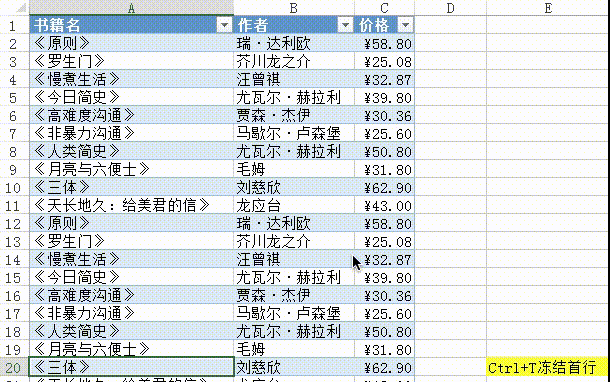
4. Summary row
You only need to check the summary row under the "Design" menu bar to automatically Complete the summary, and you can choose different summary methods.
The summary row displays the total value (sum) by default. You can choose various values such as maximum value, minimum value, average value, etc.
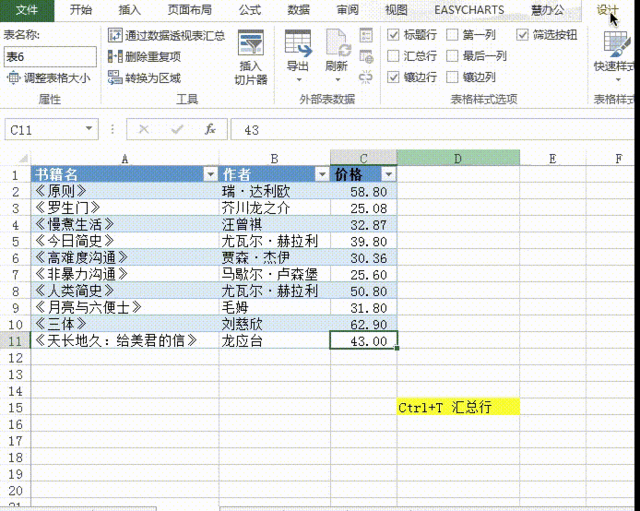
5. Automatic filling and expansion of formulas
When we fill in the formula for a certain row, it will automatically apply to all OK. Even if new rows are added later, they will still be applied.
As shown below, we need to insert a column at the end of each row to calculate the total price of each type of book. We only need to write the formula in the second row, and the other rows will be automatically filled in immediately.
I added a new row, entered 56 for the unit price, and 1 for the quantity. The table will automatically expand the formula to a new row to calculate the total price.
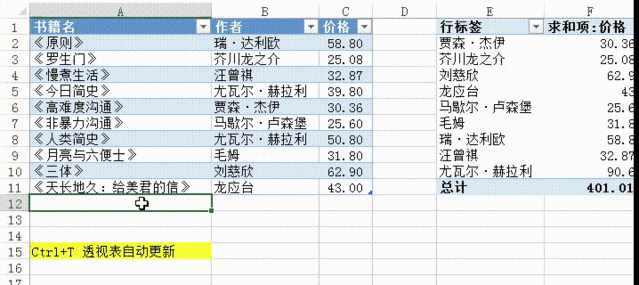
6. Automatic update of pivot table
Use the table as the source data of the pivot table. When a new row is added to the table Afterwards, just click Refresh and the new data will be updated into the PivotTable. (This is super easy to use. You don’t need to reselect the data source to make a pivot table.)
I first made a pivot table based on the data in the table that displays the author name and price sum item. Then a new row of content is added. After clicking to refresh the Pivot Table, the new content will be automatically added to the Pivot Table.
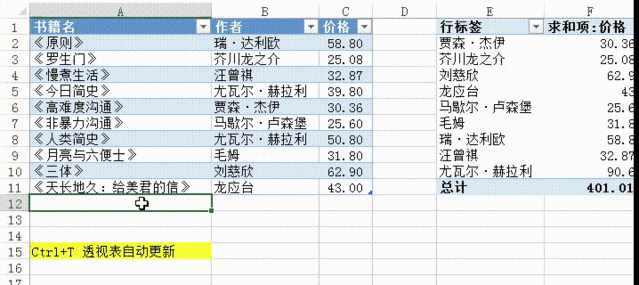
7. Automatic update of charts
When using a table as the source data of the chart, when adding new table data rows, it will also be automatically expanded. Data source area.
I first make a pie chart based on the author column and quantity column in the table. Then a new row of content is added, and the proportion distribution of the pie chart automatically changes.
#Ctrl T shortcut key, the main function is to convert an ordinary table into a super table for data processing. The super table generated by the conversion has some commonly used functions built-in, such as freezing the first row, summarizing rows, and automatic updating. So after learning Ctrl T, your tabulation efficiency will definitely double.
What is the key of Ctrl T in word?
In word, Ctrl T: Increase the hanging indent amount
Select the text or paragraph to set the hanging indent to 2 characters each time you press it.
The above is the detailed content of What is the shortcut key for ctrl+t?. For more information, please follow other related articles on the PHP Chinese website!

Hot AI Tools

Undresser.AI Undress
AI-powered app for creating realistic nude photos

AI Clothes Remover
Online AI tool for removing clothes from photos.

Undress AI Tool
Undress images for free

Clothoff.io
AI clothes remover

AI Hentai Generator
Generate AI Hentai for free.

Hot Article

Hot Tools

Notepad++7.3.1
Easy-to-use and free code editor

SublimeText3 Chinese version
Chinese version, very easy to use

Zend Studio 13.0.1
Powerful PHP integrated development environment

Dreamweaver CS6
Visual web development tools

SublimeText3 Mac version
God-level code editing software (SublimeText3)

Hot Topics
 ps serial number cs5 permanently free 2020
Jul 13, 2023 am 10:06 AM
ps serial number cs5 permanently free 2020
Jul 13, 2023 am 10:06 AM
PS serial numbers cs5 permanent free 2020 include: 1. 1330-1384-7388-4265-2355-8589 (Chinese); 2. 1330-1409-7892-5799-0412-7680 (Chinese); 3. 1330-1616-1993 -8375-9492-6951 (Chinese); 4. 1330-1971-2669-5043-0398-7801 (Chinese), etc.
 How to delete selected area in ps
Aug 07, 2023 pm 01:46 PM
How to delete selected area in ps
Aug 07, 2023 pm 01:46 PM
Steps to delete the selected area in PS: 1. Open the picture you want to edit; 2. Use the appropriate tool to create a selection; 3. You can use a variety of methods to delete the content in the selection, use the "Delete" key, use the "Healing Brush Tool" , use "Content-Aware Fill", use the "Stamp Tool", etc.; 4. Use tools to repair any obvious traces or defects to make the picture look more natural; 5. After completing editing, click "File" > in the menu bar "Save" to save the editing results.
 What to do if ps installation cannot write registry value error 160
Mar 22, 2023 pm 02:33 PM
What to do if ps installation cannot write registry value error 160
Mar 22, 2023 pm 02:33 PM
Solution to error 160 when ps installation cannot write registry value: 1. Check whether there is 2345 software on the computer, and if so, uninstall the software; 2. Press "Win+R" and enter "Regedit" to open the system registry, and then Find "Photoshop.exe" and delete the Photoshop item.
 What should I do if the PS interface font is too small?
Dec 01, 2022 am 11:31 AM
What should I do if the PS interface font is too small?
Dec 01, 2022 am 11:31 AM
How to fix the PS interface font that is too small: 1. Open PS, click the "Edit" button on the top menu bar of PS to expand the editing menu; 2. Click the "Preferences" button in the expanded editing menu, and then click "Interface. .." button; 3. In the interface settings, set the user interface font size to "Large", set the UI scaling to "200%" and save the settings, then restart PS to take effect.
 How to automate tasks using PowerShell
Feb 20, 2024 pm 01:51 PM
How to automate tasks using PowerShell
Feb 20, 2024 pm 01:51 PM
If you are an IT administrator or technology expert, you must be aware of the importance of automation. Especially for Windows users, Microsoft PowerShell is one of the best automation tools. Microsoft offers a variety of tools for your automation needs, without the need to install third-party applications. This guide will detail how to leverage PowerShell to automate tasks. What is a PowerShell script? If you have experience using PowerShell, you may have used commands to configure your operating system. A script is a collection of these commands in a .ps1 file. .ps1 files contain scripts executed by PowerShell, such as basic Get-Help
 Introduction to the process of extracting line drawings in PS
Apr 01, 2024 pm 12:51 PM
Introduction to the process of extracting line drawings in PS
Apr 01, 2024 pm 12:51 PM
1. Open the software and import a piece of material, as shown in the picture below. 2. Then ctrl+shift+u to remove color. 3. Then press ctrl+J to copy the layer. 4. Then reverse ctrl+I, and then set the layer blending mode to Color Dodge. 5. Click Filter--Others--Minimum. 6. In the pop-up dialog box, set the radius to 2 and click OK. 7. Finally, you can see the line draft extracted.
 Complete list of ps shortcut keys
Mar 11, 2024 pm 04:31 PM
Complete list of ps shortcut keys
Mar 11, 2024 pm 04:31 PM
1. Ctrl + N: Create a new document. 2. Ctrl + O: Open a file. 3. Ctrl + S: Save the current file. 4. Ctrl + Shift + S: Save as. 5. Ctrl + W: Close the current document. 6. Ctrl + Q: Exit Photoshop. 7. Ctrl + Z: Undo. 8. Ctrl + Y: Redo. 9. Ctrl + X: Cut the selected content. 10. Ctrl + C: Copy the selected content.
 What is the ps curve shortcut key?
Aug 22, 2023 am 10:44 AM
What is the ps curve shortcut key?
Aug 22, 2023 am 10:44 AM
The ps curve shortcut key is Ctrl+M. Other curve shortcut keys: 1. Convert to point control curve, Alt+Shift+Ctrl+T; 2. Automatically align the curve, Alt+Shift+Ctrl+O; 3. Restore the default curve, Ctrl+Alt+Shift+R; 4. Copy the curve, Ctrl+Alt+Shift+C; 5. Paste the curve, Ctrl+Alt+Shift+V; 6. Adjust the curve slope, Shift+up and down arrows; 7. Adjust the curve brightness, Shift+left and right arrows







