
The way to restore the default value of the environment variable path is to open the advanced system settings and select System Restore in System Protection, and then select another restore point and choose a suitable time point to restore.
In Windows path represents the search path for executable files. As long as you know the name of the program in the C:\windows\system32 and C:\windows\system32\dllcache folders, you can enter the program you want to open by running it. If the path value is modified or deleted, it will result in the inability to run and open the program. Today in the article, I will introduce in detail how to restore the default value of the environment variable path. I hope it will be helpful to everyone
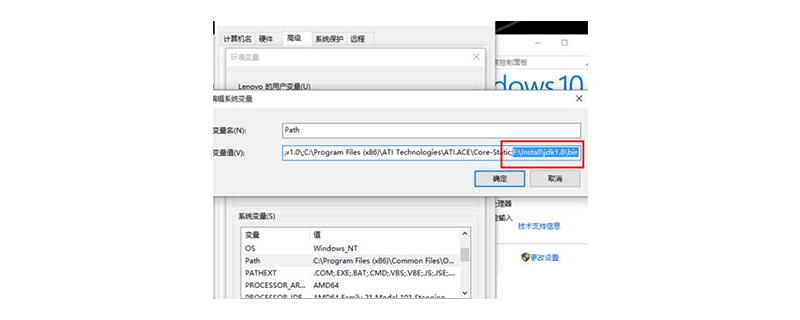
【Recommended tutorial: JavaScript tutorial】
(1) Right-click Computer select "Properties"
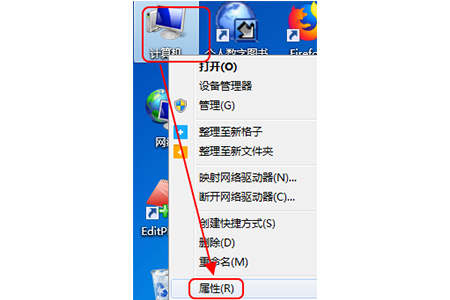
(2) Select "Advanced System Settings"
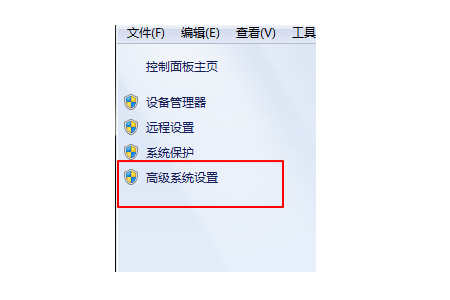
(3) Select "System Protection" in the pop-up window
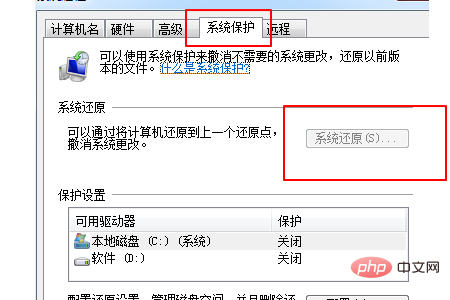
(4) Select "System Restore" and select " Another restore point", click Next
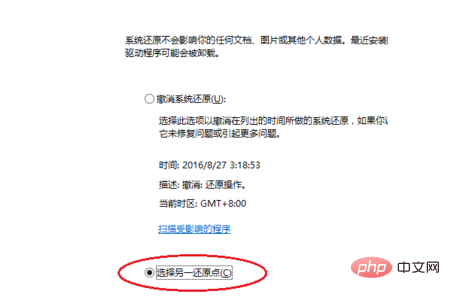
##(5) Select a more recent time point to restore
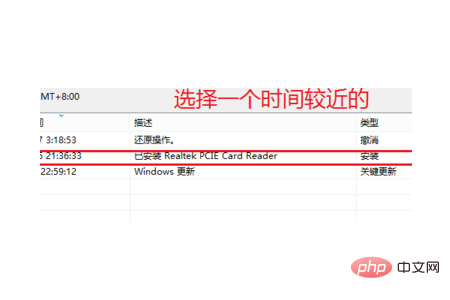
(6) Click Finish and wait for system recovery
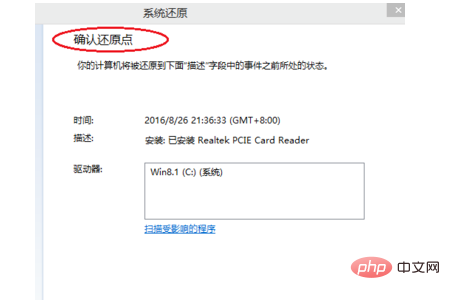
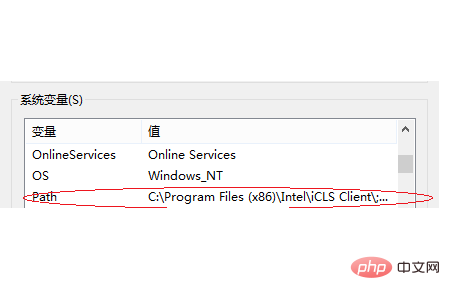 Summary: The above is the entire content of this article, I hope it will be helpful to everyone.
Summary: The above is the entire content of this article, I hope it will be helpful to everyone.
The above is the detailed content of How to restore the default value of the environment variable path. For more information, please follow other related articles on the PHP Chinese website!