What are the daily uses of ps software?
The daily usage methods of photoshop include "select", "crop image", "retouch", "pick color", "insert text", etc.; in addition to these common functions, you also need to master the creation of new images, Cutting and other techniques.
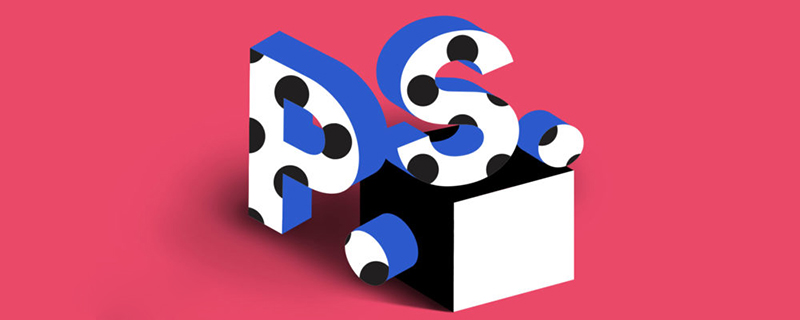
Commonly used functions of photoshop include: selecting, cropping images, retouching, picking colors, inserting text, etc. In addition to these common functions, the front-end also needs to master skills such as making new images and cutting pictures. As we all know, photoshop is an excellent image processing software. However, as an excellent front-end development engineer, mastering some of its common functions is the foundation for efficient future operations.

Image format conversion and compression
1. Select the image type and compression ratio for File/Storage (not recommended);
2. File/save in the format used by the web (recommended). Select image type and compression ratio;
Image scaling, panning
1. Zoom tool to zoom in and out, Click on the image to zoom in, hold down the alt key and click to zoom out, shortcut key Ctrl "" to zoom in Ctrl "-" to zoom out, double-click this tool to display the image according to its original size.
2. Panning tool moves the image. When using other tools, press and hold the space bar on the space keyboard to switch to this tool. After the move is completed, release the space bar to return to the original tool. Double-clicking this tool causes the image to be fully displayed in the display area.
New image
Execute the menu command File/New to create a new picture, set the size, and select RGB for the color mode. Generally, 72 pixels/inch is selected for web pictures. If the image is to be printed , can be set to 300/inch. The background can be selected as transparent or white as appropriate.
Move selection and layer panel
1. Hold down Ctrl and click on the image to select the layer
2. Select this tool and check the tool property bar "Automatically select layers", you can click on the image to select the layer
3. Move the element while holding down the Alt key to copy a layer
4. Operations on the layer panel, including showing and hiding layers , layer order, new layer, layer deletion
Operations for the selected layer in the image
1. Move
2. Free transformation and execute the menu command Edit/ Free transformation
3. Drag and drop to another image to complete layer copy
History panel
Record 20 operations, you can click on the recorded operation steps to return Before
Selection Tool
1. Rectangular Selection Tool
2. Elliptical Selection Tool Hold down the alt shift key to pull out a perfect circle from the center
3. Use any lasso tool by hand Draw a selection arbitrarily, not precise, not commonly used
4. Polygonal lasso can select polygonal objects. For objects with complex structures, you can click multiple small segments to select.
5. Magnetic Lasso can automatically generate selection lines on the edges of objects, but because it is too automatic, it is not accurate enough and is not commonly used.
6. The magic wand selection tool selects according to the color range of the clicked point. You can set the tolerance of the range. The greater the tolerance, the larger the selection area. You can use it for elements in images with a monochrome background. Click on the background and then invert the selection to select the element.
7. Quick Selection Tool Draw directly on the element you want to select, and select according to the color range of the drawing.
8. Create a selection for the layer: Hold down Ctrl and click the corresponding layer with the mouse to create a selection outside the layer.
Selection editing skills
1. Move the selection in the new selection mode
2. Add, subtract, and multiply the selection, set on the tool property bar
3. Adjust the edge tool property bar or execute the menu command Select/Adjust Edge
4. Transform the selection and execute the menu command Select/Transform the selection. You can scale and move the selection, etc.
5. Invert the selection and execute the menu command Select/Reverse
6. Deselect and execute the menu command to select/deselect, shortcut key ctrl d
Special attention for selection
The selection (ant line) only works for the current layer device, the selection Operation failure is usually caused by the wrong current layer
Crop image
1. Cropping tool
2. Execute the menu command Image/Crop on the selected area
3. Set the size of the rectangular frame, create a rectangular frame with fixed width and height, and perform fixed-size cropping
Operation skills for determining the selection
1. Copy and execute the menu command Edit/Copy shortcut keys ctrl c
2. Paste execution menu command edit/paste shortcut key ctrl v
2. Paste execution menu command edit/paste selective/paste
3. Fill execution menu command edit/fill
4. Stroke execution menu command edit/stroke
5. Delete execution menu command edit/clear shortcut key delete
6. Free transformation execution menu command edit/free transformation shortcut key ctrl t
Erase and Repair Tools
1. Erase Tool
2. Spot Repair Tool
Reference Line Skills
1. View/Ruler , display the ruler, hold down the mouse on the ruler and drag to pull out the guide line
2. View/Align to/Reference Line to allow the guide line to automatically align to the edge of the selection box or image when moving
3.View/ New reference lines can accurately create reference lines
Text input
1. Execute the menu command Edit/Preferences/Units and Ruler to set the unit of text
2. Text input
3. Click the text editing button on the text editing property toolbar
Color picking
1. Color picking tool, click the foreground color button, a color picking dialog box will pop up, the current tool Switch to the color picker tool.
2. Click the foreground color button, and the current tool will automatically switch to the color picker tool
Image size and canvas size
1. Image/image size view and set the overall image Size
2, Image/Canvas Size View and set the artboard size of the image
Size measurement
1. Double-click the slice tool to pop up the slice dialog box
2. Slice selection tool
2. Rectangular frame tool, open the information panel
photoshop CS6 download address: http://www.php.cn/xiazai/gongju/683
There are more ways to use PS on the PHP Chinese website, the editor recommends everyone Go check out the PS video tutorialOh!
The above is the detailed content of What are the daily uses of ps software?. For more information, please follow other related articles on the PHP Chinese website!

Hot AI Tools

Undresser.AI Undress
AI-powered app for creating realistic nude photos

AI Clothes Remover
Online AI tool for removing clothes from photos.

Undress AI Tool
Undress images for free

Clothoff.io
AI clothes remover

Video Face Swap
Swap faces in any video effortlessly with our completely free AI face swap tool!

Hot Article

Hot Tools

Notepad++7.3.1
Easy-to-use and free code editor

SublimeText3 Chinese version
Chinese version, very easy to use

Zend Studio 13.0.1
Powerful PHP integrated development environment

Dreamweaver CS6
Visual web development tools

SublimeText3 Mac version
God-level code editing software (SublimeText3)

Hot Topics
 How to use DirectX repair tool? Detailed usage of DirectX repair tool
Mar 15, 2024 am 08:31 AM
How to use DirectX repair tool? Detailed usage of DirectX repair tool
Mar 15, 2024 am 08:31 AM
The DirectX repair tool is a professional system tool. Its main function is to detect the DirectX status of the current system. If an abnormality is found, it can be repaired directly. There may be many users who don’t know how to use the DirectX repair tool. Let’s take a look at the detailed tutorial below. 1. Use repair tool software to perform repair detection. 2. If it prompts that there is an abnormal problem in the C++ component after the repair is completed, please click the Cancel button, and then click the Tools menu bar. 3. Click the Options button, select the extension, and click the Start Extension button. 4. After the expansion is completed, re-detect and repair it. 5. If the problem is still not solved after the repair tool operation is completed, you can try to uninstall and reinstall the program that reported the error.
 Introduction to the process of extracting line drawings in PS
Apr 01, 2024 pm 12:51 PM
Introduction to the process of extracting line drawings in PS
Apr 01, 2024 pm 12:51 PM
1. Open the software and import a piece of material, as shown in the picture below. 2. Then ctrl+shift+u to remove color. 3. Then press ctrl+J to copy the layer. 4. Then reverse ctrl+I, and then set the layer blending mode to Color Dodge. 5. Click Filter--Others--Minimum. 6. In the pop-up dialog box, set the radius to 2 and click OK. 7. Finally, you can see the line draft extracted.
 How to use Baidu Netdisk-How to use Baidu Netdisk
Mar 04, 2024 pm 09:28 PM
How to use Baidu Netdisk-How to use Baidu Netdisk
Mar 04, 2024 pm 09:28 PM
Many friends still don’t know how to use Baidu Netdisk, so the editor will explain how to use Baidu Netdisk below. If you are in need, hurry up and take a look. I believe it will be helpful to everyone. Step 1: Log in directly after installing Baidu Netdisk (as shown in the picture); Step 2: Then select "My Sharing" and "Transfer List" according to the page prompts (as shown in the picture); Step 3: In "Friend Sharing", you can share pictures and files directly with friends (as shown in the picture); Step 4: Then select "Share" and then select computer files or network disk files (as shown in the picture); Fifth Step 1: Then you can find friends (as shown in the picture); Step 6: You can also find the functions you need in the "Function Treasure Box" (as shown in the picture). The above is the editor’s opinion
 How to automate tasks using PowerShell
Feb 20, 2024 pm 01:51 PM
How to automate tasks using PowerShell
Feb 20, 2024 pm 01:51 PM
If you are an IT administrator or technology expert, you must be aware of the importance of automation. Especially for Windows users, Microsoft PowerShell is one of the best automation tools. Microsoft offers a variety of tools for your automation needs, without the need to install third-party applications. This guide will detail how to leverage PowerShell to automate tasks. What is a PowerShell script? If you have experience using PowerShell, you may have used commands to configure your operating system. A script is a collection of these commands in a .ps1 file. .ps1 files contain scripts executed by PowerShell, such as basic Get-Help
 What is the KMS activation tool? How to use the KMS activation tool? How to use KMS activation tool?
Mar 18, 2024 am 11:07 AM
What is the KMS activation tool? How to use the KMS activation tool? How to use KMS activation tool?
Mar 18, 2024 am 11:07 AM
The KMS Activation Tool is a software tool used to activate Microsoft Windows and Office products. KMS is the abbreviation of KeyManagementService, which is key management service. The KMS activation tool simulates the functions of the KMS server so that the computer can connect to the virtual KMS server to activate Windows and Office products. The KMS activation tool is small in size and powerful in function. It can be permanently activated with one click. It can activate any version of the window system and any version of Office software without being connected to the Internet. It is currently the most successful and frequently updated Windows activation tool. Today I will introduce it Let me introduce to you the kms activation work
 How to use potplayer-How to use potplayer
Mar 04, 2024 pm 06:10 PM
How to use potplayer-How to use potplayer
Mar 04, 2024 pm 06:10 PM
Potplayer is a very powerful media player, but many friends still don’t know how to use potplayer. Today I will introduce how to use potplayer in detail, hoping to help everyone. 1. PotPlayer shortcut keys. The default common shortcut keys for PotPlayer player are as follows: (1) Play/pause: space (2) Volume: mouse wheel, up and down arrow keys (3) forward/backward: left and right arrow keys (4) bookmark: P- Add bookmarks, H-view bookmarks (5) full screen/restore: Enter (6) multiple speeds: C-accelerate, 7) Previous/next frame: D/
 How to merge cells using shortcut keys
Feb 26, 2024 am 10:27 AM
How to merge cells using shortcut keys
Feb 26, 2024 am 10:27 AM
How to use the shortcut keys for merging cells In daily work, we often need to edit and format tables. Merging cells is a common operation that can merge multiple adjacent cells into one cell to improve the beauty of the table and the information display effect. In mainstream spreadsheet software such as Microsoft Excel and Google Sheets, the operation of merging cells is very simple and can be achieved through shortcut keys. The following will introduce the shortcut key usage for merging cells in these two software. exist
 Complete list of ps shortcut keys
Mar 11, 2024 pm 04:31 PM
Complete list of ps shortcut keys
Mar 11, 2024 pm 04:31 PM
1. Ctrl + N: Create a new document. 2. Ctrl + O: Open a file. 3. Ctrl + S: Save the current file. 4. Ctrl + Shift + S: Save as. 5. Ctrl + W: Close the current document. 6. Ctrl + Q: Exit Photoshop. 7. Ctrl + Z: Undo. 8. Ctrl + Y: Redo. 9. Ctrl + X: Cut the selected content. 10. Ctrl + C: Copy the selected content.






