How to repartition the C drive if it is too small?
The method to repartition the C drive if it is too small is: first open the Disk Manager and delete the next area of the C drive; then click on the extended volume of the C drive to execute; and finally select the size of the space to be allocated.

The method to repartition the C drive if it is too small is: open Disk Manager and delete the next area of the C drive, and then click on the extended volume of the C drive to execute And select the size of the space to be allocated, so that the space of the C drive becomes larger
When we buy a computer, the disks are divided into different partitions. Sometimes the C drive is divided into smaller ones, and the disk in use is smaller. During the process, many things must be placed on the C drive, causing the C drive to become smaller and smaller. In the end, the system may not have enough space. Next, I will share with you how to repartition the C drive in this article. I hope it will help you. Everyone is helpful
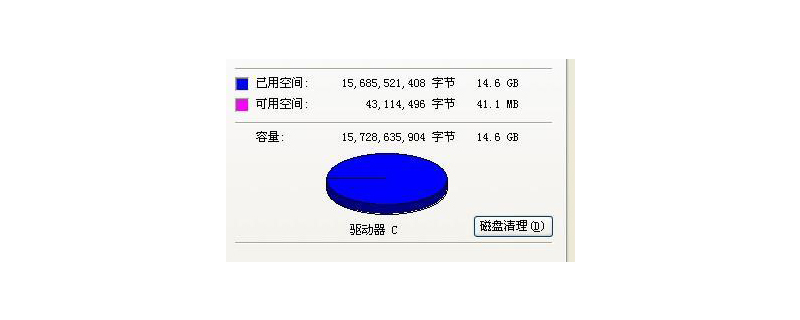
(1) Right-click "Computer" and select "Manage" Find Disk Management and click to open
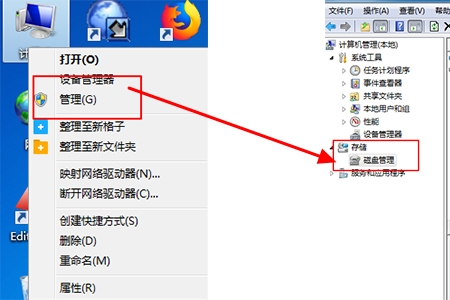
(2) You can see the status of each drive. If the C drive is small and needs to be expanded, the next area of the C drive must be empty, so you must first delete the D drive, right-click the D drive, and click Delete Volume , before that, if you have files saved on your D drive, remember to copy them and put them on other drives first. You can copy them again later.
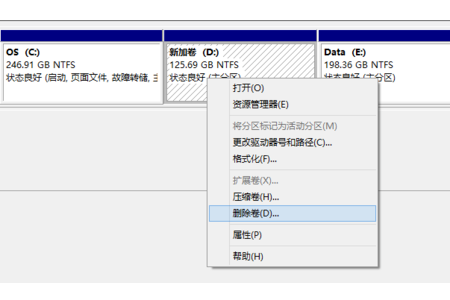
# (3) After deleting the D drive, what is displayed here is not the D drive, but unpartitioned.
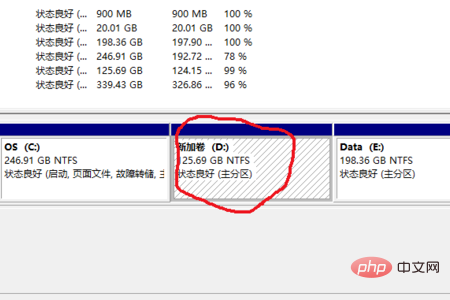
(4) Then click on the extended volume of the C drive. The extended volume here is gray and cannot be executed because my D drive has not been deleted. If executed In the second step, your extended volume is executable.
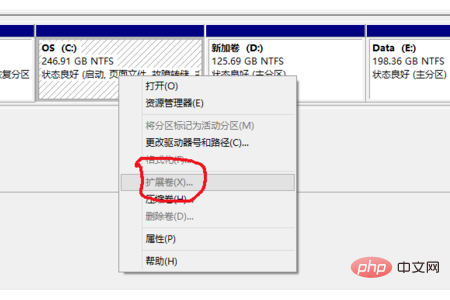
(5) The next step is how much you want to divide to the C drive. I have already divided it here, so I can’t take a screenshot. After you select it, you can I see that your C drive has become larger.
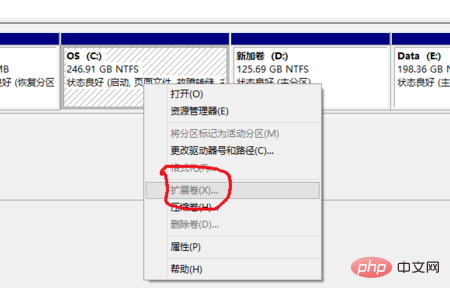
(6) At this point, it has been divided. If there is still space in the D drive, you can name it D drive, OK, and then rename it to the D drive. After copying the files, your computer will appear to be unchanged. In fact, the C drive is much larger. I changed it from 50G to 250G.
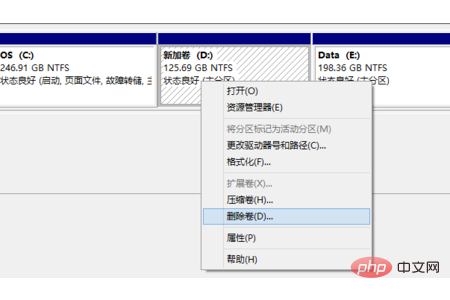
(7) The same is true for other partitioned disks. Just make sure that the next disk is not partitioned. You can also compress a certain disk, so that there will be more One disk, such as F disk, just right-click on the compressed volume
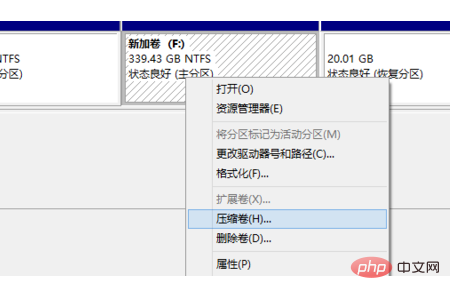
Summary: The above is the entire content of this article, I hope it will be helpful to everyone.
The above is the detailed content of How to repartition the C drive if it is too small?. For more information, please follow other related articles on the PHP Chinese website!

Hot AI Tools

Undresser.AI Undress
AI-powered app for creating realistic nude photos

AI Clothes Remover
Online AI tool for removing clothes from photos.

Undress AI Tool
Undress images for free

Clothoff.io
AI clothes remover

AI Hentai Generator
Generate AI Hentai for free.

Hot Article

Hot Tools

Notepad++7.3.1
Easy-to-use and free code editor

SublimeText3 Chinese version
Chinese version, very easy to use

Zend Studio 13.0.1
Powerful PHP integrated development environment

Dreamweaver CS6
Visual web development tools

SublimeText3 Mac version
God-level code editing software (SublimeText3)

Hot Topics
 1378
1378
 52
52
 Can the program files (x86) folder on the c drive be deleted?
Feb 27, 2023 pm 03:09 PM
Can the program files (x86) folder on the c drive be deleted?
Feb 27, 2023 pm 03:09 PM
The program files (x86) folder on the c drive cannot be deleted. Program files (x86) is a system folder. Generally, 32-bit applications are installed in this folder by default. This folder stores system programs and various files that the installation software depends on. It cannot be deleted. Delete this folder. This will cause the operating system and installed software to fail to run properly.
 Can the roaming folder on the c drive be deleted?
Jul 02, 2021 am 11:54 AM
Can the roaming folder on the c drive be deleted?
Jul 02, 2021 am 11:54 AM
The roaming folder in the c drive cannot be deleted, but some data in the folder can be deleted. The roaming folder stores data and configuration files generated after using the program. Deleting the roaming folder may cause the software to malfunction or cause errors, and the software may no longer be usable; however, some files in the folder can be deleted.
 How much memory is usually left on computer C drive?
Jun 27, 2023 pm 03:15 PM
How much memory is usually left on computer C drive?
Jun 27, 2023 pm 03:15 PM
Computer C drive generally leaves 50-80G. Since the system will generate junk files and cache files during future use, it is recommended to reserve at least 50GB-80GB of space for the C drive. If you are not used to choosing the path when installing software, you may also If you don't clean your computer often, you'll need at least 100GB.
 How to format c drive with dos command
Feb 19, 2024 pm 04:23 PM
How to format c drive with dos command
Feb 19, 2024 pm 04:23 PM
DOS command is a command line tool used in Windows operating system, which can be used to perform various system management tasks and operations. One of the common tasks is to format the hard drive, including the C drive. Formatting the C drive is a relatively dangerous operation because it will erase all data on the C drive and reinitialize the file system. Before performing this operation, make sure you have backed up important files and have a clear understanding of the impact that formatting will have on your computer. The following is formatted in the DOS command line
 Why do I have C drive and H drive? Here are 5 reasons
Feb 05, 2024 pm 03:30 PM
Why do I have C drive and H drive? Here are 5 reasons
Feb 05, 2024 pm 03:30 PM
Simply put, the hard drive in your computer is compressed. Compressing your computer hard drive allows you to fit more information on the drive, but requires creating an area (called an H partition) for files that cannot be used when compressed. Note H drive is the uncompressed part of the hard drive. Can I remove H safely? Compressing a hard drive is usually permanent, and although decompression is possible, it is unreliable. If there is a problem with the C: drive or compressed hard drive, it is recommended to wipe it and start over. C: Usually the system drive for Microsoft-based systems, it may be the only drive. If the computer is not connected to a network, it may act as the "main" drive. The C: drive also typically stores applications. Before hard drives, computers had two
 What does 0 bytes available on drive C mean?
Mar 13, 2023 pm 04:03 PM
What does 0 bytes available on drive C mean?
Mar 13, 2023 pm 04:03 PM
0 bytes available on drive c means that drive c (system drive) has no space and the remaining space is 0 bytes. The reasons for 0 bytes in C drive: 1. The C drive space is full; if it is because the C drive has insufficient memory, then you need to clean up the C drive files and delete unnecessary files; 2. Accidentally deleting system files, the easiest way The best way is to reinstall the system to get the computer back to normal.
 Steps to increase C drive space
Jan 13, 2024 pm 03:33 PM
Steps to increase C drive space
Jan 13, 2024 pm 03:33 PM
Recently, many friends are talking about how to increase the space of C drive, so I think it’s time to share the methods I know with everyone. So today I am here to share with you how to increase C drive space. We all know that a computer is divided into several disks, and each disk plays its own role, but one of them plays a major role. That is the C drive. Speaking of the C drive, it is very powerful. It contains all the "big guys". It's important. Once it goes wrong, the computer will also go wrong. So today I will talk about how to add space to C drive. First, download the diskgenius partition tool and run it after downloading. C drive Figure-1 Next, after running, right-click "Local Disk"
 How to solve the problem of shrinking C drive space after win11 update
Dec 26, 2023 pm 01:47 PM
How to solve the problem of shrinking C drive space after win11 update
Dec 26, 2023 pm 01:47 PM
After updating the win11 system, many users find that their system C drive has become smaller and they don’t know what to do. In fact, this is because it is filled with residual files and junk plug-ins. Here is how to update win11. Let’s learn more about the solution to the problem that the C drive space has become smaller. What to do if the C drive space becomes smaller after updating to Win11: 1. First, right-click the local C drive and click Properties in the pop-up menu. 2. Then in the opened interface, click "Disk Cleanup" in the middle. 3. Then click "Clean System Files" in the Disk Cleanup interface. 4. Then select the options you want to clean, including "Previous Windows Installations" and click OK. 5. Click "Delete File" on the pop-up window to delete it.



