 Operation and Maintenance
Operation and Maintenance
 Linux Operation and Maintenance
Linux Operation and Maintenance
 How to use echo command in Linux? (Detailed explanation of usage)
How to use echo command in Linux? (Detailed explanation of usage)
How to use echo command in Linux? (Detailed explanation of usage)
The echo command is one of the most basic and commonly used commands in Linux. It outputs the string passed as argument to standard output. The following article will introduce you to the usage of the echo command. I hope it will be helpful to you. [Recommended related video tutorials: Linux tutorial]
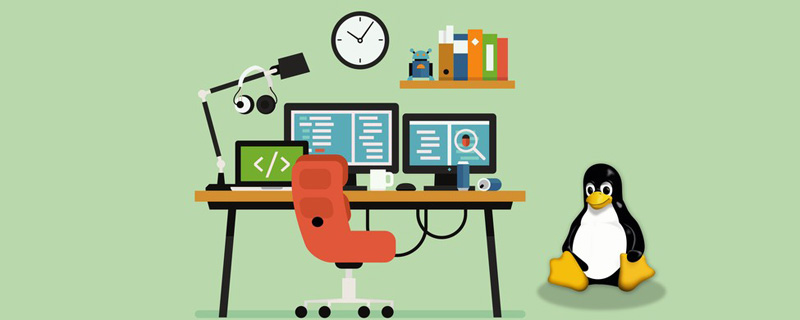
##Linux echo command## The #echo command is a shell built into Bash and is often used in shell scripts to display messages or output the results of other commands.
The syntax of the echo command is as follows:echo [-neE] [ARGUMENTS]
-n
: When the -n option is specified, subsequent line breaks are suppressed; that is, there will be no automatic line break at the end.
: When the -e option is specified, the following backslash escape characters will be interpreted: ●
- Inserts a backslash (\) character. ●
- Alert (BEL)●
- Displays backspace characters. ●
- Suppresses any further output●
- Displays escape characters. ●
- Display form feed character. ●
- Display a new line. ●
- Display carriage return. ●
- Display horizontal tabs. ●
- Displays vertical tabs.
: Disables interpretation of escape characters when the -E option is specified, which is the default.
● Before passing arguments to the echo command, the shell will replace all variables, wildcard matches, and special character.
●Although not necessary, it is a good programming practice to enclose arguments passed to the echo command in double or single quotes.
●When using single quotes (
''), the literal value of each character contained in the quotes will be retained. Variables and commands will not be expanded.
Usage examples of Linux echo command
Let’s take a look at how to use the echo command through the following examples:
echo Hello, World!
Hello, World!
To output double quotes, you need to surround them Within single quotes, or escape it using the backslash character.
echo 'Hello "Linuxize"'
or
echo "Hello \"Linuxize\""
Output:
Hello "Linuxize"
To print single quotes , need to be enclosed in double quotes, or use ANSI-C quotes.
echo "I'm a Linux user."
or
echo $'I\'m a Linux user.'
Output:
I'm a Linux user.
Use the -e option to Enables parsing of escape characters.
echo -e "You know nothing, Jon Snow.\n\t- Ygritte"
Output:
You know nothing, Jon Snow.
- YgritteDescription: The echo command can match pattern characters used together, such as wildcards.
echo The PHP files are: *.php
Output:
The PHP files are: index.php contact.php functions.php
We can use, The >> operator redirects output to a file instead of displaying it on the screen. <div class="code" style="position:relative; padding:0px; margin:0px;"><pre class='brush:php;toolbar:false;'>echo -e &#39;The only true wisdom is in knowing you know nothing.\nSocrates&#39; >> /tmp/file.txt</pre><div class="contentsignin">Copy after login</div></div> Description: If file.txt does not exist, it will be created. When using , the file will be overwritten; when using Use the cat command to view the contents of the file:
cat /tmp/file.txt
Output:
The only true wisdom is in knowing you know nothing. Socrates
echo also Variables can be displayed. For example, we want to display the name of the currently logged in user
echo $USER
Output:
linuxuser
Description:
$USER is a shell variable.
Use the
$ (command) expression to pass the command output as a parameter to echo. The following command will display the current date: <div class="code" style="position:relative; padding:0px; margin:0px;"><pre class='brush:php;toolbar:false;'>echo "The date is: $(date +%D)"</pre><div class="contentsignin">Copy after login</div></div> Output:
The date is: 04/18/19
The above is the entire content of this article, I hope it will be helpful to everyone's study. For more exciting content, you can pay attention to the relevant tutorial columns of the PHP Chinese website! ! !
The above is the detailed content of How to use echo command in Linux? (Detailed explanation of usage). For more information, please follow other related articles on the PHP Chinese website!

Hot AI Tools

Undresser.AI Undress
AI-powered app for creating realistic nude photos

AI Clothes Remover
Online AI tool for removing clothes from photos.

Undress AI Tool
Undress images for free

Clothoff.io
AI clothes remover

AI Hentai Generator
Generate AI Hentai for free.

Hot Article

Hot Tools

Notepad++7.3.1
Easy-to-use and free code editor

SublimeText3 Chinese version
Chinese version, very easy to use

Zend Studio 13.0.1
Powerful PHP integrated development environment

Dreamweaver CS6
Visual web development tools

SublimeText3 Mac version
God-level code editing software (SublimeText3)

Hot Topics
 1385
1385
 52
52
 Difference between centos and ubuntu
Apr 14, 2025 pm 09:09 PM
Difference between centos and ubuntu
Apr 14, 2025 pm 09:09 PM
The key differences between CentOS and Ubuntu are: origin (CentOS originates from Red Hat, for enterprises; Ubuntu originates from Debian, for individuals), package management (CentOS uses yum, focusing on stability; Ubuntu uses apt, for high update frequency), support cycle (CentOS provides 10 years of support, Ubuntu provides 5 years of LTS support), community support (CentOS focuses on stability, Ubuntu provides a wide range of tutorials and documents), uses (CentOS is biased towards servers, Ubuntu is suitable for servers and desktops), other differences include installation simplicity (CentOS is thin)
 Centos options after stopping maintenance
Apr 14, 2025 pm 08:51 PM
Centos options after stopping maintenance
Apr 14, 2025 pm 08:51 PM
CentOS has been discontinued, alternatives include: 1. Rocky Linux (best compatibility); 2. AlmaLinux (compatible with CentOS); 3. Ubuntu Server (configuration required); 4. Red Hat Enterprise Linux (commercial version, paid license); 5. Oracle Linux (compatible with CentOS and RHEL). When migrating, considerations are: compatibility, availability, support, cost, and community support.
 How to install centos
Apr 14, 2025 pm 09:03 PM
How to install centos
Apr 14, 2025 pm 09:03 PM
CentOS installation steps: Download the ISO image and burn bootable media; boot and select the installation source; select the language and keyboard layout; configure the network; partition the hard disk; set the system clock; create the root user; select the software package; start the installation; restart and boot from the hard disk after the installation is completed.
 How to use docker desktop
Apr 15, 2025 am 11:45 AM
How to use docker desktop
Apr 15, 2025 am 11:45 AM
How to use Docker Desktop? Docker Desktop is a tool for running Docker containers on local machines. The steps to use include: 1. Install Docker Desktop; 2. Start Docker Desktop; 3. Create Docker image (using Dockerfile); 4. Build Docker image (using docker build); 5. Run Docker container (using docker run).
 Detailed explanation of docker principle
Apr 14, 2025 pm 11:57 PM
Detailed explanation of docker principle
Apr 14, 2025 pm 11:57 PM
Docker uses Linux kernel features to provide an efficient and isolated application running environment. Its working principle is as follows: 1. The mirror is used as a read-only template, which contains everything you need to run the application; 2. The Union File System (UnionFS) stacks multiple file systems, only storing the differences, saving space and speeding up; 3. The daemon manages the mirrors and containers, and the client uses them for interaction; 4. Namespaces and cgroups implement container isolation and resource limitations; 5. Multiple network modes support container interconnection. Only by understanding these core concepts can you better utilize Docker.
 How to view the docker process
Apr 15, 2025 am 11:48 AM
How to view the docker process
Apr 15, 2025 am 11:48 AM
Docker process viewing method: 1. Docker CLI command: docker ps; 2. Systemd CLI command: systemctl status docker; 3. Docker Compose CLI command: docker-compose ps; 4. Process Explorer (Windows); 5. /proc directory (Linux).
 What computer configuration is required for vscode
Apr 15, 2025 pm 09:48 PM
What computer configuration is required for vscode
Apr 15, 2025 pm 09:48 PM
VS Code system requirements: Operating system: Windows 10 and above, macOS 10.12 and above, Linux distribution processor: minimum 1.6 GHz, recommended 2.0 GHz and above memory: minimum 512 MB, recommended 4 GB and above storage space: minimum 250 MB, recommended 1 GB and above other requirements: stable network connection, Xorg/Wayland (Linux)
 What to do if the docker image fails
Apr 15, 2025 am 11:21 AM
What to do if the docker image fails
Apr 15, 2025 am 11:21 AM
Troubleshooting steps for failed Docker image build: Check Dockerfile syntax and dependency version. Check if the build context contains the required source code and dependencies. View the build log for error details. Use the --target option to build a hierarchical phase to identify failure points. Make sure to use the latest version of Docker engine. Build the image with --t [image-name]:debug mode to debug the problem. Check disk space and make sure it is sufficient. Disable SELinux to prevent interference with the build process. Ask community platforms for help, provide Dockerfiles and build log descriptions for more specific suggestions.



