 Operation and Maintenance
Operation and Maintenance
 Linux Operation and Maintenance
Linux Operation and Maintenance
 [Linux] memcache installation and basic usage tutorial
[Linux] memcache installation and basic usage tutorial
[Linux] memcache installation and basic usage tutorial
This article will tell you about the installation and basic usage tutorial of memcache. It is under the Linux system. Friends who are interested can learn more.
memcache is a distributed cache system, characterized by key-value storage
1. Compile and install on linux Memcache, redis, etc. require gcc, make, cmake, autoconf, libtool and other tools, just use yum to install them directly:
yum install gcc make cmake autoconf libtool
2. Download the official source code:
memcached depends on the libevent library, so you need to install libevent first, download address: http://libevent.org/
memcache official website download address: http:// memcached.org/
cd usrlocalgithub.comlibeventlibeventreleasesdownloadrelease.stablelibevent.www.memcached.orgfilesmemcached..tar.gz
3. Install libevent dependencies and memcache:
tar zxvf libevent-2.0.21-stable.tar.gz cd libevent-2.0.21-stable ./configure --prefix=/usr/local/libevent make && make install cd .. tar zxvf memcached-1.4.5.tag.gz cd memcached-1.4.5 ./configure --prefix=/usr/local/memcached --with-libevent=/usr/local/libevent make && make install
tar zxvf memcached-1.4.5.tag.gz
cd memcached-1.4.5
./configure --prefix=/usr/local/memcached --with-libevent=/usr/local/libevent
make && make install
Pay attention to the configure process If an error is reported, it is usually due to a lack of libraries. After the installation is completed, you will see the memcached directory in the /usr/local directory. Start memcache:
cd /usr/local/memcached bin/memcached -m 64 -p 11211 -u root -vv # -m 64:分配给memcached的最大内存,默认为64mb -p 11211:监听的端口号 -u root:运行memcache的用户
After successful startup, you will see the following picture:

Note that if you want memcache to run as a service background, you need to add -d:
bin/memcached -m 64 -p 11211 -u root -d
4. Link to the server memcache under windows:
To connect the memcache of the server in the dos window of the windows system, you need to use the telnet function. This function comes with windows, but it needs to be turned on manually. Control Panel-Programs-Turn on or off the windows function:
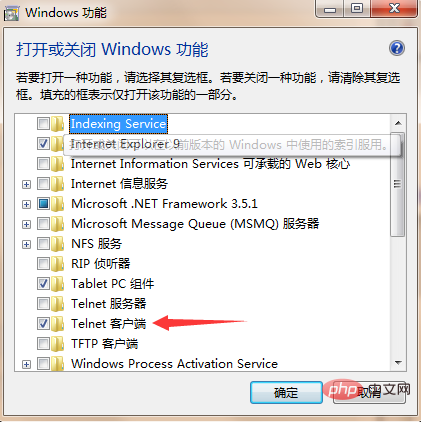
Check the telnet client and enter the command in the dos window:
telnet 192.168.1.1 11211 #ip换成你的服务器ip 11211为memcache的监听端口号
After connecting, you will see a completely black window with a flashing cursor. At this time, use Shortcut key: Ctrl ] Then press Enter, and then you can use memcache's add, delete, modify, and check commands
5: memcache add, delete, modify, and check, unified operation After entering the add, delete, modify, and check commands, press Enter, enter the value, and press Enter Execution completed:
add key flag expire length #新增 key:为指定的键 flag:为标识 expire:为有效时间 length:为长度

Add a new record with the key name as 0, and the valid time will not automatically expire (set to a specific value such as 10 to expire in ten seconds, set to 0 is not valid permanently, but it will not automatically expire. If you restart the server, it will definitely become invalid), the length is 5 bytes
get key #查询 key:为指定的键
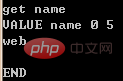
returned The name record added above
delete key [time seconds] #删除指定的key,如加可选参数time,则指在删除key后的time秒内,不允许get,add,replace操作此key
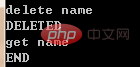
After deletion, query will not find this record
replace key flag expire length #替换 与add一样,仅对于已经存在的键,可以用replace进行替换
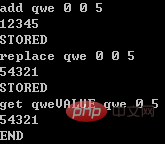
Add qwe=> ;12345, replace with 54321, then get to get
set key flag expire length #设置或修改 参数和replace一样,但功能不一样,set时如果键不存在则新增,如果已存在测修改
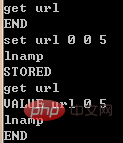
to get the url key that does not exist, set url=>lnamp get again, query the record, set here Plays a new role
incr #增加指定值

age is 25, incr 5 value becomes 30
decr #减少指定值
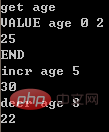
The above age is 30, subtract 8 and return 22
##
stats #统计当前运行的memcache信息
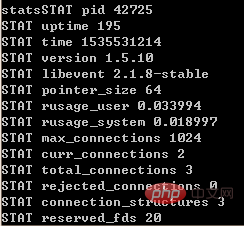
flush_all #清空所有的存储对象
The above is the detailed content of [Linux] memcache installation and basic usage tutorial. For more information, please follow other related articles on the PHP Chinese website!

Hot AI Tools

Undresser.AI Undress
AI-powered app for creating realistic nude photos

AI Clothes Remover
Online AI tool for removing clothes from photos.

Undress AI Tool
Undress images for free

Clothoff.io
AI clothes remover

Video Face Swap
Swap faces in any video effortlessly with our completely free AI face swap tool!

Hot Article

Hot Tools

Notepad++7.3.1
Easy-to-use and free code editor

SublimeText3 Chinese version
Chinese version, very easy to use

Zend Studio 13.0.1
Powerful PHP integrated development environment

Dreamweaver CS6
Visual web development tools

SublimeText3 Mac version
God-level code editing software (SublimeText3)

Hot Topics
 1387
1387
 52
52
 How to use docker desktop
Apr 15, 2025 am 11:45 AM
How to use docker desktop
Apr 15, 2025 am 11:45 AM
How to use Docker Desktop? Docker Desktop is a tool for running Docker containers on local machines. The steps to use include: 1. Install Docker Desktop; 2. Start Docker Desktop; 3. Create Docker image (using Dockerfile); 4. Build Docker image (using docker build); 5. Run Docker container (using docker run).
 How to view the docker process
Apr 15, 2025 am 11:48 AM
How to view the docker process
Apr 15, 2025 am 11:48 AM
Docker process viewing method: 1. Docker CLI command: docker ps; 2. Systemd CLI command: systemctl status docker; 3. Docker Compose CLI command: docker-compose ps; 4. Process Explorer (Windows); 5. /proc directory (Linux).
 What to do if the docker image fails
Apr 15, 2025 am 11:21 AM
What to do if the docker image fails
Apr 15, 2025 am 11:21 AM
Troubleshooting steps for failed Docker image build: Check Dockerfile syntax and dependency version. Check if the build context contains the required source code and dependencies. View the build log for error details. Use the --target option to build a hierarchical phase to identify failure points. Make sure to use the latest version of Docker engine. Build the image with --t [image-name]:debug mode to debug the problem. Check disk space and make sure it is sufficient. Disable SELinux to prevent interference with the build process. Ask community platforms for help, provide Dockerfiles and build log descriptions for more specific suggestions.
 What computer configuration is required for vscode
Apr 15, 2025 pm 09:48 PM
What computer configuration is required for vscode
Apr 15, 2025 pm 09:48 PM
VS Code system requirements: Operating system: Windows 10 and above, macOS 10.12 and above, Linux distribution processor: minimum 1.6 GHz, recommended 2.0 GHz and above memory: minimum 512 MB, recommended 4 GB and above storage space: minimum 250 MB, recommended 1 GB and above other requirements: stable network connection, Xorg/Wayland (Linux)
 vscode cannot install extension
Apr 15, 2025 pm 07:18 PM
vscode cannot install extension
Apr 15, 2025 pm 07:18 PM
The reasons for the installation of VS Code extensions may be: network instability, insufficient permissions, system compatibility issues, VS Code version is too old, antivirus software or firewall interference. By checking network connections, permissions, log files, updating VS Code, disabling security software, and restarting VS Code or computers, you can gradually troubleshoot and resolve issues.
 Can vscode be used for mac
Apr 15, 2025 pm 07:36 PM
Can vscode be used for mac
Apr 15, 2025 pm 07:36 PM
VS Code is available on Mac. It has powerful extensions, Git integration, terminal and debugger, and also offers a wealth of setup options. However, for particularly large projects or highly professional development, VS Code may have performance or functional limitations.
 What is vscode What is vscode for?
Apr 15, 2025 pm 06:45 PM
What is vscode What is vscode for?
Apr 15, 2025 pm 06:45 PM
VS Code is the full name Visual Studio Code, which is a free and open source cross-platform code editor and development environment developed by Microsoft. It supports a wide range of programming languages and provides syntax highlighting, code automatic completion, code snippets and smart prompts to improve development efficiency. Through a rich extension ecosystem, users can add extensions to specific needs and languages, such as debuggers, code formatting tools, and Git integrations. VS Code also includes an intuitive debugger that helps quickly find and resolve bugs in your code.
 How to back up vscode settings and extensions
Apr 15, 2025 pm 05:18 PM
How to back up vscode settings and extensions
Apr 15, 2025 pm 05:18 PM
How to back up VS Code configurations and extensions? Manually backup the settings file: Copy the key JSON files (settings.json, keybindings.json, extensions.json) to a safe location. Take advantage of VS Code synchronization: enable synchronization with your GitHub account to automatically back up all relevant settings and extensions. Use third-party tools: Back up configurations with reliable tools and provide richer features such as version control and incremental backups.



