 Operation and Maintenance
Operation and Maintenance
 Windows Operation and Maintenance
Windows Operation and Maintenance
 What should I do if mstsc cannot connect remotely?
What should I do if mstsc cannot connect remotely?
What should I do if mstsc cannot connect remotely?
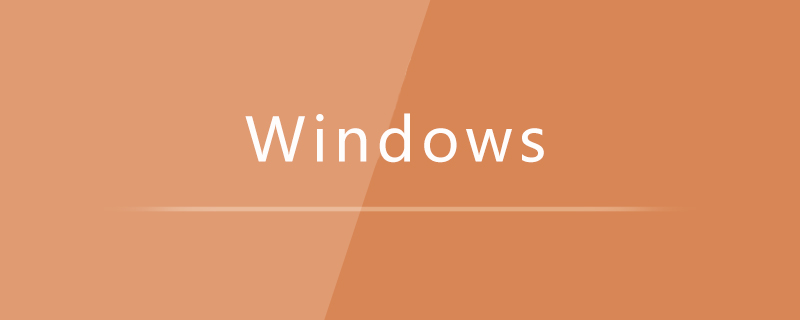
mstsc is a program for remote connection in Windows systems. Generally, connection failure is due to errors in the remote computer settings. If you encounter a connection failure, first recheck whether the remote settings are correct. If the connection still fails, perform further settings.
Correct remote connection setting steps:
Set as shown in the figure:
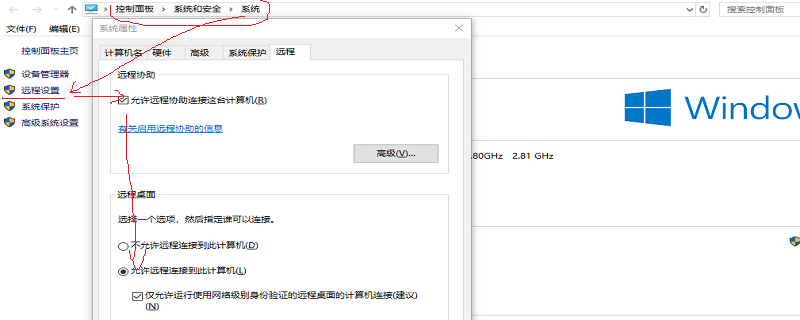
Then restart the settings through the network:
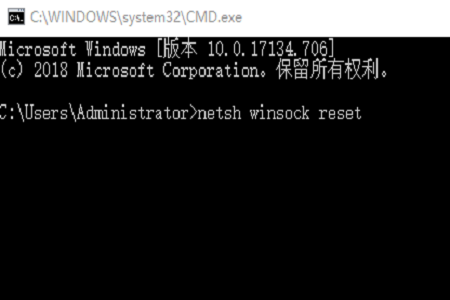
If the above configuration is correct and you still cannot connect, you need to check the firewall, service or port number.
1. Whether the firewall is set up
If Win7 users still cannot connect after changing the settings according to the second step, try to see if they can ping the computer. If the ping fails, adjust the Win7 firewall settings.
Start - Control Panel - Windows Firewall - Advanced Settings - Inbound Rules, and then find "File and Printer Sharing (Echo Request - ICMPv4-In)" in the middle "Inbound Rules" window "Rule (there may be two), select it and click "Enable Rule" in the right box.
2. Is the Windows service turned on?
You should be able to ping at this time. If you still cannot connect remotely, you need to check whether the Remote Desktop Services service of Win7 is turned on. If it is not turned on, It cannot be connected. Specific steps:
Right-click 'Computer' - Management - Services and Applications - Services, find the Remote Desktop Services service in the 'Services' window, and start it.
3. Is the computer port open?
Remote desktop connections often encounter problems with ports being occupied (for example, if there are many computers in the LAN that need to be connected from the outside, it is not possible to use remote desktop connections. Implemented (because routing cannot map the same port to multiple computers)
The default port of Remote Desktop Connection Terminal Service is "3389". In order to prevent others from making malicious connections or when multiple connections are required, you need to Change the default port. To do this, you can open the registry editor and expand the "HKEY_LOCAL_MACHINE\SYSTEM\CurrentControlSet\Control\Terminal Server\Wds\rdpwd\Tds\tcp" branch in order. The "PortNumber" key value under it corresponds to Port number, just modify it.
After the above settings are completed, you need to expand the "HKEY_LOCAL_MACHINE\SYSTEM\CurrentControlSet\Control\Terminal Server\WinStations\RDP-Tcp" branch in sequence, and also change the " PortNumber" key value to change.
After changing the remote login port of the server, you need to restart the system, and then you can use the 3389 connector to connect remotely. (How to open the 3389 connector: XP/ In 2003, enter "mstsc" in the run). When connecting, the format is: IP: modified port
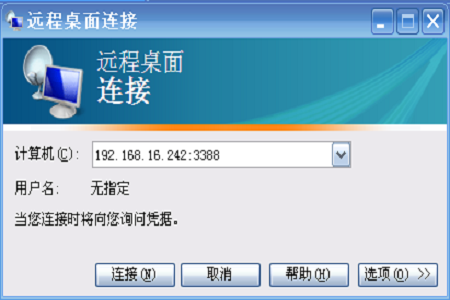
The above is the detailed content of What should I do if mstsc cannot connect remotely?. For more information, please follow other related articles on the PHP Chinese website!

Hot AI Tools

Undresser.AI Undress
AI-powered app for creating realistic nude photos

AI Clothes Remover
Online AI tool for removing clothes from photos.

Undress AI Tool
Undress images for free

Clothoff.io
AI clothes remover

AI Hentai Generator
Generate AI Hentai for free.

Hot Article

Hot Tools

Notepad++7.3.1
Easy-to-use and free code editor

SublimeText3 Chinese version
Chinese version, very easy to use

Zend Studio 13.0.1
Powerful PHP integrated development environment

Dreamweaver CS6
Visual web development tools

SublimeText3 Mac version
God-level code editing software (SublimeText3)

Hot Topics
 1377
1377
 52
52

