

How to turn on the automatic code completion function?
The code completion function is very practical. When you enter a common keyword when coding, it will automatically appear a list of common keywords. For example, when entering #include, you just entered # The include option will appear below incl. By default, visual studio 2017 uses Tab for code completion. If you are not used to it, you can also implement the automatic completion function by changing the active submission member list to "true". The specific path is as follows:
Tools->Options->Text Editor->C/C -->Advanced->Actively Submit Member List
As shown in the figure:
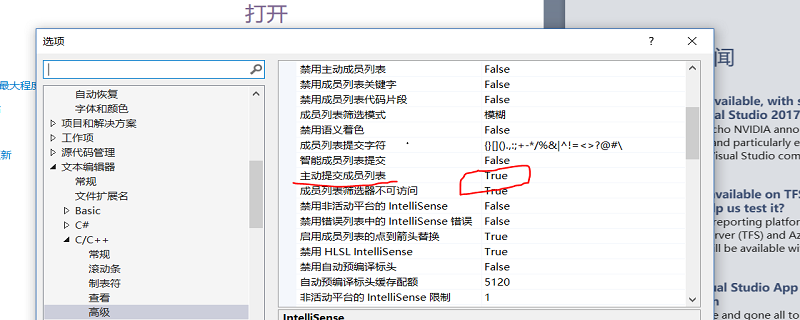
Some common function shortcut keys:
Memorizing some common shortcut key combinations can greatly improve your efficiency:
1. Notes: CTRL K C
2. Uncomment: CTRL K U
3. Set breakpoint for debugging: F9, the breakpoint line will not be executed
4. Return to the previous cursor position: CTRL±
5. Advance to the next cursor position: CTRL Shift±
6. Copy the entire line of code: Stop the cursor on the line, CTRL C, and then paste CTRL V
7. Cut the entire line of code: Stop the cursor on the line, CTRL X
8. Delete the entire line of code: Stop the cursor on the line, CTRL L
9. Undo: CTRL Z
0. Undo: CTRL Y
11. Debugging (startup): F5
12. Statement-by-statement debugging: F11
13. Use scrolling Bar preview of the entire file: Tools->Options->Text Editor->All Languages->Scrollbars->Thumbnail mode using vertical scrollbar->Width
14. Added Indent: Tab
15. Reduce indent: Shift Tab
16. Insert a line above the line where the cursor is: CTRL Enter
17. Insert a line above the line where the cursor is. Insert a line below: CTRL Shift Enter
18. Jump to definition: F12
19. Find all references: Shift F12
20. Find: CTRL F
21.Replace: CTRL H
The above is the detailed content of How to set up code completion in vs. For more information, please follow other related articles on the PHP Chinese website!