

Firewall (English: firewall) is a device that helps ensure information security. It will allow or restrict according to specific rules. The transmitted data passes through. A firewall can be a dedicated piece of hardware or a set of software built on general hardware. As the name suggests, Windows Firewall is the software firewall that comes with the Windows operating system.
The importance of a firewall to every computer user is self-evident. Especially in the current environment where network threats are rampant, it is very important to use professional and reliable tools to help protect computer information security. There are many brands of anti-virus software on the market, but not all of them provide users with firewall functions. Therefore, many netizens have installed anti-virus software and are still looking for a professional firewall. This feels a bit like looking for something far away, because the Windows operating system has Comes with firewall.
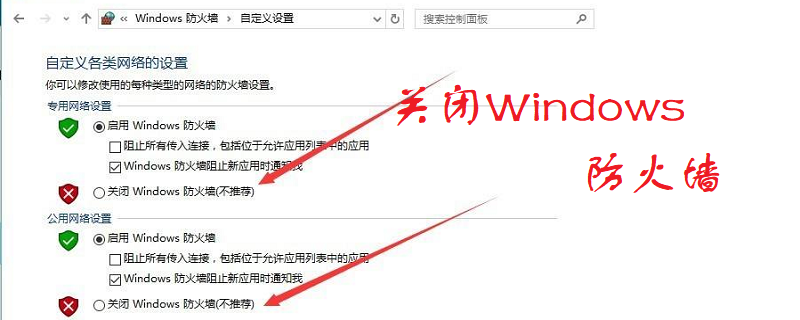
By default, the Windows system automatically enables the firewall. But sometimes when we visit some special websites, we need to turn off the firewall.
The following will teach you how to turn off Windows Firewall.
1. Click on the Control Panel on your computer, and then open "System and Security";
2. Then click on "Windows Firewall" on the System and Security interface;
3. As shown in the picture, the firewall is now on, which is to protect our computer;
4. Then we click "Turn Windows Firewall on or off" on the left;
5. Then select "Turn off Windows Firewall (not recommended)" in the home network location settings and public network location settings;
The windows firewall is turned off here.
The above is the detailed content of how to turn off windows firewall. For more information, please follow other related articles on the PHP Chinese website!