How to completely delete sql2008
How to completely delete sql2008: First, select the uninstall program in Programs and Features, click [Next]; then select [Delete] when the selection function appears; then follow the prompts to complete the deletion; finally close the window, And go back to the uninstall or update program to delete the remaining sql files.

How to completely delete SQL2008: Select Uninstall the program in Programs and Features, click Next, when the selection function appears, select Delete all and follow the prompts step by step Go until it prompts that the deletion is complete, then close the window and return to the uninstall or update program to delete the remaining sql files. After everything is completed, restart the computer.
After SQLServer2008 is uninstalled, it often cannot be reinstalled, or something like this occurs during the installation process. The reason for such a problem is that SQL Server 2008 has not been uninstalled cleanly. Here I will introduce to you how to completely and cleanly delete SQL Server 2008 from your computer.
1. Of course, the entry for deletion is still "Uninstall or Change Programs" in "Programs and Features" of the Windows system. You must know where it is. Then find Microsoft SQL Server 2008 (64-bit), right-click "Uninstall or Update." (Note: Although there are many programs starting with Microsoft SQL Server 2008, just select this main program. Other components are in the removal process. will be automatically deleted).
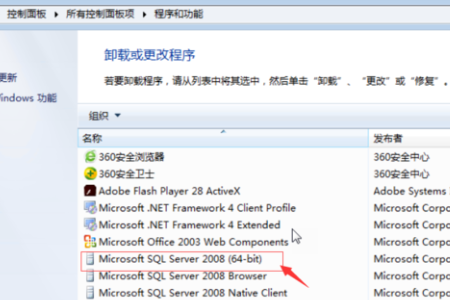
#2. The "Delete Instance" window will appear later, select Next.
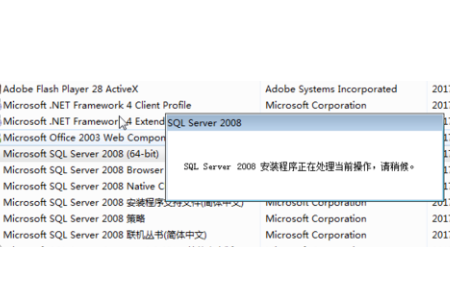
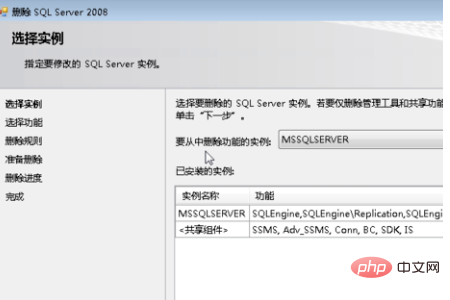
3. The "Select Function" dialog box appears. At this time, be sure to click the "Select All" button one by one. There may be errors, and an error will be prompted when reinstalling. Then select the "Next" button.
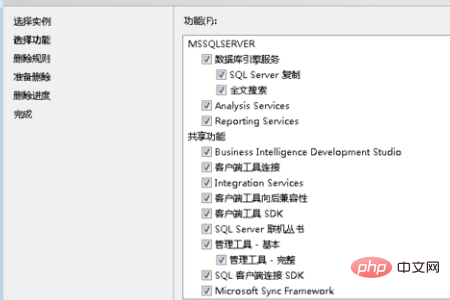
#4. The uninstaller will check the rules to see if it meets the conditions for uninstallation. If it can be uninstalled, click "Next" and a function to be deleted will appear. If the component tree does not meet the requirements, such as "needs to restart" or something, just restart the computer and go back to the first step above to start the operation. At this point, click the "Delete" button.
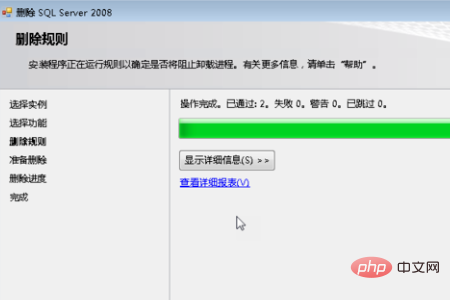
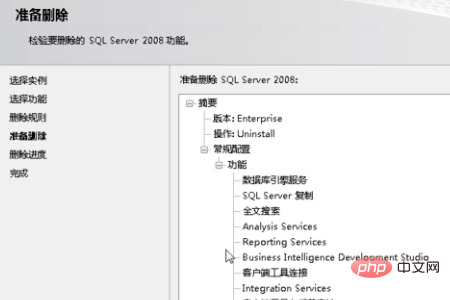
5. The long deletion process begins. After the deletion is completed, all the statuses in the deletion progress are "successful"
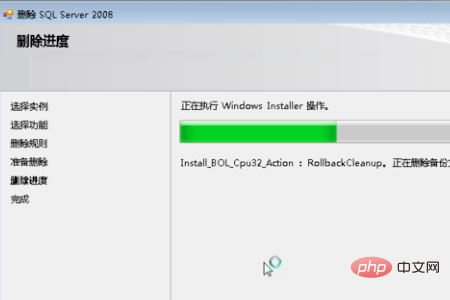
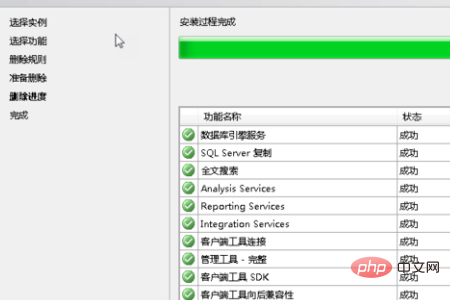
6. Click "Next" again. It will prompt that the deletion is complete. Click the Close button.
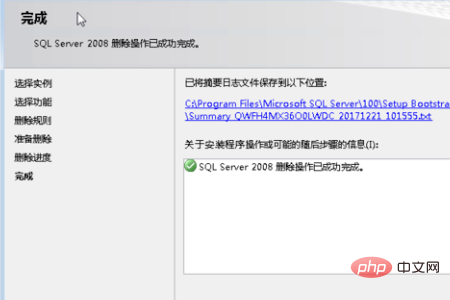
7. It’s not over yet. Let’s go back to “Uninstall or change programs” and delete the programs starting with Microsoft SQLServer 2008. Generally, there are only two, or Right-click and select Delete, and it will be deleted quickly.
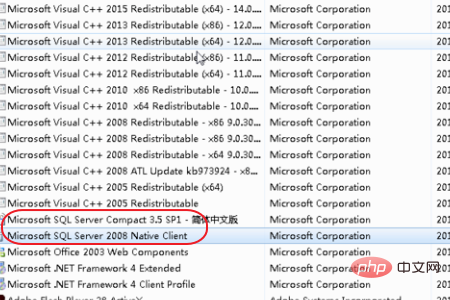
8. It’s not over yet. We need to delete the installation directory selected when installing the instance when installing SQLServer2008, otherwise the existing problem will be prompted when installing again.
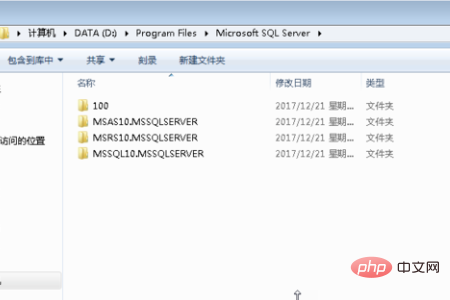
#9. After my test, it is not necessary to delete the registry. Microsoft will not be so low. Another thing you must pay attention to is "restart the computer". Be sure to "restart the computer".
10. Well, if you have done all the above, SQlServer2008 will disappear without a trace. The next installation will not be affected.
The above is the detailed content of How to completely delete sql2008. For more information, please follow other related articles on the PHP Chinese website!

Hot AI Tools

Undresser.AI Undress
AI-powered app for creating realistic nude photos

AI Clothes Remover
Online AI tool for removing clothes from photos.

Undress AI Tool
Undress images for free

Clothoff.io
AI clothes remover

AI Hentai Generator
Generate AI Hentai for free.

Hot Article

Hot Tools

Notepad++7.3.1
Easy-to-use and free code editor

SublimeText3 Chinese version
Chinese version, very easy to use

Zend Studio 13.0.1
Powerful PHP integrated development environment

Dreamweaver CS6
Visual web development tools

SublimeText3 Mac version
God-level code editing software (SublimeText3)

Hot Topics
 1385
1385
 52
52
 Explain InnoDB Full-Text Search capabilities.
Apr 02, 2025 pm 06:09 PM
Explain InnoDB Full-Text Search capabilities.
Apr 02, 2025 pm 06:09 PM
InnoDB's full-text search capabilities are very powerful, which can significantly improve database query efficiency and ability to process large amounts of text data. 1) InnoDB implements full-text search through inverted indexing, supporting basic and advanced search queries. 2) Use MATCH and AGAINST keywords to search, support Boolean mode and phrase search. 3) Optimization methods include using word segmentation technology, periodic rebuilding of indexes and adjusting cache size to improve performance and accuracy.
 How do you alter a table in MySQL using the ALTER TABLE statement?
Mar 19, 2025 pm 03:51 PM
How do you alter a table in MySQL using the ALTER TABLE statement?
Mar 19, 2025 pm 03:51 PM
The article discusses using MySQL's ALTER TABLE statement to modify tables, including adding/dropping columns, renaming tables/columns, and changing column data types.
 When might a full table scan be faster than using an index in MySQL?
Apr 09, 2025 am 12:05 AM
When might a full table scan be faster than using an index in MySQL?
Apr 09, 2025 am 12:05 AM
Full table scanning may be faster in MySQL than using indexes. Specific cases include: 1) the data volume is small; 2) when the query returns a large amount of data; 3) when the index column is not highly selective; 4) when the complex query. By analyzing query plans, optimizing indexes, avoiding over-index and regularly maintaining tables, you can make the best choices in practical applications.
 Can I install mysql on Windows 7
Apr 08, 2025 pm 03:21 PM
Can I install mysql on Windows 7
Apr 08, 2025 pm 03:21 PM
Yes, MySQL can be installed on Windows 7, and although Microsoft has stopped supporting Windows 7, MySQL is still compatible with it. However, the following points should be noted during the installation process: Download the MySQL installer for Windows. Select the appropriate version of MySQL (community or enterprise). Select the appropriate installation directory and character set during the installation process. Set the root user password and keep it properly. Connect to the database for testing. Note the compatibility and security issues on Windows 7, and it is recommended to upgrade to a supported operating system.
 Difference between clustered index and non-clustered index (secondary index) in InnoDB.
Apr 02, 2025 pm 06:25 PM
Difference between clustered index and non-clustered index (secondary index) in InnoDB.
Apr 02, 2025 pm 06:25 PM
The difference between clustered index and non-clustered index is: 1. Clustered index stores data rows in the index structure, which is suitable for querying by primary key and range. 2. The non-clustered index stores index key values and pointers to data rows, and is suitable for non-primary key column queries.
 What are some popular MySQL GUI tools (e.g., MySQL Workbench, phpMyAdmin)?
Mar 21, 2025 pm 06:28 PM
What are some popular MySQL GUI tools (e.g., MySQL Workbench, phpMyAdmin)?
Mar 21, 2025 pm 06:28 PM
Article discusses popular MySQL GUI tools like MySQL Workbench and phpMyAdmin, comparing their features and suitability for beginners and advanced users.[159 characters]
 How do you handle large datasets in MySQL?
Mar 21, 2025 pm 12:15 PM
How do you handle large datasets in MySQL?
Mar 21, 2025 pm 12:15 PM
Article discusses strategies for handling large datasets in MySQL, including partitioning, sharding, indexing, and query optimization.
 How do you drop a table in MySQL using the DROP TABLE statement?
Mar 19, 2025 pm 03:52 PM
How do you drop a table in MySQL using the DROP TABLE statement?
Mar 19, 2025 pm 03:52 PM
The article discusses dropping tables in MySQL using the DROP TABLE statement, emphasizing precautions and risks. It highlights that the action is irreversible without backups, detailing recovery methods and potential production environment hazards.




