What is a swing component?
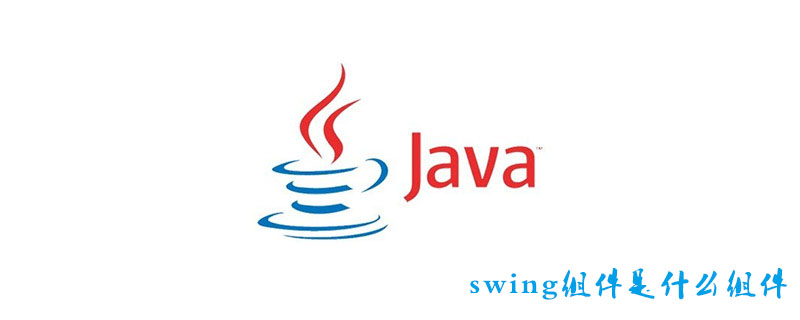
Swing is a set of toolkits provided by Java for graphical interface application development and is part of the Java basic classes.
Swing includes various components for building a graphical interface (GUI), such as windows, labels, buttons, text boxes, etc.
Swing provides many better screen display elements than AWT. It is implemented in pure Java and can be better compatible with cross-platform operation.
In order to distinguish it from AWT components, Swing components are under the javax.swing.* package, and their class names all start with J, such as: JFrame, JLabel, JButton, etc.
Recommended course: Java Tutorial
Swing Component
A Java graphical interface, consisting of various It is composed of types of "elements", such as windows, menu bars, dialog boxes, labels, buttons, text boxes, etc. These "elements" are collectively called components.
Components can be divided into top-level containers, intermediate containers, and basic components according to different functions. The composition of a simple window is as follows:
Top-level container
Menu bar
Intermediate container
Basic component
Basic component
Component type Inheritance relationship:
The top-level container belongs to the window class component and inherits from java.awt.Window;
The intermediate container and basic components inherit from javax.swing.JComponent.
(1) Top-level container
The top-level container is a window component and can be displayed independently. A graphical interface requires at least one window, for example:
| #Component |
Description |
|
| 1 |
JFrame |
An ordinary window (most Swing graphical interface programs use JFrame as the top-level container) |
| 2 |
JDialog |
Dialog |
##(2) Intermediate container
The intermediate container serves as the carrier of basic components and cannot be displayed independently. The intermediate container can add several basic components (intermediate containers can also be nested) to manage the components within the container, which is similar to grouping and managing various complex components. The top-level intermediate container must be supported within the top-level container (window). Commonly used intermediate containers (panels):|
JPanel |
General lightweight panel container component |
|
|
JScrollPane |
A panel component with a scroll bar that can scroll horizontally and vertically |
|
|
JSplitPane |
Split Panel |
|
| JTabbedPane |
Tab Panel |
|
| JLayeredPane |
Hierarchy panel |
| #Component |
Description |
##1 |
|||||||||||||||||||||||||||||||||||||||||||||||||||||||||||||||||||||||||||||||||||||||
| ##2 |
|||||||||||||||||||||||||||||||||||||||||||||||||||||||||||||||||||||||||||||||||||||||||
|
Toolbar | 3 |
||||||||||||||||||||||||||||||||||||||||||||||||||||||||||||||||||||||||||||||||||||||||
|
Popup Menu |
4 |
||||||||||||||||||||||||||||||||||||||||||||||||||||||||||||||||||||||||||||||||||||||||
|
Internal Window |
(3) Basic components Basic components are components that directly realize human-computer interaction. Commonly used simple basic components:
|
The above is the detailed content of What is a swing component?. For more information, please follow other related articles on the PHP Chinese website!

Hot AI Tools

Undresser.AI Undress
AI-powered app for creating realistic nude photos

AI Clothes Remover
Online AI tool for removing clothes from photos.

Undress AI Tool
Undress images for free

Clothoff.io
AI clothes remover

Video Face Swap
Swap faces in any video effortlessly with our completely free AI face swap tool!

Hot Article

Hot Tools

Notepad++7.3.1
Easy-to-use and free code editor

SublimeText3 Chinese version
Chinese version, very easy to use

Zend Studio 13.0.1
Powerful PHP integrated development environment

Dreamweaver CS6
Visual web development tools

SublimeText3 Mac version
God-level code editing software (SublimeText3)

Hot Topics
 1387
1387
 52
52
 Perfect Number in Java
Aug 30, 2024 pm 04:28 PM
Perfect Number in Java
Aug 30, 2024 pm 04:28 PM
Guide to Perfect Number in Java. Here we discuss the Definition, How to check Perfect number in Java?, examples with code implementation.
 Weka in Java
Aug 30, 2024 pm 04:28 PM
Weka in Java
Aug 30, 2024 pm 04:28 PM
Guide to Weka in Java. Here we discuss the Introduction, how to use weka java, the type of platform, and advantages with examples.
 Smith Number in Java
Aug 30, 2024 pm 04:28 PM
Smith Number in Java
Aug 30, 2024 pm 04:28 PM
Guide to Smith Number in Java. Here we discuss the Definition, How to check smith number in Java? example with code implementation.
 Java Spring Interview Questions
Aug 30, 2024 pm 04:29 PM
Java Spring Interview Questions
Aug 30, 2024 pm 04:29 PM
In this article, we have kept the most asked Java Spring Interview Questions with their detailed answers. So that you can crack the interview.
 Break or return from Java 8 stream forEach?
Feb 07, 2025 pm 12:09 PM
Break or return from Java 8 stream forEach?
Feb 07, 2025 pm 12:09 PM
Java 8 introduces the Stream API, providing a powerful and expressive way to process data collections. However, a common question when using Stream is: How to break or return from a forEach operation? Traditional loops allow for early interruption or return, but Stream's forEach method does not directly support this method. This article will explain the reasons and explore alternative methods for implementing premature termination in Stream processing systems. Further reading: Java Stream API improvements Understand Stream forEach The forEach method is a terminal operation that performs one operation on each element in the Stream. Its design intention is
 TimeStamp to Date in Java
Aug 30, 2024 pm 04:28 PM
TimeStamp to Date in Java
Aug 30, 2024 pm 04:28 PM
Guide to TimeStamp to Date in Java. Here we also discuss the introduction and how to convert timestamp to date in java along with examples.
 Java Program to Find the Volume of Capsule
Feb 07, 2025 am 11:37 AM
Java Program to Find the Volume of Capsule
Feb 07, 2025 am 11:37 AM
Capsules are three-dimensional geometric figures, composed of a cylinder and a hemisphere at both ends. The volume of the capsule can be calculated by adding the volume of the cylinder and the volume of the hemisphere at both ends. This tutorial will discuss how to calculate the volume of a given capsule in Java using different methods. Capsule volume formula The formula for capsule volume is as follows: Capsule volume = Cylindrical volume Volume Two hemisphere volume in, r: The radius of the hemisphere. h: The height of the cylinder (excluding the hemisphere). Example 1 enter Radius = 5 units Height = 10 units Output Volume = 1570.8 cubic units explain Calculate volume using formula: Volume = π × r2 × h (4
 Create the Future: Java Programming for Absolute Beginners
Oct 13, 2024 pm 01:32 PM
Create the Future: Java Programming for Absolute Beginners
Oct 13, 2024 pm 01:32 PM
Java is a popular programming language that can be learned by both beginners and experienced developers. This tutorial starts with basic concepts and progresses through advanced topics. After installing the Java Development Kit, you can practice programming by creating a simple "Hello, World!" program. After you understand the code, use the command prompt to compile and run the program, and "Hello, World!" will be output on the console. Learning Java starts your programming journey, and as your mastery deepens, you can create more complex applications.




