How to run jsp files in tomcat
Running method: 1. In the bin folder of the Tomcat installation directory, run the "startup.bat" file to start Tomcat; 2. Place the JSP file in Tomcat's webapps folder; 3. Browse Just enter "http://localhost:8080/JSP file path" in the address bar of the server.

What we introduce here is purely using tomcat to run jsp files. It will be more convenient if you use ide tools, such as eclipse, you need to configure tomcat to Inside, deploy the jsp project to tomcat, and you can access the page. The premise is that you do not impose URL restrictions, otherwise you will have to access it according to the requirements.
Recommended course: Java Tutorial.
1. Start Tomcat:
In the bin folder under the Tomcat installation directory, run the startup.bat batch file. The screenshot is as follows:
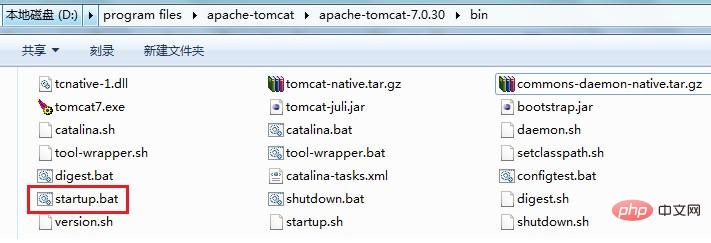
A window will pop up automatically:
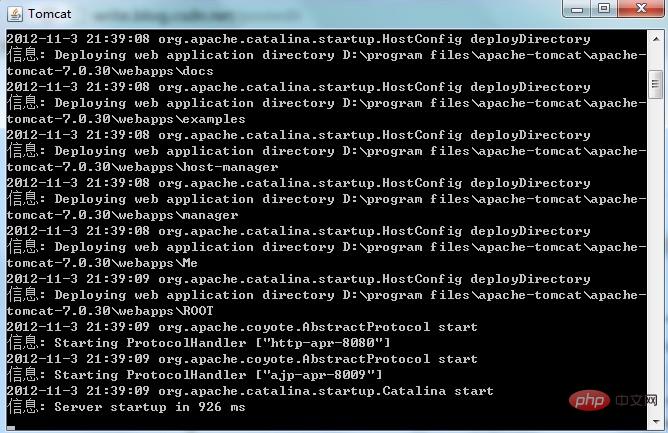
Do not close this window .
2. Test whether Tomcat starts successfully.
Open the browser and enter http://localhost:8080 (Tomcat’s default port is 8080) in the address bar. If you see Tomcat’s welcome interface in the browser, it means Tomcat Works fine. The screenshot is as follows:
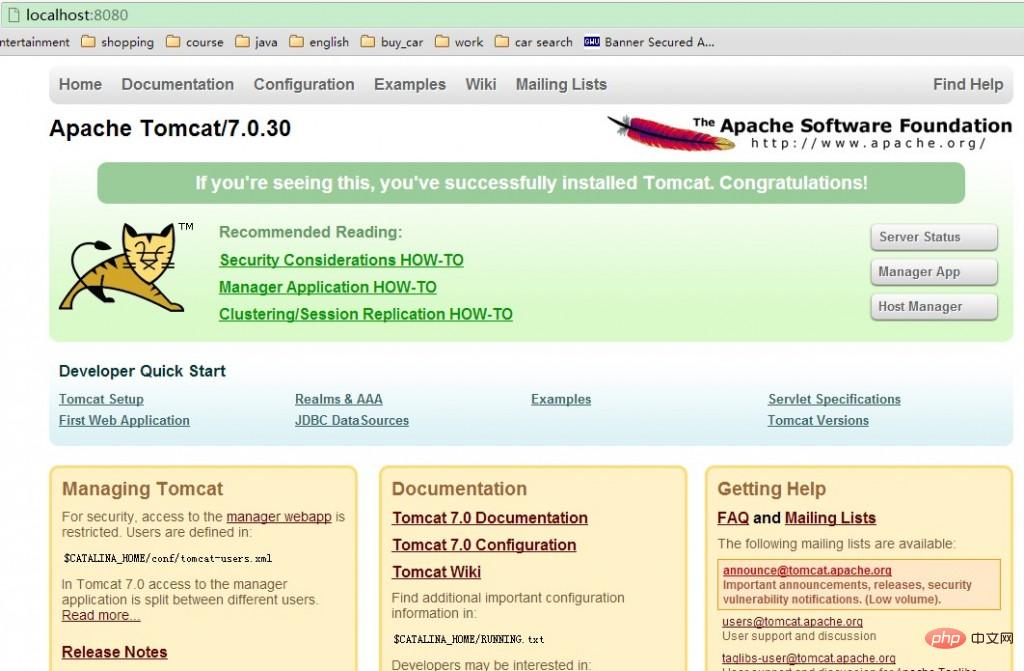
#3. Prepare the JSP file.
1.jsp file source code:
<span style="font-size:14px;"><%@ page contentType="text/html; charset=gb2312" language="java" %>
<!DOCTYPE HTML PUBLIC “-//W3C//DTD HTML 4.0 Transitional//EN”>
<HTML>
<HEAD>
<TITLE>第一个JSP页面</TITLE>
</HEAD>
<BODY>
<%for(int i=0;i<10;i++)
{
out.println(i);
%>
<br/>
<%}%>
</BODY>
</HTML>4. Associate the JSP file with Tomcat.
Put the JSP page that has been written into the webapps folder of the Tomcat folder. Here, create a new folder Me in webapps and put the 1.jsp file into it. The screenshot is as follows:
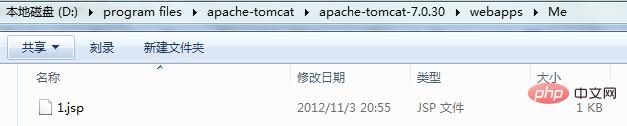
4. Use Tomcat to run the JSP file.
Open the browser and enter http://localhost:8080/Me/1.jsp in the address bar. If successful, the browser page will display the running results of the 1.jsp file. Screenshot below:
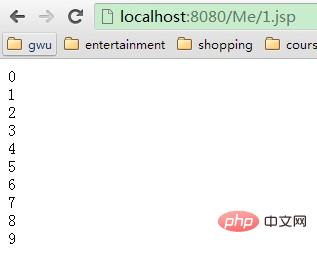
The above is the detailed content of How to run jsp files in tomcat. For more information, please follow other related articles on the PHP Chinese website!

Hot AI Tools

Undresser.AI Undress
AI-powered app for creating realistic nude photos

AI Clothes Remover
Online AI tool for removing clothes from photos.

Undress AI Tool
Undress images for free

Clothoff.io
AI clothes remover

AI Hentai Generator
Generate AI Hentai for free.

Hot Article

Hot Tools

Notepad++7.3.1
Easy-to-use and free code editor

SublimeText3 Chinese version
Chinese version, very easy to use

Zend Studio 13.0.1
Powerful PHP integrated development environment

Dreamweaver CS6
Visual web development tools

SublimeText3 Mac version
God-level code editing software (SublimeText3)

Hot Topics
 1378
1378
 52
52
 Java Spring Interview Questions
Aug 30, 2024 pm 04:29 PM
Java Spring Interview Questions
Aug 30, 2024 pm 04:29 PM
In this article, we have kept the most asked Java Spring Interview Questions with their detailed answers. So that you can crack the interview.
 Break or return from Java 8 stream forEach?
Feb 07, 2025 pm 12:09 PM
Break or return from Java 8 stream forEach?
Feb 07, 2025 pm 12:09 PM
Java 8 introduces the Stream API, providing a powerful and expressive way to process data collections. However, a common question when using Stream is: How to break or return from a forEach operation? Traditional loops allow for early interruption or return, but Stream's forEach method does not directly support this method. This article will explain the reasons and explore alternative methods for implementing premature termination in Stream processing systems. Further reading: Java Stream API improvements Understand Stream forEach The forEach method is a terminal operation that performs one operation on each element in the Stream. Its design intention is
 Java Program to Find the Volume of Capsule
Feb 07, 2025 am 11:37 AM
Java Program to Find the Volume of Capsule
Feb 07, 2025 am 11:37 AM
Capsules are three-dimensional geometric figures, composed of a cylinder and a hemisphere at both ends. The volume of the capsule can be calculated by adding the volume of the cylinder and the volume of the hemisphere at both ends. This tutorial will discuss how to calculate the volume of a given capsule in Java using different methods. Capsule volume formula The formula for capsule volume is as follows: Capsule volume = Cylindrical volume Volume Two hemisphere volume in, r: The radius of the hemisphere. h: The height of the cylinder (excluding the hemisphere). Example 1 enter Radius = 5 units Height = 10 units Output Volume = 1570.8 cubic units explain Calculate volume using formula: Volume = π × r2 × h (4
 How to Run Your First Spring Boot Application in Spring Tool Suite?
Feb 07, 2025 pm 12:11 PM
How to Run Your First Spring Boot Application in Spring Tool Suite?
Feb 07, 2025 pm 12:11 PM
Spring Boot simplifies the creation of robust, scalable, and production-ready Java applications, revolutionizing Java development. Its "convention over configuration" approach, inherent to the Spring ecosystem, minimizes manual setup, allo
 Create the Future: Java Programming for Absolute Beginners
Oct 13, 2024 pm 01:32 PM
Create the Future: Java Programming for Absolute Beginners
Oct 13, 2024 pm 01:32 PM
Java is a popular programming language that can be learned by both beginners and experienced developers. This tutorial starts with basic concepts and progresses through advanced topics. After installing the Java Development Kit, you can practice programming by creating a simple "Hello, World!" program. After you understand the code, use the command prompt to compile and run the program, and "Hello, World!" will be output on the console. Learning Java starts your programming journey, and as your mastery deepens, you can create more complex applications.
 Java Made Simple: A Beginner's Guide to Programming Power
Oct 11, 2024 pm 06:30 PM
Java Made Simple: A Beginner's Guide to Programming Power
Oct 11, 2024 pm 06:30 PM
Java Made Simple: A Beginner's Guide to Programming Power Introduction Java is a powerful programming language used in everything from mobile applications to enterprise-level systems. For beginners, Java's syntax is simple and easy to understand, making it an ideal choice for learning programming. Basic Syntax Java uses a class-based object-oriented programming paradigm. Classes are templates that organize related data and behavior together. Here is a simple Java class example: publicclassPerson{privateStringname;privateintage;
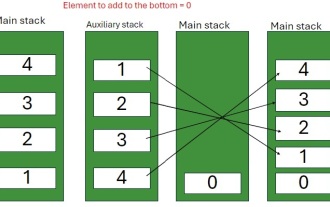 Java Program to insert an element at the Bottom of a Stack
Feb 07, 2025 am 11:59 AM
Java Program to insert an element at the Bottom of a Stack
Feb 07, 2025 am 11:59 AM
A stack is a data structure that follows the LIFO (Last In, First Out) principle. In other words, The last element we add to a stack is the first one to be removed. When we add (or push) elements to a stack, they are placed on top; i.e. above all the
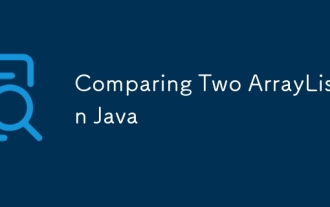 Comparing Two ArrayList In Java
Feb 07, 2025 pm 12:03 PM
Comparing Two ArrayList In Java
Feb 07, 2025 pm 12:03 PM
This guide explores several Java methods for comparing two ArrayLists. Successful comparison requires both lists to have the same size and contain identical elements. Methods for Comparing ArrayLists in Java Several approaches exist for comparing Ar




