How to download python and install it
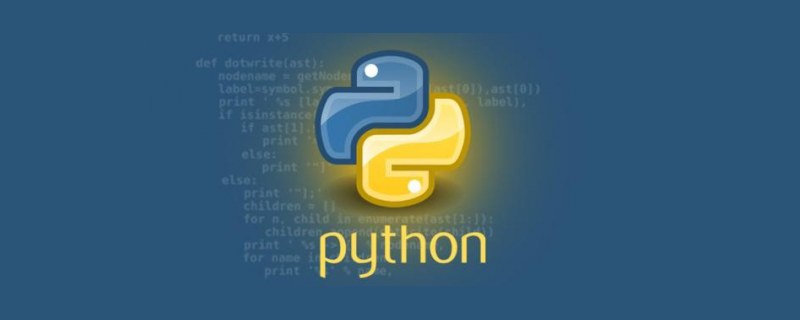
This article will introduce you to how to download and install Python locally.
Python can be used on multiple platforms including Linux and windows.
You can enter the "python" command through the terminal window to check whether Python has been installed locally and the installation version of Python.
Python download
Python’s latest source code, binary documents, news information, etc. can be viewed on Python’s official website:
Python official website: https:/ /www.python.org/
You can download Python documentation at the following link. You can download documentation in HTML, PDF, PostScript and other formats.
Python document download address: https://www.python.org/doc/
Installing Python on Unix & Linux platforms (Take Ubuntu as an example)
Step one: Install the dependent environment
sudo apt-get install -y make build-essential libssl-dev zlib1g-dev libbz2-dev libreadline-dev libsqlite3-dev wget curl llvm libncurses5-dev libncursesw5-dev xz-utils tk-dev libffi-dev liblzma-dev python-openssl
Step two: Download the Python3 installation package
wget https://www.python.org/ftp/python/3.7.2/Python-3.7.2.tgz
Or go to the official python website to download it yourself: https://www.python.org /downloads/source/
Step 3: Create the installation directory
My personal habit is to install it in /usr/local/python3 (the specific installation location depends on personal preference)
mkdir -p /usr/local/python3
Step 4: Unzip the installation package
tar -zxvf Python-3.7.2.tgz
Step 5: Enter the decompressed directory, compile and install (you need to install the compiler sudo apt install gcc before compiling and installing)
(1) Enter after decompression Directory
(2) Execute ./configure
./configure --prefix=/usr/local/python3 #/usr/local/python3为安装目录
After executing the configure command, a Makefile will be generated. This Makefile is mainly used by the next make command. used (Linux needs to build (build) program components in the order specified by the Makefile).
(3) Execute the make command
make
make actually compiles the source code and generates an executable file.
(4) Execute the make install command again
make install
make install actually copies the generated execution file to the directory /usr/local/python3 specified by the previous configure command.
The installation has ended here, the following is the configuration environment.
Step 6: Create a soft link for python3
ln -s /usr/local/python3/bin/python3 /usr/bin/python3
Step 7: Add /usr/local/python3/bin to PATH
sudo vim /etc/profile
Then add # at the end of the file ##
export PATH=$PATH:/usr/local/python3/bin
source /etc/profile
$ python3 -V Python 3.7.2$ pip3 -V pip 18.1 from /usr/local/python3/lib/python3.7/site-packages/pip (python 3.7)
ln -s /usr/local/python3/bin/pip3 /usr/bin/pip3
Installing Python on Window platform
The following is for Window Simple steps to install Python on the platform: Open the WEB browser and visit https://www.python.org/downloads/windows/Select the Window platform installation package in the download list. The format is: python-XYZ.msi file, XYZ is the version number you want to install. After downloading, double-click the download package to enter the Python installation wizard. The installation is very simple. You only need to use the default settings and click "Next" until the installation is completed. Related video recommendation "Python video tutorial"
The above is the detailed content of How to download python and install it. For more information, please follow other related articles on the PHP Chinese website!

Hot AI Tools

Undresser.AI Undress
AI-powered app for creating realistic nude photos

AI Clothes Remover
Online AI tool for removing clothes from photos.

Undress AI Tool
Undress images for free

Clothoff.io
AI clothes remover

AI Hentai Generator
Generate AI Hentai for free.

Hot Article

Hot Tools

Notepad++7.3.1
Easy-to-use and free code editor

SublimeText3 Chinese version
Chinese version, very easy to use

Zend Studio 13.0.1
Powerful PHP integrated development environment

Dreamweaver CS6
Visual web development tools

SublimeText3 Mac version
God-level code editing software (SublimeText3)

Hot Topics
 What should I do if a serious error occurs during python installation and cannot be uninstalled?
Apr 20, 2024 pm 10:13 PM
What should I do if a serious error occurs during python installation and cannot be uninstalled?
Apr 20, 2024 pm 10:13 PM
When you encounter a critical error after installing Python and are unable to uninstall it, you can take the following steps: Use a third-party uninstall tool (such as Revo Uninstaller) for advanced uninstallation. Manually delete Python files and folders, as well as registry keys and environment variables. Restart your computer for the changes to take effect. Reinstall the latest Python version that matches your system architecture from the official website.
 Share the method to solve the problem that PyCharm cannot be opened
Feb 22, 2024 am 09:03 AM
Share the method to solve the problem that PyCharm cannot be opened
Feb 22, 2024 am 09:03 AM
Title: How to solve the problem that PyCharm cannot be opened. PyCharm is a powerful Python integrated development environment, but sometimes we may encounter the problem that PyCharm cannot be opened. In this article, we'll share some common workarounds and provide specific code examples. Hope this helps those who encounter this problem. Method 1: Clear the cache Sometimes PyCharm’s cache files may cause the program to fail to open normally. We can try clearing the cache to solve this problem. Tool
 A guide to installing and resolving common errors in Scipy libraries
Feb 18, 2024 am 10:53 AM
A guide to installing and resolving common errors in Scipy libraries
Feb 18, 2024 am 10:53 AM
Scipy library installation guide and common error solutions Introduction: Scipy is an open source library for Python scientific computing, providing a wealth of mathematical, scientific and engineering computing functions. It is built on the basis of the NumPy library and can handle some complex numerical calculation problems. This article will introduce the Scipy installation guide, provide solutions to some common errors, and provide specific code examples to help readers better understand and use Scipy. 1. Scipy library installation guide to install Python and pi
 Numpy installation guide: Solving installation problems in one article
Feb 21, 2024 pm 08:15 PM
Numpy installation guide: Solving installation problems in one article
Feb 21, 2024 pm 08:15 PM
Numpy installation guide: One article to solve installation problems, need specific code examples Introduction: Numpy is a powerful scientific computing library in Python. It provides efficient multi-dimensional array objects and tools for operating array data. However, for beginners, installing Numpy may cause some confusion. This article will provide you with a Numpy installation guide to help you quickly solve installation problems. 1. Install the Python environment: Before installing Numpy, you first need to make sure that Py is installed.
 PyQt5 installation tutorial: From download to configuration, explain the installation process of PyQt5 in detail
Feb 21, 2024 am 11:24 AM
PyQt5 installation tutorial: From download to configuration, explain the installation process of PyQt5 in detail
Feb 21, 2024 am 11:24 AM
PyQt5 installation tutorial: from download to configuration Introduction: PyQt5 is an open source PythonGUI (graphical user interface) framework that provides rich interface controls and powerful functions, allowing developers to easily create efficient and attractive graphical user interfaces. . This article will explain the installation process of PyQt5 in detail and help readers better understand through specific code examples. Step 1: Download First, we need to download the installation file of PyQt5. PyQt5 official website provides us with Windows
 How to solve python installation package error
Apr 20, 2024 pm 10:13 PM
How to solve python installation package error
Apr 20, 2024 pm 10:13 PM
Workaround for Python installation package errors: Make sure the module is installed and the installation path is correct. Install the package with administrator rights. Uninstall the current version and reinstall the package specifying the correct version. Find and uninstall or rename the package with the conflicting name. Check the network connection, disable the firewall or use the --trusted-host parameter. Verify that the package name is spelled correctly or check the installation source for inclusion. Install missing dependencies. Make sure the package is installed correctly in the Python path.
 Beginners can easily master it: Detailed analysis of PyQT installation guide
Feb 18, 2024 pm 06:06 PM
Beginners can easily master it: Detailed analysis of PyQT installation guide
Feb 18, 2024 pm 06:06 PM
Even beginners can get started easily: Detailed PyQT installation tutorial PyQT is a GUI development toolkit based on the Python language. It can help developers quickly and easily create various beautiful graphical user interfaces. For beginners who want to learn PyQT from scratch, installing PyQT may be a difficult first step. This article will introduce the installation steps of PyQT in detail and provide specific code examples to help beginners get started easily. Step 1: Install Python Before installing PyQT, you first need to make sure
 How to install Flask for beginners: Complete Python installation guide
Feb 19, 2024 pm 02:25 PM
How to install Flask for beginners: Complete Python installation guide
Feb 19, 2024 pm 02:25 PM
Starting from Scratch: A Complete Guide to Installing Flask in Python Introduction Flask is a lightweight Python web framework that is widely used to develop simple and flexible web applications. This article will provide you with a complete guide on how to install Flask from scratch and provide some commonly used code examples. Installing Python First, you need to install Python. You can download it from the Python official website (https://www.python.org)






