How to run php files in dw?
DW is a web page code editor that integrates web page production and website management. The steps of running php files in dw are: first create a new site; then build a service; then create a new PHP file; and finally run the PHP file.

Adobe Dreamweaver, referred to as "DW", DW is a WYSIWYG web code editor that integrates web page production and website management. With support for HTML, CSS, JavaScript and more, designers and programmers can quickly create and build websites virtually anywhere.
How to run php files in dw?
dw Steps to run php files:
1. Create a new site:
(1) Click on site - manage site

(2) Create a new site (note the site folder, the file path is the www directory under the appserv installation directory), the site name can be customized
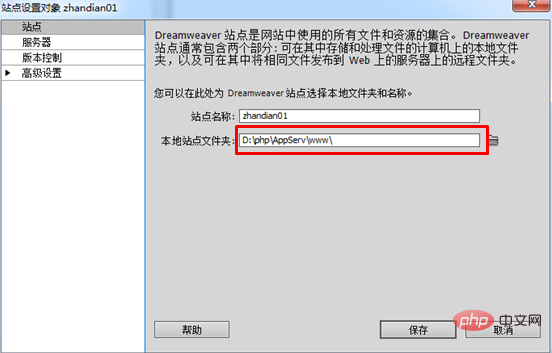
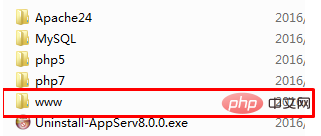
2. Build service
(1) Click on the server in sequence - " "
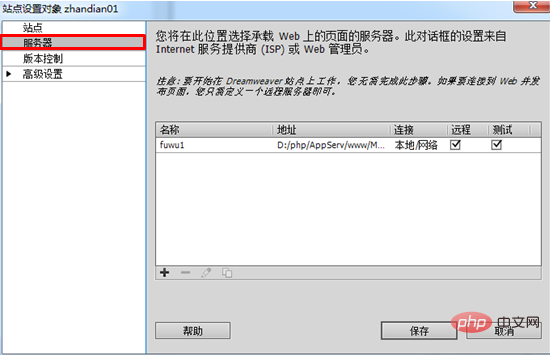
(2) Configure the service, the name can be customized, the connection method is local/network (if there are other services, you can modify it yourself), the server folder is the folder created by the site in the www directory (how to create a folder in the site: ① It can be created manually in the local directory; ②: "Save" before creating the service, and then right-click on the site in the lower right corner of the Dreamweaver tool to create a new folder). The Web URL is the prefix URL accessed from the browser (can be customized) ;Open "Advanced" and change it to the second picture.
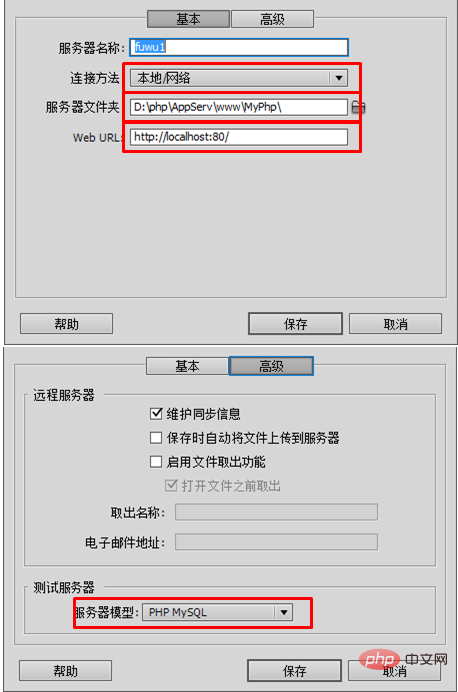
(3) Save.
3. Create a new PHP file
Right-click on the folder created by the site - create a new file (change the suffix name).
4. Run the PHP file
(1), right-click on the PHP file - preview in the browser
(2), enter the corresponding URL in the browser to access
The above is the detailed content of How to run php files in dw?. For more information, please follow other related articles on the PHP Chinese website!

Hot AI Tools

Undresser.AI Undress
AI-powered app for creating realistic nude photos

AI Clothes Remover
Online AI tool for removing clothes from photos.

Undress AI Tool
Undress images for free

Clothoff.io
AI clothes remover

AI Hentai Generator
Generate AI Hentai for free.

Hot Article

Hot Tools

Notepad++7.3.1
Easy-to-use and free code editor

SublimeText3 Chinese version
Chinese version, very easy to use

Zend Studio 13.0.1
Powerful PHP integrated development environment

Dreamweaver CS6
Visual web development tools

SublimeText3 Mac version
God-level code editing software (SublimeText3)

Hot Topics
 CakePHP Project Configuration
Sep 10, 2024 pm 05:25 PM
CakePHP Project Configuration
Sep 10, 2024 pm 05:25 PM
In this chapter, we will understand the Environment Variables, General Configuration, Database Configuration and Email Configuration in CakePHP.
 PHP 8.4 Installation and Upgrade guide for Ubuntu and Debian
Dec 24, 2024 pm 04:42 PM
PHP 8.4 Installation and Upgrade guide for Ubuntu and Debian
Dec 24, 2024 pm 04:42 PM
PHP 8.4 brings several new features, security improvements, and performance improvements with healthy amounts of feature deprecations and removals. This guide explains how to install PHP 8.4 or upgrade to PHP 8.4 on Ubuntu, Debian, or their derivati
 CakePHP Date and Time
Sep 10, 2024 pm 05:27 PM
CakePHP Date and Time
Sep 10, 2024 pm 05:27 PM
To work with date and time in cakephp4, we are going to make use of the available FrozenTime class.
 CakePHP File upload
Sep 10, 2024 pm 05:27 PM
CakePHP File upload
Sep 10, 2024 pm 05:27 PM
To work on file upload we are going to use the form helper. Here, is an example for file upload.
 CakePHP Routing
Sep 10, 2024 pm 05:25 PM
CakePHP Routing
Sep 10, 2024 pm 05:25 PM
In this chapter, we are going to learn the following topics related to routing ?
 Discuss CakePHP
Sep 10, 2024 pm 05:28 PM
Discuss CakePHP
Sep 10, 2024 pm 05:28 PM
CakePHP is an open-source framework for PHP. It is intended to make developing, deploying and maintaining applications much easier. CakePHP is based on a MVC-like architecture that is both powerful and easy to grasp. Models, Views, and Controllers gu
 CakePHP Creating Validators
Sep 10, 2024 pm 05:26 PM
CakePHP Creating Validators
Sep 10, 2024 pm 05:26 PM
Validator can be created by adding the following two lines in the controller.
 How To Set Up Visual Studio Code (VS Code) for PHP Development
Dec 20, 2024 am 11:31 AM
How To Set Up Visual Studio Code (VS Code) for PHP Development
Dec 20, 2024 am 11:31 AM
Visual Studio Code, also known as VS Code, is a free source code editor — or integrated development environment (IDE) — available for all major operating systems. With a large collection of extensions for many programming languages, VS Code can be c






