
Solutions for python installation but not running: 1. It cannot run due to incorrect operations during the download process, so you need to download it again; 2. If you get an error due to configuration reasons, just reinstall it.
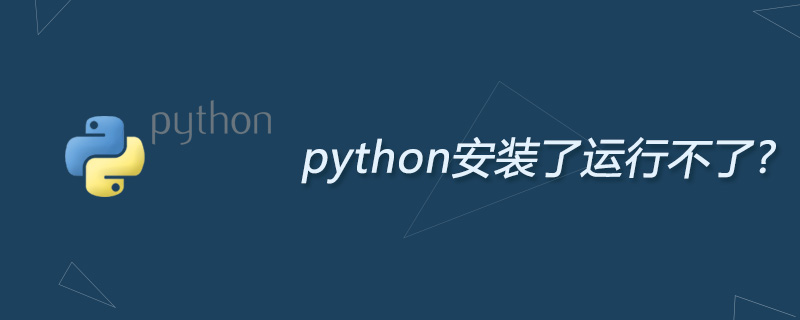
#After a friend installed Python, he found that it could not be used normally, which means there was something wrong with the installation process. Friends who have the same problem should come and find out with the editor.
Actually cannot be used. It cannot be considered a successful installation. There must be something wrong with the installation process. It is recommended to re-download and install it.
1. Select install for all users, then click "Next" all the way, and python will be installed to the C drive by default.
2. Pay special attention to selecting pip and Add python.exe to Path.
3. Then open the command prompt window and type python. Two situations will appear:
⑴Situation 1:
Indicates that the installation is complete.
⑵Case 2: Got an error:
①'python' is not recognized as an internal or external command, operable program or batch file.
②This is because Windows will search for python.exe based on the path set by a Path environment variable. If it is not found, an error will be reported. If you missed checking Add python.exe to Path during installation, you need to manually add the path C:\Python where python.exe is located to Path.
③If you don’t know how to modify the environment variables, it is recommended to re-run the Python installation program and remember to check Add python.exe to Path.
The above is the detailed content of Why can't I run python after it is installed?. For more information, please follow other related articles on the PHP Chinese website!