How to import data into Access database?
Importing data, as the name suggests, is to import external data into the Access table. There are many file types that can be imported into the Access 2007 database. For example, dBASE files, Excel files, HTML and XML files, text files, ODBC database files, etc. The following article takes importing Excel files as an example to introduce the method of file import.

Steps to import Excel data into Access database:
1. Open the database and click "External Data" under the tab Click the Excel button
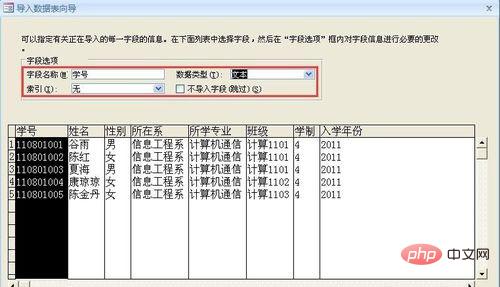
in the "Import" group. This will pop up a "Get External Data - Excel Spreadsheet" dialog box.
2. In the "Get External Data - Excel Spreadsheet" dialog box, click the "Browse" button, select the Excel file in the pop-up "Open" dialog box, and then select "Import source data into current Click the "OK" button to pop up the "Import Data Table Wizard" dialog box.
3. In the "Import Data Sheet Wizard" dialog box, you can see that there are 3 Sheet sheets in the Excel spreadsheet. We select the "Show Worksheet" radio button and the "Sheet1" option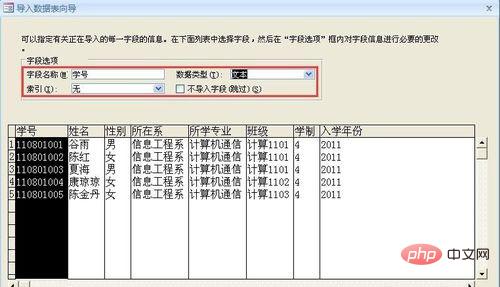
Click the "Next" button to pop up the interface for selecting the field name.
4. Check the "First row contains column headers" checkbox 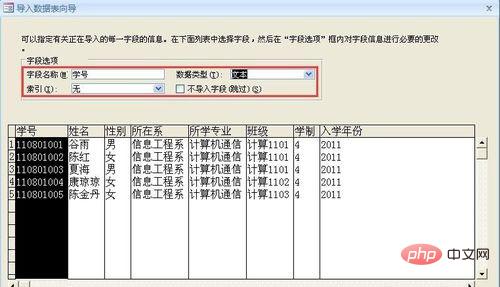
Click the "Next" button to pop up the specify field interface.
5. Click each column in the preview window below to display the corresponding field information above and set the field name, data type and other parameters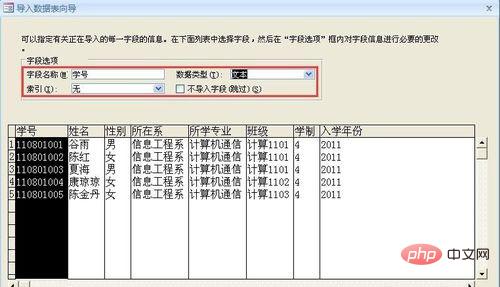
Click the "Next" button to pop up the primary key setting interface.
6. Select the "I choose the primary key myself" radio button and select the primary key field in the drop-down list on the right 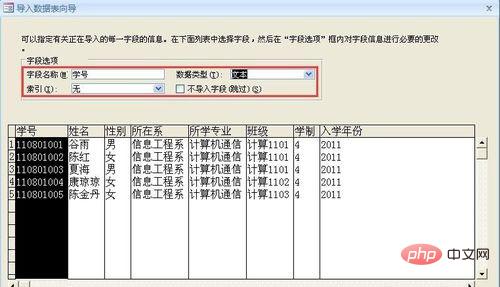
Click "Next " button.
7. Enter the data table name in the pop-up interface
Click the "Finish" button, an interface pops up to ask whether you want to save the import step.
8. Check the "Save Import Steps" check box, enter the necessary description information in the "Description" text box, and click the "Save Import" button to complete the import of data and save the import steps.
The above is the detailed content of How to import data into Access database?. For more information, please follow other related articles on the PHP Chinese website!

Hot AI Tools

Undresser.AI Undress
AI-powered app for creating realistic nude photos

AI Clothes Remover
Online AI tool for removing clothes from photos.

Undress AI Tool
Undress images for free

Clothoff.io
AI clothes remover

Video Face Swap
Swap faces in any video effortlessly with our completely free AI face swap tool!

Hot Article

Hot Tools

Notepad++7.3.1
Easy-to-use and free code editor

SublimeText3 Chinese version
Chinese version, very easy to use

Zend Studio 13.0.1
Powerful PHP integrated development environment

Dreamweaver CS6
Visual web development tools

SublimeText3 Mac version
God-level code editing software (SublimeText3)

Hot Topics
 MySQL: An Introduction to the World's Most Popular Database
Apr 12, 2025 am 12:18 AM
MySQL: An Introduction to the World's Most Popular Database
Apr 12, 2025 am 12:18 AM
MySQL is an open source relational database management system, mainly used to store and retrieve data quickly and reliably. Its working principle includes client requests, query resolution, execution of queries and return results. Examples of usage include creating tables, inserting and querying data, and advanced features such as JOIN operations. Common errors involve SQL syntax, data types, and permissions, and optimization suggestions include the use of indexes, optimized queries, and partitioning of tables.
 Why Use MySQL? Benefits and Advantages
Apr 12, 2025 am 12:17 AM
Why Use MySQL? Benefits and Advantages
Apr 12, 2025 am 12:17 AM
MySQL is chosen for its performance, reliability, ease of use, and community support. 1.MySQL provides efficient data storage and retrieval functions, supporting multiple data types and advanced query operations. 2. Adopt client-server architecture and multiple storage engines to support transaction and query optimization. 3. Easy to use, supports a variety of operating systems and programming languages. 4. Have strong community support and provide rich resources and solutions.
 How to configure zend for apache
Apr 13, 2025 pm 12:57 PM
How to configure zend for apache
Apr 13, 2025 pm 12:57 PM
How to configure Zend in Apache? The steps to configure Zend Framework in an Apache Web Server are as follows: Install Zend Framework and extract it into the Web Server directory. Create a .htaccess file. Create the Zend application directory and add the index.php file. Configure the Zend application (application.ini). Restart the Apache Web server.
 How to use Debian Apache logs to improve website performance
Apr 12, 2025 pm 11:36 PM
How to use Debian Apache logs to improve website performance
Apr 12, 2025 pm 11:36 PM
This article will explain how to improve website performance by analyzing Apache logs under the Debian system. 1. Log Analysis Basics Apache log records the detailed information of all HTTP requests, including IP address, timestamp, request URL, HTTP method and response code. In Debian systems, these logs are usually located in the /var/log/apache2/access.log and /var/log/apache2/error.log directories. Understanding the log structure is the first step in effective analysis. 2. Log analysis tool You can use a variety of tools to analyze Apache logs: Command line tools: grep, awk, sed and other command line tools.
 What is apache server? What is apache server for?
Apr 13, 2025 am 11:57 AM
What is apache server? What is apache server for?
Apr 13, 2025 am 11:57 AM
Apache server is a powerful web server software that acts as a bridge between browsers and website servers. 1. It handles HTTP requests and returns web page content based on requests; 2. Modular design allows extended functions, such as support for SSL encryption and dynamic web pages; 3. Configuration files (such as virtual host configurations) need to be carefully set to avoid security vulnerabilities, and optimize performance parameters, such as thread count and timeout time, in order to build high-performance and secure web applications.
 How to monitor Nginx SSL performance on Debian
Apr 12, 2025 pm 10:18 PM
How to monitor Nginx SSL performance on Debian
Apr 12, 2025 pm 10:18 PM
This article describes how to effectively monitor the SSL performance of Nginx servers on Debian systems. We will use NginxExporter to export Nginx status data to Prometheus and then visually display it through Grafana. Step 1: Configuring Nginx First, we need to enable the stub_status module in the Nginx configuration file to obtain the status information of Nginx. Add the following snippet in your Nginx configuration file (usually located in /etc/nginx/nginx.conf or its include file): location/nginx_status{stub_status
 How to configure Debian Apache log format
Apr 12, 2025 pm 11:30 PM
How to configure Debian Apache log format
Apr 12, 2025 pm 11:30 PM
This article describes how to customize Apache's log format on Debian systems. The following steps will guide you through the configuration process: Step 1: Access the Apache configuration file The main Apache configuration file of the Debian system is usually located in /etc/apache2/apache2.conf or /etc/apache2/httpd.conf. Open the configuration file with root permissions using the following command: sudonano/etc/apache2/apache2.conf or sudonano/etc/apache2/httpd.conf Step 2: Define custom log formats to find or
 Nginx performance monitoring and troubleshooting tools
Apr 13, 2025 pm 10:00 PM
Nginx performance monitoring and troubleshooting tools
Apr 13, 2025 pm 10:00 PM
Nginx performance monitoring and troubleshooting are mainly carried out through the following steps: 1. Use nginx-V to view version information, and enable the stub_status module to monitor the number of active connections, requests and cache hit rate; 2. Use top command to monitor system resource occupation, iostat and vmstat monitor disk I/O and memory usage respectively; 3. Use tcpdump to capture packets to analyze network traffic and troubleshoot network connection problems; 4. Properly configure the number of worker processes to avoid insufficient concurrent processing capabilities or excessive process context switching overhead; 5. Correctly configure Nginx cache to avoid improper cache size settings; 6. By analyzing Nginx logs, such as using awk and grep commands or ELK








