
The installation of python2.7 is a prerequisite for learning the python language. The following article will introduce to you how to install python2.7 under win7 system, as well as how to configure environment variables and verify the installation. I hope it will be helpful to you.
1. Download Python
Enter the download address: https://www.python.org/downloads/ to download
Download the python software, the picture is as follows:
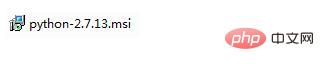
2. Install Python
1. Double-click the downloaded software, select "Install for all users", and click Next, as shown below:
2. Customize the python installation path. This article is D:\Python27\. Then click Next
3. Go directly to the next step, click Next, and then wait for the installation
3. Configure Python environment variables
1. Right-click Computer Properties ->Advanced system settings->System properties->Advanced->Environment variables->Select the Path variable in the system variables->Add a semicolon and the installation path of python at the end. This article is; D:\ Python27, pay attention to the semicolon in front of the D drive. The detailed steps are as follows: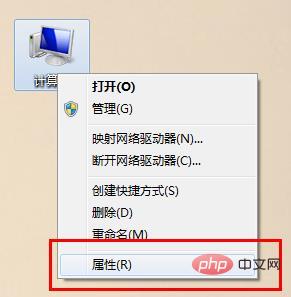
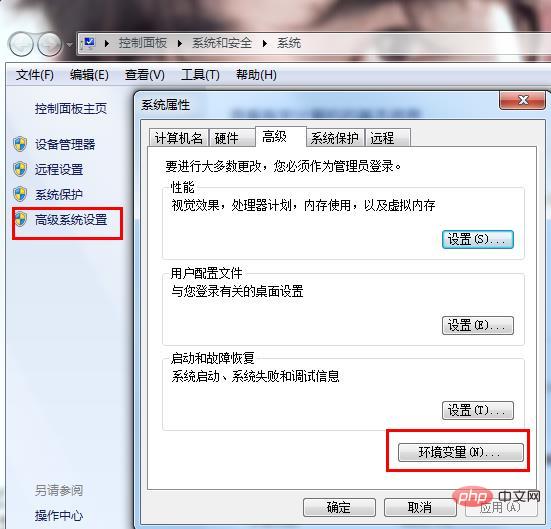
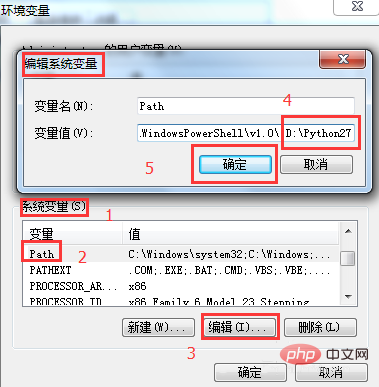
Start->Run->cmd->Enter python --version. If the version number appears, it means the installation is successful.
The above is the detailed content of How to install python2.7 under win7?. For more information, please follow other related articles on the PHP Chinese website!
 How to create virtual wifi in win7
How to create virtual wifi in win7
 How to change file type in win7
How to change file type in win7
 How to set up hibernation in Win7 system
How to set up hibernation in Win7 system
 How to open Windows 7 Explorer
How to open Windows 7 Explorer
 How to solve the problem of not being able to create a new folder in Win7
How to solve the problem of not being able to create a new folder in Win7
 Solution to Win7 folder properties not sharing tab page
Solution to Win7 folder properties not sharing tab page
 Win7 prompts that application data cannot be accessed. Solution
Win7 prompts that application data cannot be accessed. Solution
 The difference between win7 32-bit and 64-bit
The difference between win7 32-bit and 64-bit