How to start Python
The first problem that many novice friends encounter is not the data structure of Python, the use of Python class libraries, nor the application of third-party modules and frameworks, but simply "how to run"!
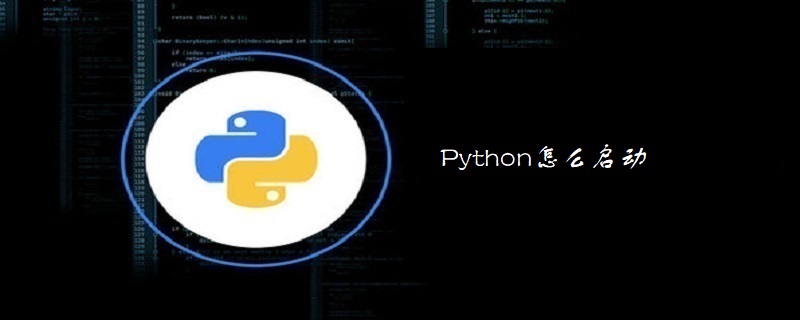
#Python can be run in the following two ways, for example on the Windows platform, but the same is true for the Linux platform.
1. Use IDLE that comes with Python
Find IDLE (Python GUI) in Start-->Program-->Python2.5 (depending on the version you installed) ,
After clicking, the following form will pop up:
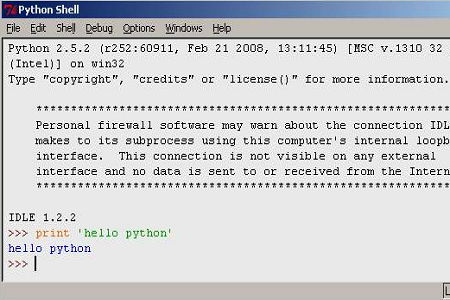
Enter the code after the >>> prompt and press Enter to execute this code .
IDLE supports syntax highlighting, automatic indentation, and method prompts, but the prompts are very slow.
2. Run on the command line window
The premise of this method is that you configure the Python installation path in the system's PATH variable.
Right-click My Computer-->Properties-->Advanced-->Environment Variables, find the Path item in the system variable list, click the edit button, and add "C:\Python25;" (path and The version depends on your installation), save and exit.
Start-->Run-->Enter cmd and press Enter to open a CMD window.
After the DOS prompt>, enter python and press Enter to enter the Python environment.
Its operation is basically the same as IDLE, but there is no syntax highlighting, automatic indentation, and method prompts. The only advantage is that it runs faster than IDLE (if you tell me that I can add parameters to run python, then you I’m not a newbie anymore, so I don’t need to read this article), so it’s not very useful.
Exit this python environment using Ctrl Z and press Enter.
The above is the detailed content of How to start Python. For more information, please follow other related articles on the PHP Chinese website!

Hot AI Tools

Undresser.AI Undress
AI-powered app for creating realistic nude photos

AI Clothes Remover
Online AI tool for removing clothes from photos.

Undress AI Tool
Undress images for free

Clothoff.io
AI clothes remover

AI Hentai Generator
Generate AI Hentai for free.

Hot Article

Hot Tools

Notepad++7.3.1
Easy-to-use and free code editor

SublimeText3 Chinese version
Chinese version, very easy to use

Zend Studio 13.0.1
Powerful PHP integrated development environment

Dreamweaver CS6
Visual web development tools

SublimeText3 Mac version
God-level code editing software (SublimeText3)

Hot Topics
 1363
1363
 52
52
 What is the function of C language sum?
Apr 03, 2025 pm 02:21 PM
What is the function of C language sum?
Apr 03, 2025 pm 02:21 PM
There is no built-in sum function in C language, so it needs to be written by yourself. Sum can be achieved by traversing the array and accumulating elements: Loop version: Sum is calculated using for loop and array length. Pointer version: Use pointers to point to array elements, and efficient summing is achieved through self-increment pointers. Dynamically allocate array version: Dynamically allocate arrays and manage memory yourself, ensuring that allocated memory is freed to prevent memory leaks.
 Is distinctIdistinguish related?
Apr 03, 2025 pm 10:30 PM
Is distinctIdistinguish related?
Apr 03, 2025 pm 10:30 PM
Although distinct and distinct are related to distinction, they are used differently: distinct (adjective) describes the uniqueness of things themselves and is used to emphasize differences between things; distinct (verb) represents the distinction behavior or ability, and is used to describe the discrimination process. In programming, distinct is often used to represent the uniqueness of elements in a collection, such as deduplication operations; distinct is reflected in the design of algorithms or functions, such as distinguishing odd and even numbers. When optimizing, the distinct operation should select the appropriate algorithm and data structure, while the distinct operation should optimize the distinction between logical efficiency and pay attention to writing clear and readable code.
 Who gets paid more Python or JavaScript?
Apr 04, 2025 am 12:09 AM
Who gets paid more Python or JavaScript?
Apr 04, 2025 am 12:09 AM
There is no absolute salary for Python and JavaScript developers, depending on skills and industry needs. 1. Python may be paid more in data science and machine learning. 2. JavaScript has great demand in front-end and full-stack development, and its salary is also considerable. 3. Influencing factors include experience, geographical location, company size and specific skills.
 How to understand !x in C?
Apr 03, 2025 pm 02:33 PM
How to understand !x in C?
Apr 03, 2025 pm 02:33 PM
!x Understanding !x is a logical non-operator in C language. It booleans the value of x, that is, true changes to false, false changes to true. But be aware that truth and falsehood in C are represented by numerical values rather than boolean types, non-zero is regarded as true, and only 0 is regarded as false. Therefore, !x deals with negative numbers the same as positive numbers and is considered true.
 What does sum mean in C language?
Apr 03, 2025 pm 02:36 PM
What does sum mean in C language?
Apr 03, 2025 pm 02:36 PM
There is no built-in sum function in C for sum, but it can be implemented by: using a loop to accumulate elements one by one; using a pointer to access and accumulate elements one by one; for large data volumes, consider parallel calculations.
 How to obtain real-time application and viewer data on the 58.com work page?
Apr 05, 2025 am 08:06 AM
How to obtain real-time application and viewer data on the 58.com work page?
Apr 05, 2025 am 08:06 AM
How to obtain dynamic data of 58.com work page while crawling? When crawling a work page of 58.com using crawler tools, you may encounter this...
 Does H5 page production require continuous maintenance?
Apr 05, 2025 pm 11:27 PM
Does H5 page production require continuous maintenance?
Apr 05, 2025 pm 11:27 PM
The H5 page needs to be maintained continuously, because of factors such as code vulnerabilities, browser compatibility, performance optimization, security updates and user experience improvements. Effective maintenance methods include establishing a complete testing system, using version control tools, regularly monitoring page performance, collecting user feedback and formulating maintenance plans.
 Copy and paste Love code Copy and paste Love code for free
Apr 04, 2025 am 06:48 AM
Copy and paste Love code Copy and paste Love code for free
Apr 04, 2025 am 06:48 AM
Copying and pasting the code is not impossible, but it should be treated with caution. Dependencies such as environment, libraries, versions, etc. in the code may not match the current project, resulting in errors or unpredictable results. Be sure to ensure the context is consistent, including file paths, dependent libraries, and Python versions. Additionally, when copying and pasting the code for a specific library, you may need to install the library and its dependencies. Common errors include path errors, version conflicts, and inconsistent code styles. Performance optimization needs to be redesigned or refactored according to the original purpose and constraints of the code. It is crucial to understand and debug copied code, and do not copy and paste blindly.




