你们在使用某个软件时有没有遇到这样的情况,当时觉得工具栏麻烦,可是将它隐藏之后,又需要它的时候又找不到了。其中,我相信ps使用者们应该也有过同样的烦恼吧?下面和小编一起了解一下,ps右边工具栏隐藏后如何还原吧。

看看我的工具栏消失了。。。
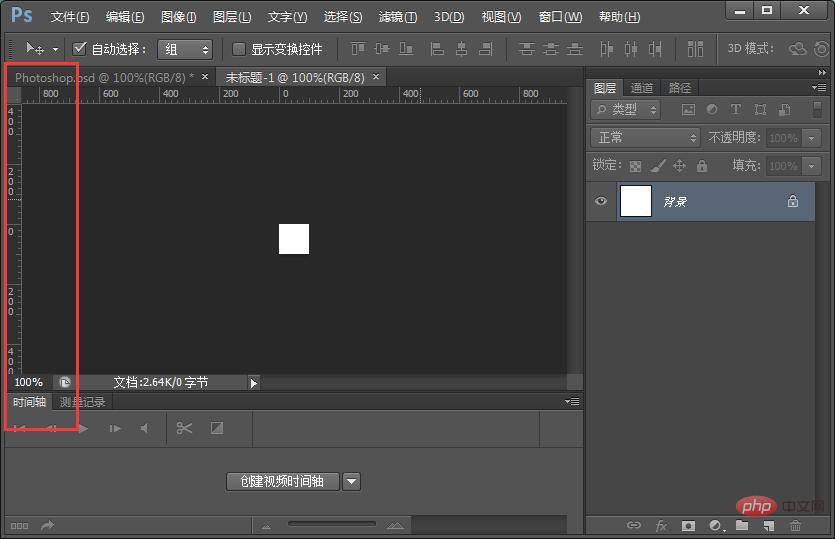
第一种方法,点击PS上方的“窗口”->“工具”(显示有小勾勾就会成功出现工具栏)。
第二种方法,点击“窗口”->“工作区”->“默认工作区”(或者是你之前设置的哪一个工作区)
打开了之后又重新出现了!
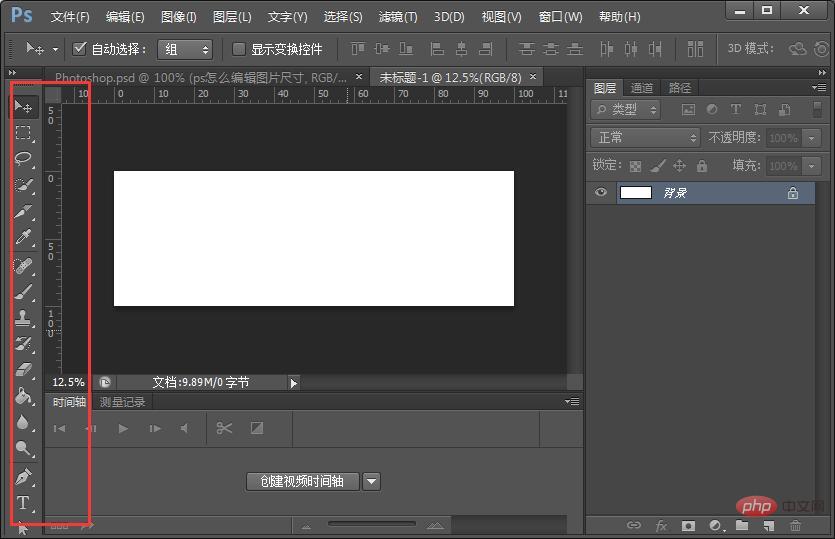
以上就是ps右边工具栏怎么还原的详细内容,更多请关注php中文网其它相关文章!

每个人都需要一台速度更快、更稳定的 PC。随着时间的推移,垃圾文件、旧注册表数据和不必要的后台进程会占用资源并降低性能。幸运的是,许多工具可以让 Windows 保持平稳运行。




Copyright 2014-2025 https://www.php.cn/ All Rights Reserved | php.cn | 湘ICP备2023035733号