How to install the MySQL compressed package version?
MySQL is a small and exquisite but powerful database that is very popular currently. However, the installation package provided by the official website has two formats, one is in msi format and the other is in zip format. Many people unzip the zip format and find that there is no setup.exe. They are confused when faced with a bunch of files and don't know how to install it. The following article will introduce it to you, I hope it will be helpful to you.

Steps to install the Mysql compressed package version:
1. Download the mysql compressed package file.
Download address: http://dev.mysql.com/downloads/mysql/
①Select the corresponding mysql version: as shown
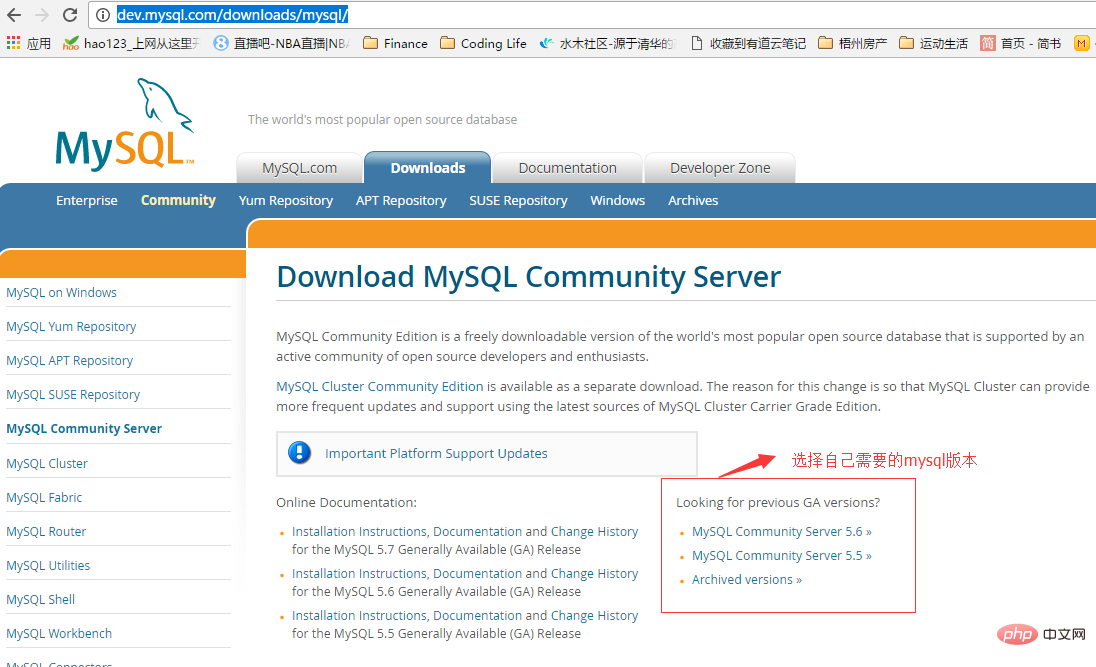
②Select the corresponding version according to the computer system, click Download to enter the jump page for downloading without login (that is, no need to register and log in on the website): As shown in Figure 1 and Figure 2
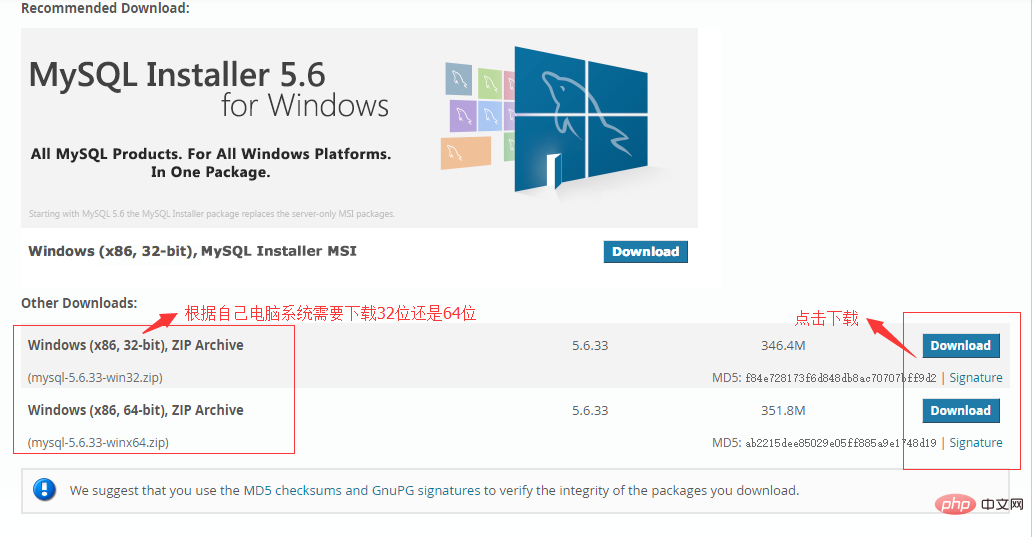
Click "No thanks, just start my download." to start the download
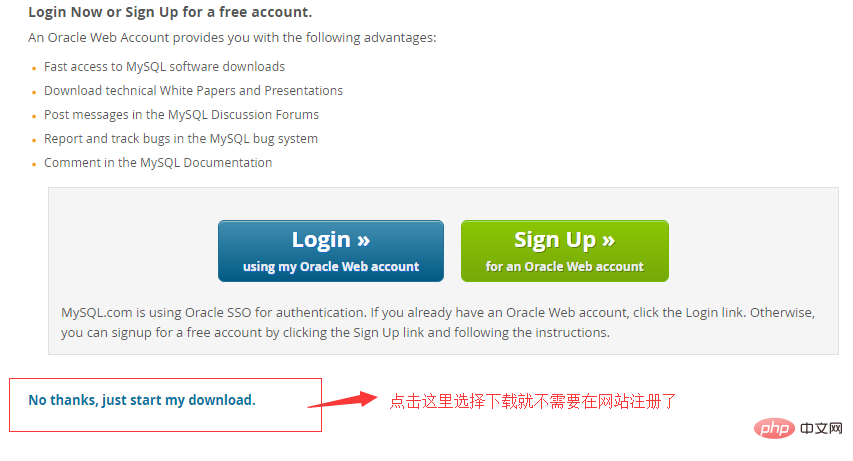
2. Decompress the compressed package and install it.
The installation package in zip format needs to be decompressed by yourself. After decompression, MySQL can actually be used, but it needs to be configured.
After decompressing, you need to put the folder in a suitable location, you can put it anywhere you want. Example: Place the folder in the path D:\mysql, directory structure: D:\mysql\mysql-5.6.33-winx64.
1. Configure the my.ini file.
In D:\mysql\mysql-5.6.33-winx64\ (note that this directory must be the same as your own directory. I downloaded version 5.6 here. If you downloaded version 5.5, This directory is different) Create a new configuration file in the directory, the file name is my.ini, and then copy the following configuration code to my.ini (the path in the code must be changed to your own file storage path). As shown in the picture:
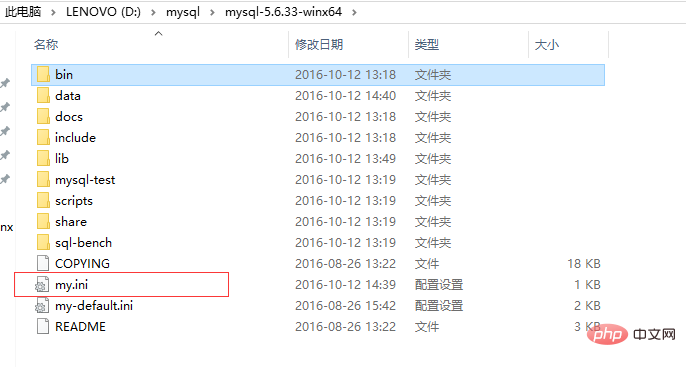
Code:
[mysql] # 设置mysql客户端默认字符集 default-character-set=utf8 [mysqld] #设置3306端口 port = 3306 # 设置mysql的安装目录 basedir=D:\mysql\mysql-5.6.33-winx64 # 设置mysql数据库的数据的存放目录 datadir=D:\mysql\mysql-5.6.33-winx64\data # 允许最大连接数 max_connections=200 # 服务端使用的字符集默认为8比特编码的latin1字符集 character-set-server=utf8 # 创建新表时将使用的默认存储引擎 default-storage-engine=INNODB
2. Install the mysql service:
Run as administrator Find this cmd.exe in the C:\Windows\System32 directory. Be sure to run it as an administrator, otherwise the installation will not be successful.
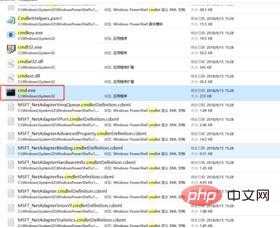
After opening the cmd window as an administrator, switch the directory to the bin directory where you decompressed the file, then enter mysqld install and press Enter to run. Note that it is mysqld. Not mysql. Just enter the command in my picture directly into cmd. As shown in the picture:
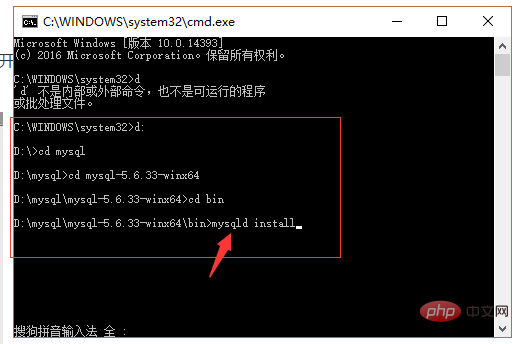
The installation is successful. As shown in the picture:
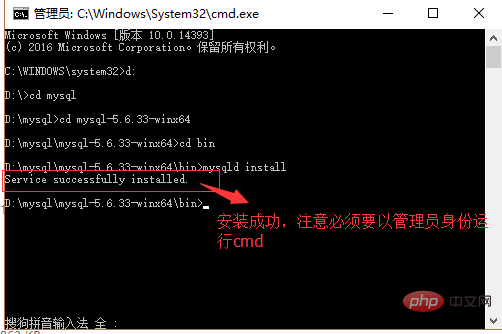
After the installation is successful, someone directly enters mysql -uroot After -p and then press Enter, it still prompts that the database cannot be connected. Why is this? This is because after successfully installing mysql, you need to enable the mysql service before it can be used.
3. Start the mysql service.
①Control Panel-"Management Tools-"Services-"mysql-"Start.
At this point, you can use the mysql service. After installation, if a 1066 error occurs during the startup process, it is because of a problem with the my.ini configuration. Pay attention to see if the path in my.ini has been modified to your own path.
When you enter the command mysql -uroot -p to connect to the database, you will be prompted to enter a password. The root password is blank by default. Just press Enter.
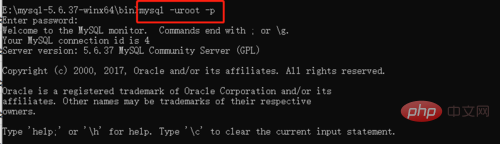
The above is the detailed content of How to install the MySQL compressed package version?. For more information, please follow other related articles on the PHP Chinese website!

Hot AI Tools

Undresser.AI Undress
AI-powered app for creating realistic nude photos

AI Clothes Remover
Online AI tool for removing clothes from photos.

Undress AI Tool
Undress images for free

Clothoff.io
AI clothes remover

AI Hentai Generator
Generate AI Hentai for free.

Hot Article

Hot Tools

Notepad++7.3.1
Easy-to-use and free code editor

SublimeText3 Chinese version
Chinese version, very easy to use

Zend Studio 13.0.1
Powerful PHP integrated development environment

Dreamweaver CS6
Visual web development tools

SublimeText3 Mac version
God-level code editing software (SublimeText3)

Hot Topics
 PHP's big data structure processing skills
May 08, 2024 am 10:24 AM
PHP's big data structure processing skills
May 08, 2024 am 10:24 AM
Big data structure processing skills: Chunking: Break down the data set and process it in chunks to reduce memory consumption. Generator: Generate data items one by one without loading the entire data set, suitable for unlimited data sets. Streaming: Read files or query results line by line, suitable for large files or remote data. External storage: For very large data sets, store the data in a database or NoSQL.
 How to use MySQL backup and restore in PHP?
Jun 03, 2024 pm 12:19 PM
How to use MySQL backup and restore in PHP?
Jun 03, 2024 pm 12:19 PM
Backing up and restoring a MySQL database in PHP can be achieved by following these steps: Back up the database: Use the mysqldump command to dump the database into a SQL file. Restore database: Use the mysql command to restore the database from SQL files.
 How to optimize MySQL query performance in PHP?
Jun 03, 2024 pm 08:11 PM
How to optimize MySQL query performance in PHP?
Jun 03, 2024 pm 08:11 PM
MySQL query performance can be optimized by building indexes that reduce lookup time from linear complexity to logarithmic complexity. Use PreparedStatements to prevent SQL injection and improve query performance. Limit query results and reduce the amount of data processed by the server. Optimize join queries, including using appropriate join types, creating indexes, and considering using subqueries. Analyze queries to identify bottlenecks; use caching to reduce database load; optimize PHP code to minimize overhead.
 How to insert data into a MySQL table using PHP?
Jun 02, 2024 pm 02:26 PM
How to insert data into a MySQL table using PHP?
Jun 02, 2024 pm 02:26 PM
How to insert data into MySQL table? Connect to the database: Use mysqli to establish a connection to the database. Prepare the SQL query: Write an INSERT statement to specify the columns and values to be inserted. Execute query: Use the query() method to execute the insertion query. If successful, a confirmation message will be output.
 How to create a MySQL table using PHP?
Jun 04, 2024 pm 01:57 PM
How to create a MySQL table using PHP?
Jun 04, 2024 pm 01:57 PM
Creating a MySQL table using PHP requires the following steps: Connect to the database. Create the database if it does not exist. Select a database. Create table. Execute the query. Close the connection.
 How to use MySQL stored procedures in PHP?
Jun 02, 2024 pm 02:13 PM
How to use MySQL stored procedures in PHP?
Jun 02, 2024 pm 02:13 PM
To use MySQL stored procedures in PHP: Use PDO or the MySQLi extension to connect to a MySQL database. Prepare the statement to call the stored procedure. Execute the stored procedure. Process the result set (if the stored procedure returns results). Close the database connection.
 How to fix mysql_native_password not loaded errors on MySQL 8.4
Dec 09, 2024 am 11:42 AM
How to fix mysql_native_password not loaded errors on MySQL 8.4
Dec 09, 2024 am 11:42 AM
One of the major changes introduced in MySQL 8.4 (the latest LTS release as of 2024) is that the "MySQL Native Password" plugin is no longer enabled by default. Further, MySQL 9.0 removes this plugin completely. This change affects PHP and other app
 The difference between oracle database and mysql
May 10, 2024 am 01:54 AM
The difference between oracle database and mysql
May 10, 2024 am 01:54 AM
Oracle database and MySQL are both databases based on the relational model, but Oracle is superior in terms of compatibility, scalability, data types and security; while MySQL focuses on speed and flexibility and is more suitable for small to medium-sized data sets. . ① Oracle provides a wide range of data types, ② provides advanced security features, ③ is suitable for enterprise-level applications; ① MySQL supports NoSQL data types, ② has fewer security measures, and ③ is suitable for small to medium-sized applications.






