
When we use EXCEL forms, we often enter ID numbers or other long numbers, but after entering the ID number, I don’t know why the numbers become like the picture below. Garbled characters. Let's call it E. Why is this? How to solve it?
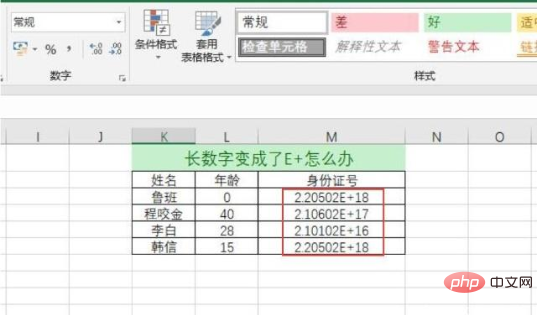
Why does it turn into such a garbled E after entering a number? That’s because the number we entered is too large, and EXCEL automatically changes the number to scientific notation. .
It is very simple to avoid such scientific notation. Today I will tell you the two simplest and feasible methods.
Method 1: Use "English single quotes"
Before we prepare to enter the ID number, we first enter an English single quote [ ' ]. This single quote The quotation mark is next to the carriage return on our keyboard.

After entering the single quotes, you can enter the ID number. After entering, there will be a small triangle prompt. This has no impact. You can continue to enter without any worries.
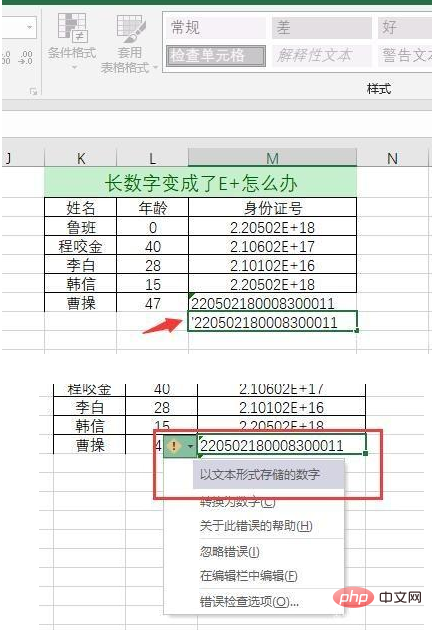
Method 2: Change the column belonging to the ID number to "text format" in advance
Before entering the ID card , change the column containing the ID number to "text format" in advance, so that the E problem will not occur when inputting. The specific operation is to select the column, then right-click and select "Format Cells".
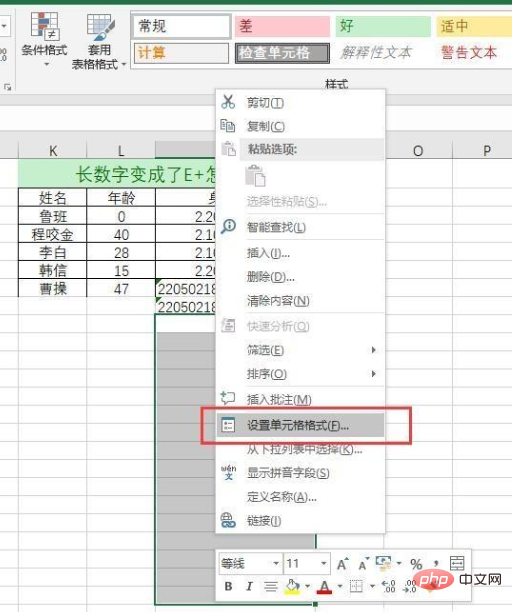
In the pop-up dialog box, select "Text" as shown below, and then click "OK".
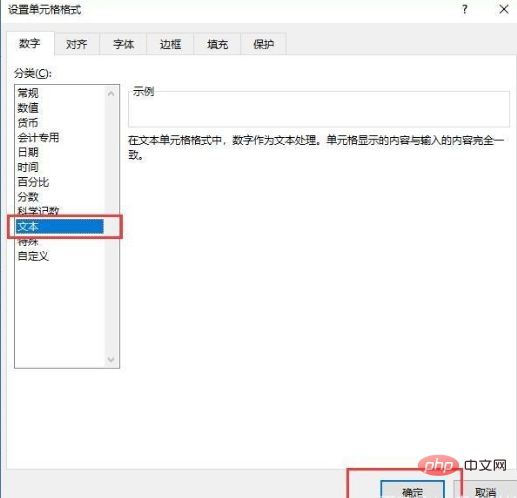
Note:
It should be noted that if we copy the ID number from the outside, we can Change the ID number to "text" in the original form, so that the E problem will not appear after copying.
Using a custom 0 can also modify this number, but the last three digits of long numbers such as ID cards will be forced to 000, so it is not recommended.
The above is the detailed content of What should I do if I enter garbled ID number in Excel?. For more information, please follow other related articles on the PHP Chinese website!
 Compare the similarities and differences between two columns of data in excel
Compare the similarities and differences between two columns of data in excel
 excel duplicate item filter color
excel duplicate item filter color
 How to copy an Excel table to make it the same size as the original
How to copy an Excel table to make it the same size as the original
 Excel table slash divided into two
Excel table slash divided into two
 Excel diagonal header is divided into two
Excel diagonal header is divided into two
 Absolute reference input method
Absolute reference input method
 java export excel
java export excel
 Excel input value is illegal
Excel input value is illegal