 Operation and Maintenance
Operation and Maintenance
 Windows Operation and Maintenance
Windows Operation and Maintenance
 How to check whether the computer system is 32-bit or 64-bit?
How to check whether the computer system is 32-bit or 64-bit?
How to check whether the computer system is 32-bit or 64-bit?
How to check whether the computer system is 32-bit or 64-bit? Different operating systems have different functions, or are adapted to run different software, etc. The following article will introduce to you two more practical viewing methods. I hope it will be helpful to you.
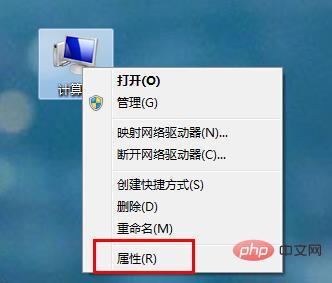
Method 1: Check in the properties of the computer
Right-click on My Computer or Computer, the bottom one will appear Properties, click to enter.
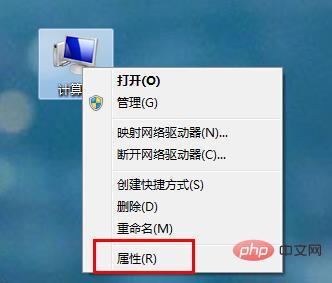
#This interface will pop up at this time. This interface is the system information interface. It is clear at a glance and can provide simple information you want to know. Among them is the operating system information.
Method 2: Use the cmd command line to view
1. Click "Start" in the lower left corner of the computer desktop and enter "cmd" , click to enter the cmd command line
The above is the detailed content of How to check whether the computer system is 32-bit or 64-bit?. For more information, please follow other related articles on the PHP Chinese website!

Hot AI Tools

Undresser.AI Undress
AI-powered app for creating realistic nude photos

AI Clothes Remover
Online AI tool for removing clothes from photos.

Undress AI Tool
Undress images for free

Clothoff.io
AI clothes remover

AI Hentai Generator
Generate AI Hentai for free.

Hot Article

Hot Tools

Notepad++7.3.1
Easy-to-use and free code editor

SublimeText3 Chinese version
Chinese version, very easy to use

Zend Studio 13.0.1
Powerful PHP integrated development environment

Dreamweaver CS6
Visual web development tools

SublimeText3 Mac version
God-level code editing software (SublimeText3)

Hot Topics
 Analyze the meaning of computer system pe
Dec 30, 2023 pm 02:41 PM
Analyze the meaning of computer system pe
Dec 30, 2023 pm 02:41 PM
If we want to install a Windows system, we will definitely come into contact with the pe system, but many friends do not understand what the computer system pe means. In fact, it is a pre-installation environment system provided by Windows for users. What does computer system pe mean: Answer: Computer system pe is the windows pre-installation environment, which is the abbreviation of English PreinstallEnvironment. It is mainly used for Windows system installation and maintenance. 1. PE is a subsystem based on win32. It can be started directly from a USB disk or CD when we have not installed it. 2. For ordinary users, the most commonly used tasks in PE are to install Windows systems, repair systems, and maintain disk environments. 3. This
 What are the computer operating systems?
Jan 12, 2024 pm 03:12 PM
What are the computer operating systems?
Jan 12, 2024 pm 03:12 PM
A computer operating system is a system used to manage computer hardware and software programs. It is also an operating system program developed based on all software systems. Different operating systems have different users. So what are the computer systems? Below, the editor will share with you what computer operating systems are. The so-called operating system is to manage computer hardware and software programs. All software is developed based on operating system programs. In fact, there are many types of operating systems, including those for industrial use, commercial use, and personal use, covering a wide range of applications. Below, the editor will explain to you what computer operating systems are. What computer operating systems are Windows systems? The Windows system is an operating system developed by Microsoft Corporation of the United States. than the most
 Teach you how to turn on Bluetooth in win7 computer system
Jul 17, 2023 am 10:41 AM
Teach you how to turn on Bluetooth in win7 computer system
Jul 17, 2023 am 10:41 AM
If you want to connect a Bluetooth headset or mouse and other devices to a win7 computer system, you not only need to install the corresponding driver, but also enable the win7 Bluetooth function service. Some netizens are not sure how to enable Bluetooth service in Win7. The editor below will teach you how to enable Bluetooth in Win7. Method 1: 1. Use the shortcut key "Windows+R" to open the "Run" interface, then enter "services.msc" in the run interface and click "OK". 2. Then in the pop-up "Service" interface, click "BluetoothSupportService" to enter its properties interface. 3. Then in the general interface of the BluetoothSupportService property, set "
 Do I need to reinstall the system to install a solid state drive?
Nov 07, 2022 am 10:39 AM
Do I need to reinstall the system to install a solid state drive?
Nov 07, 2022 am 10:39 AM
It is not necessary to reinstall the system to install a solid-state drive; if the added hard drive is only used to expand the storage capacity, then there is no need to reinstall the system; if the added solid-state drive is used as a system disk, the system must be reinstalled .
 What is the meaning of 32-bit version of winrar?
Jan 18, 2024 am 09:00 AM
What is the meaning of 32-bit version of winrar?
Jan 18, 2024 am 09:00 AM
Many people have heard of winrar32-bit and winrar64-bit, but most of them don’t know the difference between the two, or even what winrar32-bit is? In fact, it is a compression tool format that can only be used on 32-bit systems. What does winrar32-bit mean? Answer: winrar32-bit is designed for ordinary users. winrar32-bit is designed for average users who don't need a lot of memory and floating point performance. Introduction to winrar32-bit expansion 1. Winrar32-bit is designed for ordinary users, while most winrar64-bit users require a large amount of memory. The operation speed of winrar64-bit is twice that of winrar32-bit. 2. winrar64 bit
 Completely clean up 32-bit applications by the end of next month! Xiaomi, OPPO, vivo and other 64-bit adaptation rates exceed 99.1%
Jul 28, 2024 am 10:24 AM
Completely clean up 32-bit applications by the end of next month! Xiaomi, OPPO, vivo and other 64-bit adaptation rates exceed 99.1%
Jul 28, 2024 am 10:24 AM
According to news on July 28, Arm architecture CPU cores will be forced to adopt 64-bit starting from 2023, and 32-bit instructions will be gradually phased out. Google has restricted 32-bit applications on Android 15 in 2024, which means that new phones equipped with Android 15 starting in September 2024 will not be able to install and use 32-bit applications. In order to better improve the compatibility experience of Android applications and avoid the problem of applications being unable to be installed and used on new phones in the second half of 2024, Android manufacturers are requiring developers to perform 64-bit adaptation. According to reports, after August 31, 2024, the four Gold Label Alliance members OPPO, vivo, Xiaomi, and Lenovo will gradually clean up 32-bit applications in their stores, and implement relevant risk warnings and other measures for 32-bit applications that are not on the shelves. until
 What does 32-bit machine refer to the computer's CPU?
Feb 28, 2023 pm 03:36 PM
What does 32-bit machine refer to the computer's CPU?
Feb 28, 2023 pm 03:36 PM
A 32-bit machine refers to a computer's CPU that can process 32-bit binary data at the same time. The word length of the CPU indicates the CPU's ability to process data each time, which is always in multiples of 8, such as 16-bit, 32-bit, 64-bit, etc.; while the CPU of a 32-bit computer can process up to 32-bit data at a time, that is 4-byte data, for example, its EAX register is 32-bit. Of course, 32-bit computers can usually handle 16-bit and 8-bit data.
 How to adjust Sesame Open Exchange into Chinese
Mar 04, 2025 pm 11:51 PM
How to adjust Sesame Open Exchange into Chinese
Mar 04, 2025 pm 11:51 PM
How to adjust Sesame Open Exchange to Chinese? This tutorial covers detailed steps on computers and Android mobile phones, from preliminary preparation to operational processes, and then to solving common problems, helping you easily switch the Sesame Open Exchange interface to Chinese and quickly get started with the trading platform.











