Word documents are decorated with some artistic words, such as hollow words, which will make people feel more beautiful and attract readers. So how to make hollow characters in word? The following article will introduce it to you, I hope it will be helpful to you.
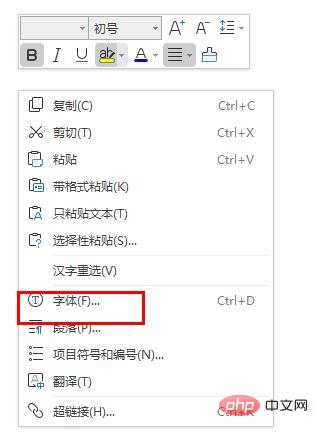
Steps to set word hollow font:
1. Open the word document and enter some text.
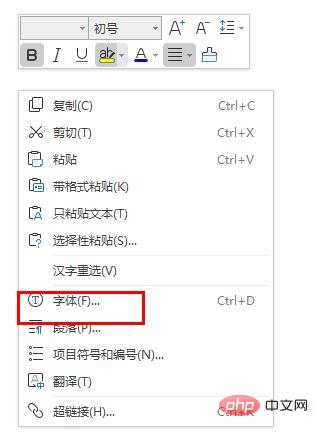
#2. Use the mouse to directly select the text you want to turn into hollow characters, as shown in the picture.
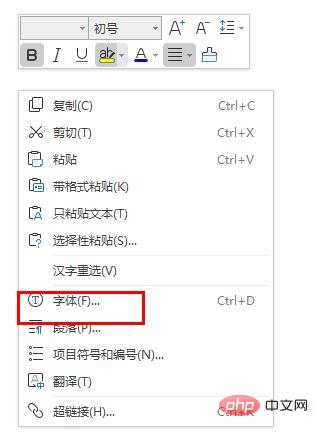
#3. After selecting, right-click - Font options, as shown in the figure.
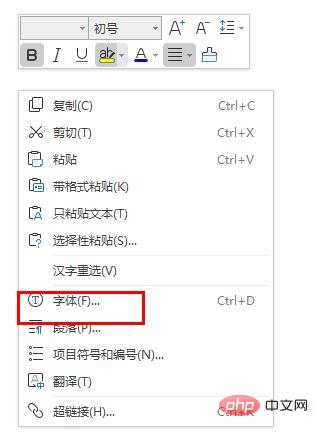
#4. In the font options, you can adjust the font size and select the empty box to tick.
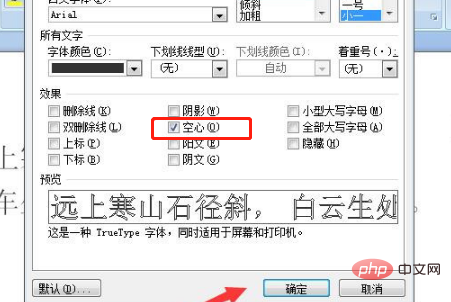
#5. After checking, we can see the shape of the font in the preview interface, as shown in the figure.
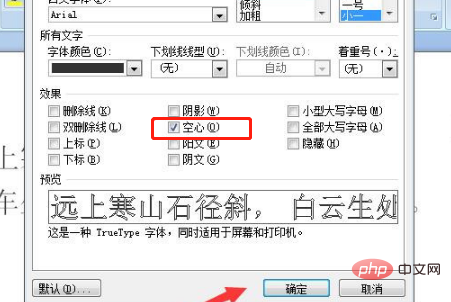
6. Finally, take a look at the effect.
For more word-related technical knowledge, please visit the Word Getting Started Tutorial column to learn!
The above is the detailed content of How to set hollow font in word. For more information, please follow other related articles on the PHP Chinese website!
 How to change word background color to white
How to change word background color to white
 How to delete the last blank page in word
How to delete the last blank page in word
 Why can't I delete the last blank page in word?
Why can't I delete the last blank page in word?
 Word single page changes paper orientation
Word single page changes paper orientation
 word to ppt
word to ppt
 Word page number starts from the third page as 1 tutorial
Word page number starts from the third page as 1 tutorial
 Tutorial on merging multiple words into one word
Tutorial on merging multiple words into one word
 word insert table
word insert table