
How to add watermark to Excel table:
1. Create a new excel and click the Insert tab.

#2. In the inserted text area, click on the header and footer to add a watermark through this function.
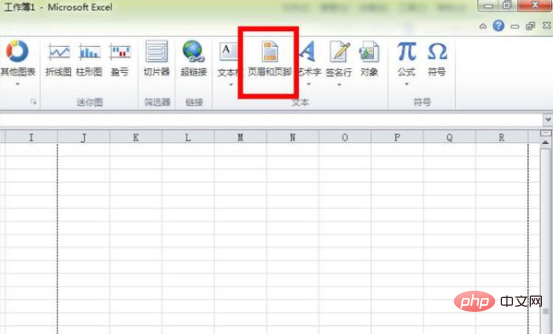
#3. Open the header and footer tool design, use a picture to make a watermark, click on the picture, select a photo that needs to be used as a watermark, and then click Insert .
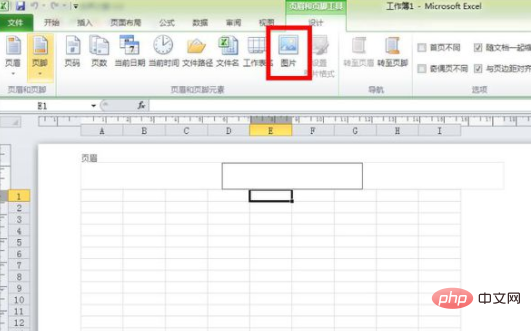
#4. Now the picture has been inserted into excel, but it doesn’t look like a watermark effect. You need to set it up. Click to set the picture format.
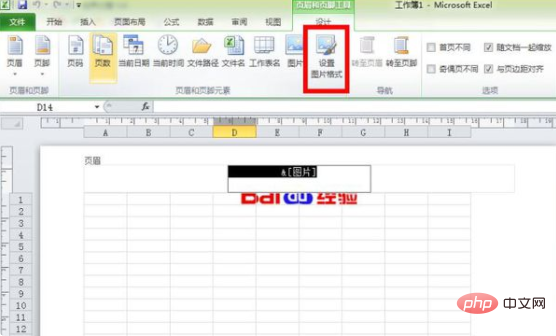
5. Open the Format Picture dialog box, switch to the Picture tab, change the color in the image control to Erosion, and then click OK. Of course, you can also Adjust the size of the image in Size.

#6. The image effect at this time is the same as the watermark effect, and it will not affect the input content in the input box.
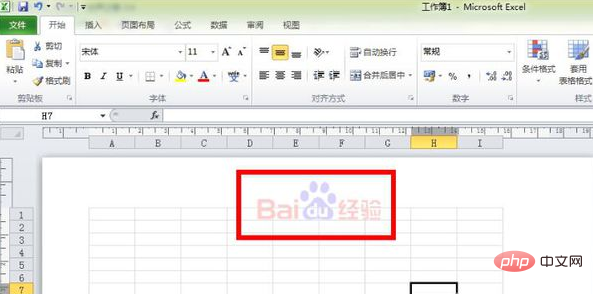
The above is the detailed content of How to add watermark to Excel table?. For more information, please follow other related articles on the PHP Chinese website!
 Compare the similarities and differences between two columns of data in excel
Compare the similarities and differences between two columns of data in excel
 excel duplicate item filter color
excel duplicate item filter color
 How to copy an Excel table to make it the same size as the original
How to copy an Excel table to make it the same size as the original
 Excel table slash divided into two
Excel table slash divided into two
 Excel diagonal header is divided into two
Excel diagonal header is divided into two
 word insert table
word insert table
 Table average
Table average
 Word table spread across pages
Word table spread across pages