
After inserting the USB flash drive into the computer USB interface, I found that the system will prompt that the USB flash drive cannot be accessed. How to solve this situation? The following article will share with you how to solve the problem of inaccessible USB disk. I hope it will be helpful to you.

#1. Use the shortcut key R on the computer desktop to bring up the run window, enter gpedit.msc, and click OK to open the "Local Group Policy Manager".
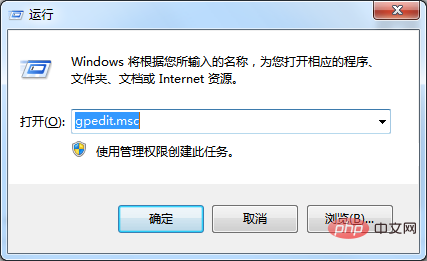
2. In the left menu of the Local Group Policy Editor, click to expand Local Computer Policy - Computer Configuration - Administrative Templates - System - Removable Storage Access, on the right Find "All Removable Storage Classes: Deny All Permissions" in the window.
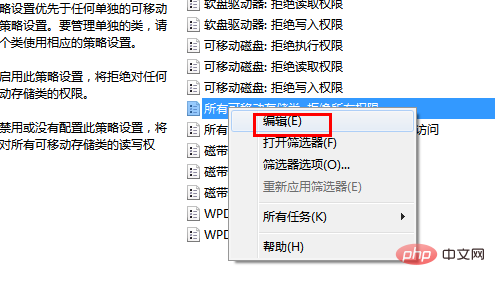
3. Right-click the mouse to bring up the response options and select "Edit".
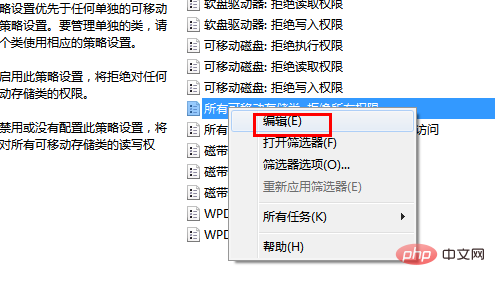
4. Select "Not configured", then click "Apply" and click "OK".
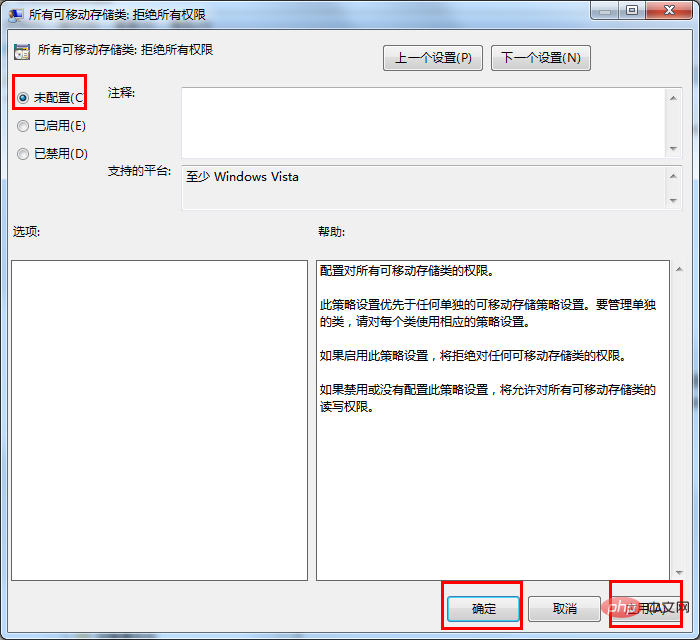
#5. Try to open the U disk to see if "Access Denied" still appears. If it still appears, plug and unplug the U disk again.
At this point, if there are no accidents, the U disk can be accessed.
For more related technical knowledge, please visit the windows operation and maintenance column to learn!
The above is the detailed content of How to solve the problem that the USB disk cannot be accessed?. For more information, please follow other related articles on the PHP Chinese website!