How to set table background color

How to set the table background color?
How to set the table background color:
As follows, the table in word is set with a yellow background color
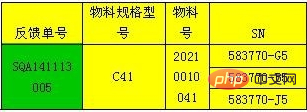
Click "Fill" after selecting the grid. Only the background color around the text will be changed. The overall background color of the grid cannot be changed.
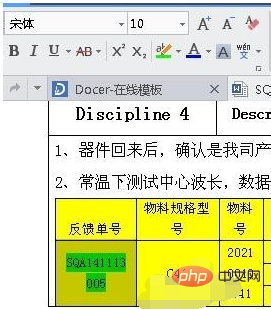
To change the background color of the overall grid color, you must select the grid, right-click, and select "Table Properties"
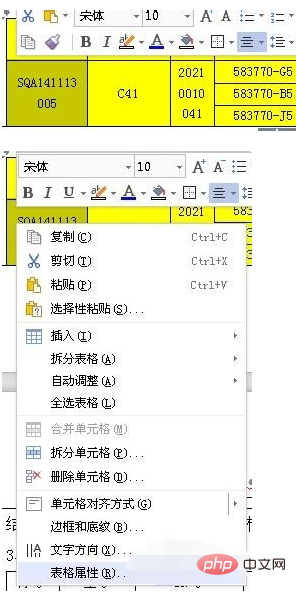
In the opened "Table Properties" dialog box, select "Border and Background Color" in the lower right corner , enter the modification interface
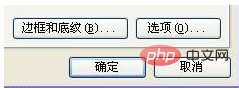
#In the opened interface, you can select "Border" and "Background Color" according to your needs, and set different borders, lines, colors, etc. Pay attention to the difference between the border and the page border
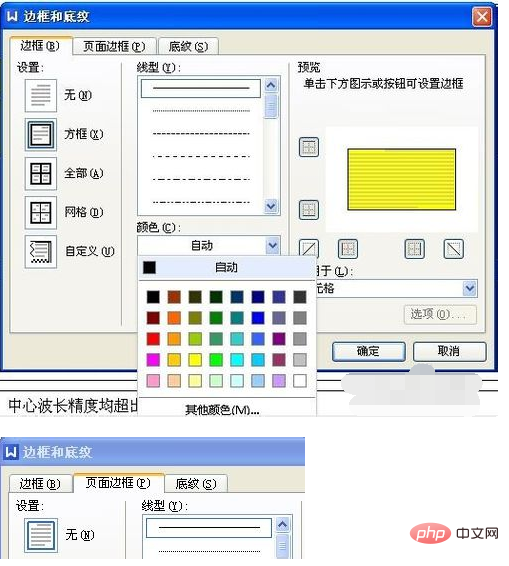
In the "Shading" interface, you can select the required background color and confirm OK. Although the border and background color are inconspicuous It's a small problem, but if you don't know it, you will feel very troubled, but if you know it, it will be very simple.
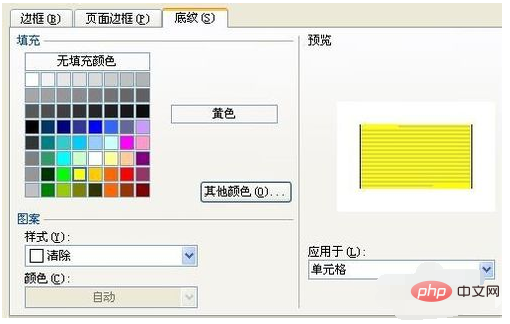
This article comes from the Word novice introductory tutorial column: http://www.php.cn/topic/word/
The above is the detailed content of How to set table background color. For more information, please follow other related articles on the PHP Chinese website!

Hot AI Tools

Undresser.AI Undress
AI-powered app for creating realistic nude photos

AI Clothes Remover
Online AI tool for removing clothes from photos.

Undress AI Tool
Undress images for free

Clothoff.io
AI clothes remover

AI Hentai Generator
Generate AI Hentai for free.

Hot Article

Hot Tools

Notepad++7.3.1
Easy-to-use and free code editor

SublimeText3 Chinese version
Chinese version, very easy to use

Zend Studio 13.0.1
Powerful PHP integrated development environment

Dreamweaver CS6
Visual web development tools

SublimeText3 Mac version
God-level code editing software (SublimeText3)

Hot Topics
 1386
1386
 52
52


