What key do you press to boot the USB disk?

# 1. Turn on the U disk. Different motherboards will have different shortcut keys according to different brands. There are key combinations of pressing Alt, Esc, F8, F9, F10, F11, F12, etc.
The specific keys are as shown in the figure below:
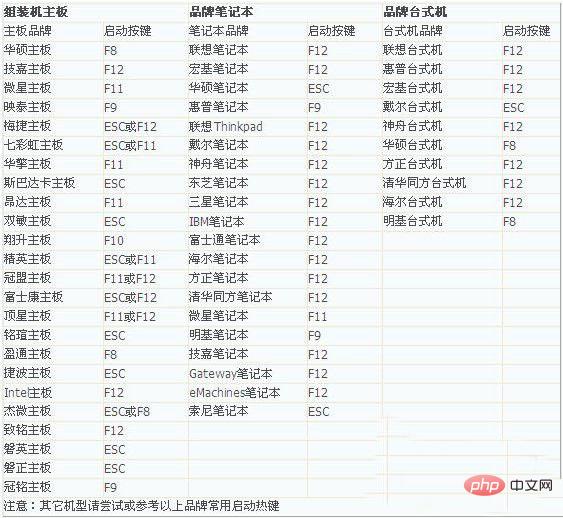
2. When the above shortcut keys cannot be used to boot from the USB disk Generally, you set the U disk boot by setting the Bios:
1. Press the Del key when booting (different computers have different keys to enter the Bios, such as DEL, ESC, F1, F2, F8, F9, F10, F12, etc.) After entering the bios interface, move the cursor to "boot", and then find the option of the USB disk (different computers display some differences, usually it is displayed as the name of the USB disk or starts with USB)
2. Change "removeble device" "Move to the top to set the USB disk boot. Press the " key" to move upward
as shown in the figure below:
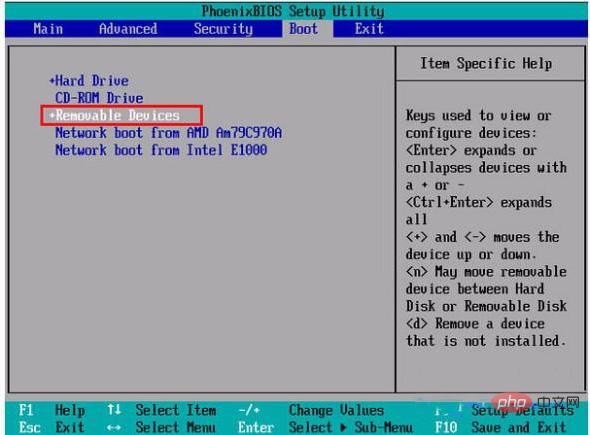
3. After the setting is completed , press F10, select "yes" in the pop-up window, press Enter to confirm, and then restart to start from the USB disk
As shown in the figure below:
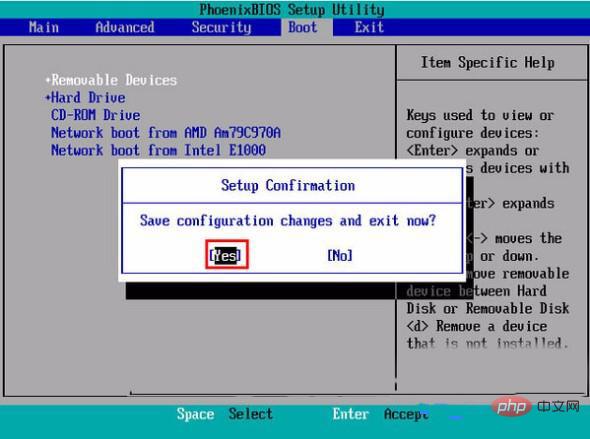
The above is the detailed content of What key do you press to boot the USB disk?. For more information, please follow other related articles on the PHP Chinese website!

Hot AI Tools

Undresser.AI Undress
AI-powered app for creating realistic nude photos

AI Clothes Remover
Online AI tool for removing clothes from photos.

Undress AI Tool
Undress images for free

Clothoff.io
AI clothes remover

Video Face Swap
Swap faces in any video effortlessly with our completely free AI face swap tool!

Hot Article

Hot Tools

Notepad++7.3.1
Easy-to-use and free code editor

SublimeText3 Chinese version
Chinese version, very easy to use

Zend Studio 13.0.1
Powerful PHP integrated development environment

Dreamweaver CS6
Visual web development tools

SublimeText3 Mac version
God-level code editing software (SublimeText3)

Hot Topics
 1389
1389
 52
52
 How to enter bios on Asus computer to set up USB boot
Jul 12, 2023 am 09:22 AM
How to enter bios on Asus computer to set up USB boot
Jul 12, 2023 am 09:22 AM
When we encounter a problem when using a computer, many times we can use a USB flash drive to reinstall the system to solve the problem. At this time, we need to enter the BIOS to set up the USB boot. However, many friends do not know how to enter the BIOS to set up the USB boot on the ASUS computer. So today I will teach you how to set up the BIOS on the ASUS computer to set up the USB boot. Let’s take a look below! How to set up USB disk startup in ASUS computer bios: 1. Press and hold the F2 key when booting to enter the bios. 2. Press the direction keys to move the cursor and select the BOOT (Tools) setting option. 3. When we move the cursor to boot, press the up and down arrow keys to move the cursor to the "HarddriveBBSPriorities" option, and then
 How Toshiba sets USB boot options for USB boot
Feb 11, 2024 am 09:27 AM
How Toshiba sets USB boot options for USB boot
Feb 11, 2024 am 09:27 AM
The use of CDs to install systems has become less and less common, and is now replaced by the more convenient and faster U disk installation method. To use a U disk to install the system, in addition to making a Professor U U disk boot disk, you also need to set the computer to boot from the U disk. Start to enter the system installation interface. Nowadays, most computers support U disk quick startup. You only need to press the hotkey during startup to choose to boot from the U disk. Here is a summary of the startup item setting shortcut keys for different motherboards and computers of different brands. Required tools: U disk startup disk 1. List of startup hotkeys for various brands of motherboard desktops, brands of all-in-one computers, and laptops: 2. How to use the startup hotkey to set up U disk startup with one click: 1. Put the prepared U disk Professor starts the U disk and inserts it into the computer USB interface, turns on or restarts, press
 ASUS motherboard USB boot setting method
Mar 18, 2024 pm 08:01 PM
ASUS motherboard USB boot setting method
Mar 18, 2024 pm 08:01 PM
We generally need to set up a USB flash drive when reinstalling the system, but many small partners who use ASUS motherboards don't know how to set up a USB flash drive. What should I do then? Let's take a look at the editor's solution. How to set up USB boot for ASUS motherboard 1. Restart ASUS PC and press ESC or F8 to enter BIOS settings, change BIOS to Simplified Chinese, and then press F7 to enter advanced mode. In Advanced Mode, use the → directional button to navigate to the Start option, select the Secure Boot menu, and enter the Key Management Clear key to turn off the Secure Boot feature. 3. Return to the "Safe Start Menu" option and change the operating system type to "Other Operating Systems". 4. Return to the "Start" option and change CSM Disabled to Enabled,
 How to enter acer and install the USB disk to start the system?
Feb 11, 2024 am 11:33 AM
How to enter acer and install the USB disk to start the system?
Feb 11, 2024 am 11:33 AM
There are many Acer laptop users who don’t know what keys to press to enter the U disk boot. In fact, the method is not difficult. This tutorial will share with you the detailed steps for Acer computers to enter the U disk boot. Preparation tool: New Maotao U disk boot disk , an Acer laptop. First, we insert this USB flash drive into this computer. This computer has a blue screen. Then we restart this Acer laptop. The USB flash drive startup shortcut key is F2 to restart the computer. Then press F2 and press the right direction. Press the key to select boot and then press the down arrow key to select the usb. It is originally below. I took a look. You can use iff5 or f6. There is a prompt here. Then move the usb device online. I saw this one, which is my USB flash drive. Then after selecting it, if12f ten or later
 How to install the system image to a USB disk for startup
Feb 11, 2024 pm 06:00 PM
How to install the system image to a USB disk for startup
Feb 11, 2024 pm 06:00 PM
How to enter the MSI motherboard BIOS into a USB flash drive to install the system. The specific method is as follows: 1. Tool download the original Windows 10 system image, an MSI computer, an empty USB flash drive of 8g or above and download a USB boot disk creation tool 2. Operation method 1 . Download and install the Laobaicai U disk installation system tool on the computer. Insert a blank U disk of more than 8 GB. Select the U disk we inserted and click to start making the boot disk. 2. After the software has made the U disk boot disk, download a win10 Put the system image file into the USB flash drive and prompt. After the creation is successful, copy the downloaded system image file to the USB flash drive. 3. Insert the USB boot disk into the computer that needs to be installed. Turn on the computer and keep pressing the startup shortcut key [MSI The motherboard's shortcut startup key is F11] Enter the startup world
 How to set up bios to disable booting from USB disk
Feb 13, 2024 pm 11:21 PM
How to set up bios to disable booting from USB disk
Feb 13, 2024 pm 11:21 PM
Remote computer network maintenance through the Internet can complete 80-90% of the maintenance work. Only a small amount of work requires on-site operations, such as replacing hardware, adjusting lines, etc. As an ordinary user, what basic knowledge and concepts do you need to understand during remote maintenance so that you can cooperate with remote engineering technicians to solve problems? When remote maintenance engineers do not have permission to operate remotely on QQ, local users are required to perform local operations. And if you use WeChat video, just follow the prompts. To do this, you need to master the method of accepting QQ remote assistance requests and setting up the remote desktop function. To enter the BIOS to set parameters, you need to understand how the computer enters the BIOS. Normally, when the computer starts but has not yet entered Windows
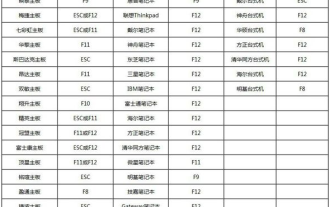 Picture and text display of how to set up USB disk boot in bios
Jul 17, 2023 pm 12:09 PM
Picture and text display of how to set up USB disk boot in bios
Jul 17, 2023 pm 12:09 PM
During the process of reinstalling the system from the USB disk, you need to insert the USB boot disk into the computer and set up the USB disk to boot into the PE to reinstall the system. However, many netizens don’t know how to set up the USB disk boot in the computer BIOS. Today I will show you how to set up the USB disk boot in the BIOS. The specific steps are as follows: 1. Insert the prepared boot USB disk into the computer. When restarting the computer, keep pressing shortcut keys such as F12 or F11 or Esc or F7. The following are the u boot hot keys for various brands of motherboards and desktop all-in-one computers. At a glance, according to different computer brands, select the corresponding button to bring up the boot menu selection interface. (Currently, most computers support shortcut keys to select startup items. If not, we can enter the bios interface to select.) 2. Pop up the startup menu selection
 bios settings settings usb boot
Feb 11, 2024 pm 06:33 PM
bios settings settings usb boot
Feb 11, 2024 pm 06:33 PM
It is now very convenient to install the system with a USB flash drive. As long as you make a USB flash drive, you can install the system at any time. However, before installation, we need to set up the BIOS and set the U disk as the first boot item. Many people are not sure how to do this and are stuck at this step and cannot install the system. Now the editor will introduce how to set the BIOS to boot from the USB disk. First, we need to connect the pre-prepared USB boot disk to the computer, and then restart the computer. When the startup screen appears, press the corresponding button to enter the BIOS setup. Different brands of computers may have different keys, so it is recommended that you check them by yourself to avoid confusion with the shortcut keys for one-click USB boot. After entering the BIOS interface, we need to understand several important operation methods. First, you can use the key



