How to delete the horizontal line at the top of word

There are two ways to delete horizontal header lines in Word:
Method 1 to remove horizontal lines in Word header: Delete through borders
1. Double-click "Header" to enter the "Header" editing state;
2. Click "Page Layout", select "Page Border", and the "Border and Shading" dialog box will pop up. ;
3. Click the "Border" tab, select "None" in the settings, apply to (L): paragraph, and click OK.
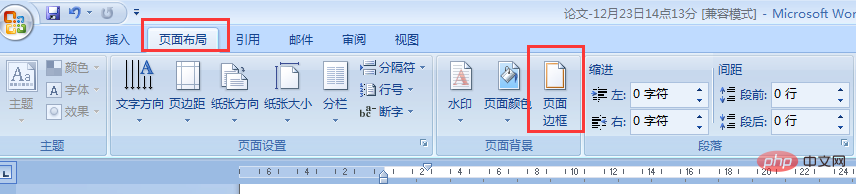
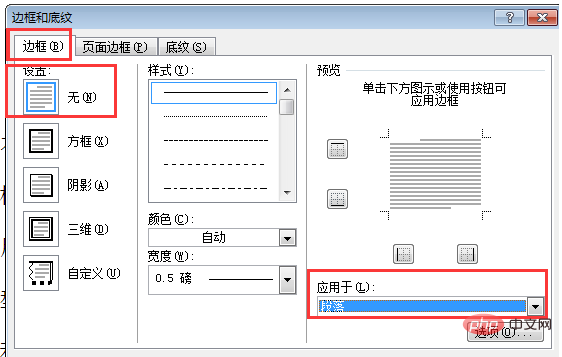
Method 2 to remove horizontal lines from Word header: Clear format
1. Double-click "Header" to enter "Header" editing status;
2. Click "Start", select "Style", and click "Clear All".
For more word-related technical knowledge, please visit the Word Getting Started Tutorial column to learn!
The above is the detailed content of How to delete the horizontal line at the top of word. For more information, please follow other related articles on the PHP Chinese website!

Hot AI Tools

Undresser.AI Undress
AI-powered app for creating realistic nude photos

AI Clothes Remover
Online AI tool for removing clothes from photos.

Undress AI Tool
Undress images for free

Clothoff.io
AI clothes remover

Video Face Swap
Swap faces in any video effortlessly with our completely free AI face swap tool!

Hot Article

Hot Tools

Notepad++7.3.1
Easy-to-use and free code editor

SublimeText3 Chinese version
Chinese version, very easy to use

Zend Studio 13.0.1
Powerful PHP integrated development environment

Dreamweaver CS6
Visual web development tools

SublimeText3 Mac version
God-level code editing software (SublimeText3)

Hot Topics
 1386
1386
 52
52



