How to move or copy columns in excel

You can move or copy selected cells, rows, and columns using the Cut command or the Copy command, but you can also move or copy them using the mouse.
When you move or copy rows and columns, Excel moves or copies all the data they contain, including formulas and their result values, comments, cell formats, and hidden cells.
If the cell contains a formula, the cell reference is not adjusted. Therefore, the contents of the cells that were moved or copied and the contents of any cells that point to them may display #REF!. If this occurs, you will have to manually adjust the references.
The specific steps to move a column are as follows:
1. Use the cut or copy command to move:
1. Select The cell, row, or column to move or copy. Do one of the following:
2. To move rows or columns, on the Home tab, in the Clipboard group, click Cut. Keyboard shortcut: Press CTRL X. To copy a row or column, on the Home tab, in the Clipboard group, click Copy. Keyboard shortcut: Press Ctrl C.
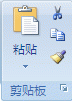
3. Right-click a row or column below or to the right of where you want to move or copy the selection, and then perform one of the following operations:
When moving a row or column, click "Insert Cut Cells".
When copying rows or columns, click Insert Copied Cells.
2. Use the mouse to move or copy rows and columns:
1. Right-click a row or row below or to the right of where you want to move or copy the selected content. One column,
2. Perform one of the following operations:
When moving a row or column, click "Insert Cut Cells".
When copying rows or columns, click Insert Copied Cells.
Select rows or columns to move or copy.
3. Do one of the following:
To move a row or column, point to the border of the selected area. When the pointer changes to the Move pointer, drag the row or column to another location.
To copy rows or columns, hold down CTRL while pointing to the border of the selected area. When the pointer changes to the copy pointer , drag the row or column to another location.
Important: Please make sure to hold down CTRL during the drag and drop operation. If you release CTRL before releasing the mouse button, you will move the rows or columns instead of copying them.
When you use the mouse to insert a copied or cut column or row, the existing content of the target cell will be replaced. To insert copied or cut rows and columns without replacing existing content, right-click the row or column below or to the right of where you want to move or copy the selection, and then click Insert Cut Cell" or "Insert Copied Cell".
For more Excel-related technical articles, please visit the Excel Basic Tutorial column!
The above is the detailed content of How to move or copy columns in excel. For more information, please follow other related articles on the PHP Chinese website!

Hot AI Tools

Undresser.AI Undress
AI-powered app for creating realistic nude photos

AI Clothes Remover
Online AI tool for removing clothes from photos.

Undress AI Tool
Undress images for free

Clothoff.io
AI clothes remover

AI Hentai Generator
Generate AI Hentai for free.

Hot Article

Hot Tools

Notepad++7.3.1
Easy-to-use and free code editor

SublimeText3 Chinese version
Chinese version, very easy to use

Zend Studio 13.0.1
Powerful PHP integrated development environment

Dreamweaver CS6
Visual web development tools

SublimeText3 Mac version
God-level code editing software (SublimeText3)

Hot Topics
 1378
1378
 52
52
 How to create timeline in Excel to filter pivot tables and charts
Mar 22, 2025 am 11:20 AM
How to create timeline in Excel to filter pivot tables and charts
Mar 22, 2025 am 11:20 AM
This article will guide you through the process of creating a timeline for Excel pivot tables and charts and demonstrate how you can use it to interact with your data in a dynamic and engaging way. You've got your data organized in a pivo
 Excel formula to find top 3, 5, 10 values in column or row
Apr 01, 2025 am 05:09 AM
Excel formula to find top 3, 5, 10 values in column or row
Apr 01, 2025 am 05:09 AM
This tutorial demonstrates how to efficiently locate the top N values within a dataset and retrieve associated data using Excel formulas. Whether you need the highest, lowest, or those meeting specific criteria, this guide provides solutions. Findi
 All you need to know to sort any data in Google Sheets
Mar 22, 2025 am 10:47 AM
All you need to know to sort any data in Google Sheets
Mar 22, 2025 am 10:47 AM
Mastering Google Sheets Sorting: A Comprehensive Guide Sorting data in Google Sheets needn't be complex. This guide covers various techniques, from sorting entire sheets to specific ranges, by color, date, and multiple columns. Whether you're a novi
 Regex to extract strings in Excel (one or all matches)
Mar 28, 2025 pm 12:19 PM
Regex to extract strings in Excel (one or all matches)
Mar 28, 2025 pm 12:19 PM
In this tutorial, you'll learn how to use regular expressions in Excel to find and extract substrings matching a given pattern. Microsoft Excel provides a number of functions to extract text from cells. Those functions can cope with most
 How to enable templates in Gmail — quick setup guide
Mar 21, 2025 pm 12:03 PM
How to enable templates in Gmail — quick setup guide
Mar 21, 2025 pm 12:03 PM
This guide shows you two easy ways to enable email templates in Gmail: using Gmail's built-in settings or installing the Shared Email Templates for Gmail Chrome extension. Gmail templates are a huge time-saver for frequently sent emails, eliminating
 Add a dropdown list to Outlook email template
Apr 01, 2025 am 05:13 AM
Add a dropdown list to Outlook email template
Apr 01, 2025 am 05:13 AM
This tutorial shows you how to add dropdown lists to your Outlook email templates, including multiple selections and database population. While Outlook doesn't directly support dropdowns, this guide provides creative workarounds. Email templates sav
 How to schedule send in Outlook
Mar 22, 2025 am 09:57 AM
How to schedule send in Outlook
Mar 22, 2025 am 09:57 AM
Wouldn't it be convenient if you could compose an email now and have it sent at a later, more opportune time? With Outlook's scheduling feature, you can do just that! Imagine that you are working late at night, inspired by a brilliant ide
 How to remove / split text and numbers in Excel cell
Apr 01, 2025 am 05:07 AM
How to remove / split text and numbers in Excel cell
Apr 01, 2025 am 05:07 AM
This tutorial demonstrates several methods for separating text and numbers within Excel cells, utilizing both built-in functions and custom VBA functions. You'll learn how to extract numbers while removing text, isolate text while discarding numbers




