
The method of creating a black mask in Photoshop is as follows:
Related recommendations: "python video"

1. First Find and open the Photoshop software on your computer, and then open a picture in Photoshop. The following picture is for demonstration.
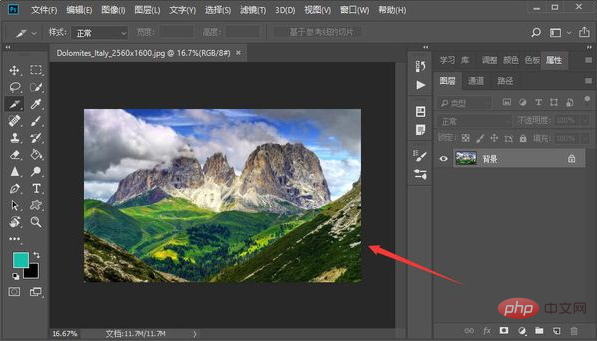
#2. Then press the "Ctrl j" shortcut key on the keyboard to duplicate the image you just opened.
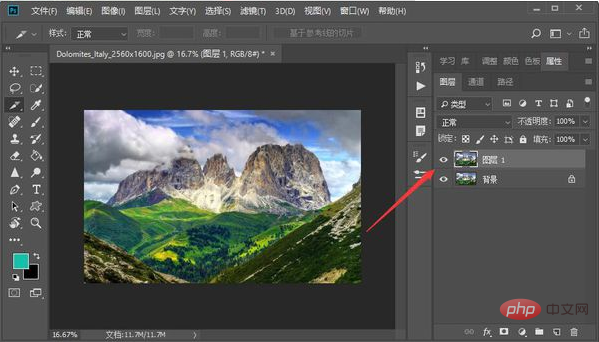
3. Next, select the duplicate layer, then hold down the "AIT" key, and use the left mouse button to click "Add Mask" pointed by the red arrow at the bottom right of the page. ”, you can add a black mask.

The above is the detailed content of Basic steps to add black mask in PS. For more information, please follow other related articles on the PHP Chinese website!