
How to cancel the blue box that appears after selecting the icon in Win10? Recently, a Win10 user reported that after selecting a desktop icon, a blue border will appear, accompanied by lag. The user said that he does not like this blue border, so how to cancel it? In fact, the appearance of the blue box is caused by the description person. It is not difficult to cancel. You can refer to the following to cancel.

##The method is as follows: (Recommended learning: PHP video tutorial)
Method 1: (Recommended)
1. Press the Windows logo key and Enter; 2. Click "No" in the pop-up Narrator box ".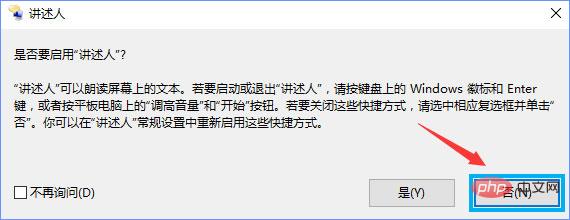
Method 2:
1. Press Win x to open the control panel; 2. Click [ Ease of use];PHP Graphic Tutorial column to learn!
The above is the detailed content of win10 blue border removal. For more information, please follow other related articles on the PHP Chinese website!
 win10 bluetooth switch is missing
win10 bluetooth switch is missing
 Why do all the icons in the lower right corner of win10 show up?
Why do all the icons in the lower right corner of win10 show up?
 The difference between win10 sleep and hibernation
The difference between win10 sleep and hibernation
 Win10 pauses updates
Win10 pauses updates
 What to do if the Bluetooth switch is missing in Windows 10
What to do if the Bluetooth switch is missing in Windows 10
 win10 connect to shared printer
win10 connect to shared printer
 Clean up junk in win10
Clean up junk in win10
 How to share printer in win10
How to share printer in win10