
The Excel table is too large and imported into Word, resulting in incomplete display. Solution: Click "Web Layout View" in "View" to view it, or you can click "Reading View" at the bottom of Word View or adjust by clicking "Layout" - "Automatic adjustment" - "Automatically adjust table according to content".
The specific steps are as follows:
1. Insert the Excel table into Word. Incomplete display may occur, as shown in the figure below.
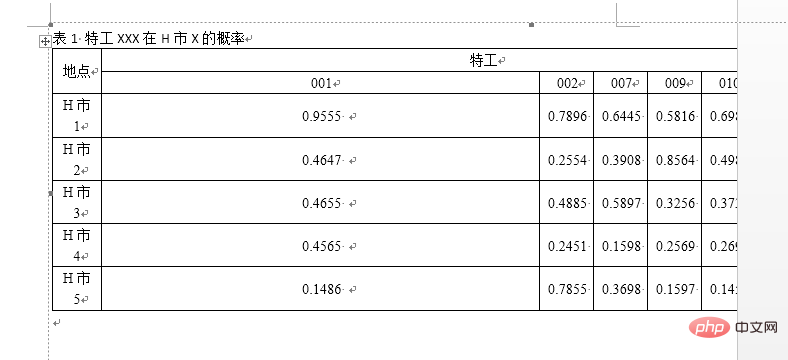
1. Modify the display mode
There are two methods:
1. In the menu bar at the top, click [View]-[Web Layout View] to fully display the table.
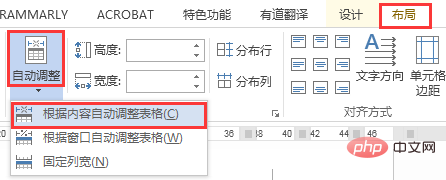
#2. Click [Reading View] at the bottom of Word to view the Word content more conveniently.
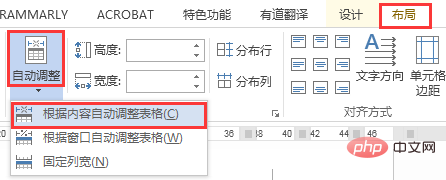
2. Automatically adjust the width
The method is as follows:
Select the table, Click [Layout]-[Auto-adjust]-[Auto-adjust table according to content].
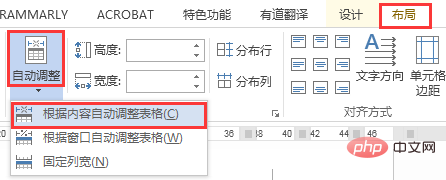
The table is as follows:
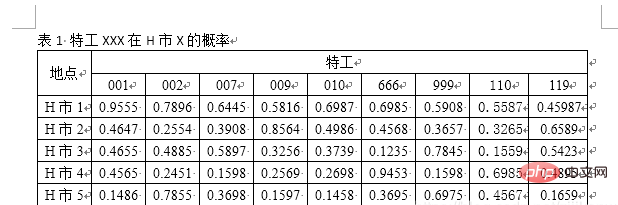
For more Word-related technical articles, please visit Word Newbie Learn in the introductory tutorial column!
The above is the detailed content of How to solve the problem when importing word into excel table is too large. For more information, please follow other related articles on the PHP Chinese website!
 Blue screen code 0x000009c
Blue screen code 0x000009c
 A collection of common computer commands
A collection of common computer commands
 You need permission from admin to make changes to this file
You need permission from admin to make changes to this file
 Tutorial on turning off Windows 11 Security Center
Tutorial on turning off Windows 11 Security Center
 How to set up a domain name that automatically jumps
How to set up a domain name that automatically jumps
 What are the virtual currencies that may surge in 2024?
What are the virtual currencies that may surge in 2024?
 The reason why header function returns 404 failure
The reason why header function returns 404 failure
 How to use js code
How to use js code




