
What is the diagnostic strategy service? To put it in layman's terms, generally when we encounter a network failure, we will use network diagnostics to check the problem. However, sometimes when using network diagnostics, the prompt "Diagnostic Policy Service is not running" appears, causing network diagnosis to fail.
A few days ago, a friend who uses the win10 operating system reported that "the diagnostic policy service is not running". What should I do? I believe many friends have encountered this problem, especially for novice friends who don’t know how to deal with this problem. Then what should be done? Don’t worry, here we will share with you how to solve the problem of how to diagnose the policy service is not running in win10.

#1. On the win10 system desktop, right-click on the start menu and run. (Recommended learning: PHP video tutorial)
2, enter services.msc, and then confirm.
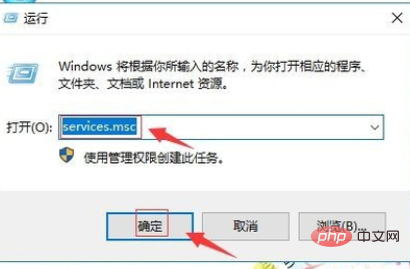
3. In the service local, find the Diagnostic Policy Service service on the right side.
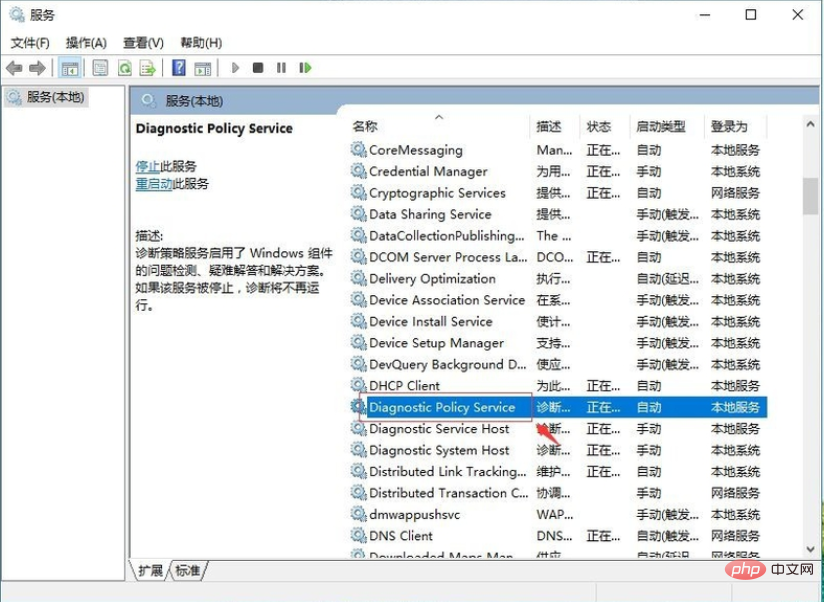
#4, right click, properties.
5, in startup type: automatic. Click Start. Apply again and confirm.
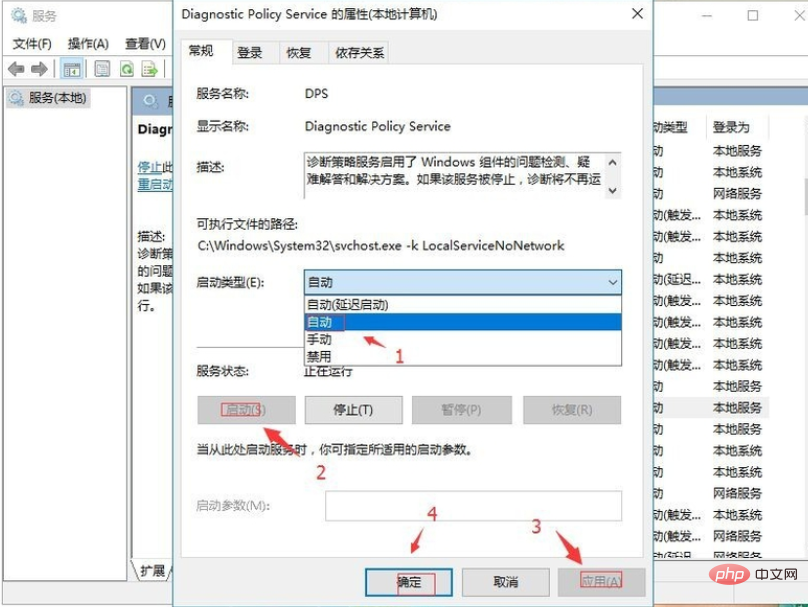
#6, return to find the Diagnostic Service Host. Right click, properties.
7, in startup type: manual. Click Start. Apply again and confirm.
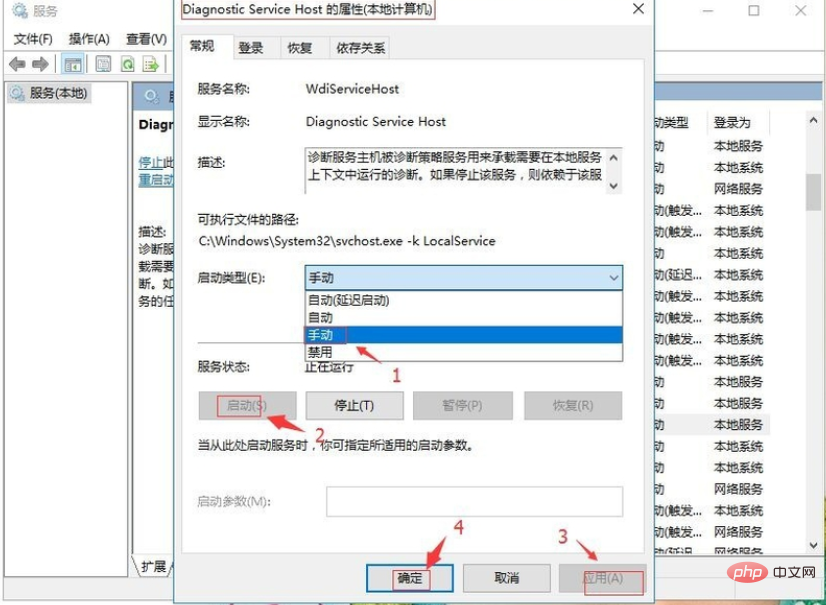
8, return to find the Diagnostic System Host. Right click, properties.
9, in startup type: manual. Click Start. Apply again and confirm.
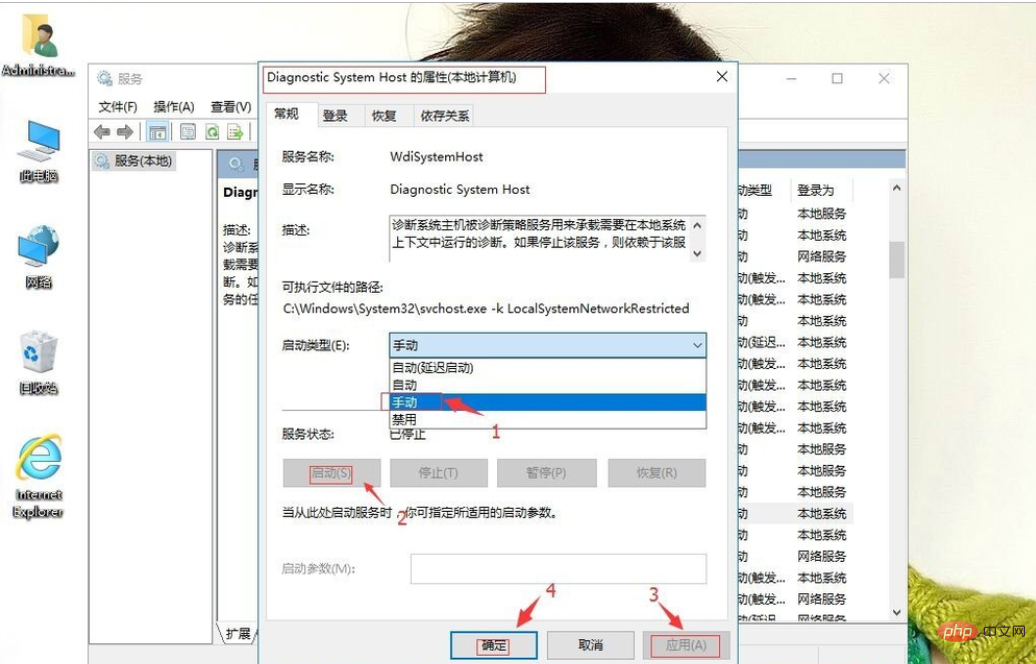
For more PHP related technical articles, please visit the PHP Graphic Tutorial column to learn!
The above is the detailed content of win10 diagnostic policy service is not running. For more information, please follow other related articles on the PHP Chinese website!
 win10 bluetooth switch is missing
win10 bluetooth switch is missing
 Why do all the icons in the lower right corner of win10 show up?
Why do all the icons in the lower right corner of win10 show up?
 The difference between win10 sleep and hibernation
The difference between win10 sleep and hibernation
 Win10 pauses updates
Win10 pauses updates
 What to do if the Bluetooth switch is missing in Windows 10
What to do if the Bluetooth switch is missing in Windows 10
 win10 connect to shared printer
win10 connect to shared printer
 Clean up junk in win10
Clean up junk in win10
 How to share printer in win10
How to share printer in win10