
The newly installed python IDE usually has a white background, which can be very tiring for people who write code for a long time. What should I do if I want to change the background color? For this reason, I changed the theme color, because the IDE is all in English, which is really troublesome for people who are not good at English. I personally suggest that even if your English is not good, you still need to be familiar with the English instructions for the basic operations in the software. .
Related recommendations: "python Video"

The following are commonly used IDE background setting methods. You can follow your own preferences Go ahead and try the settings.
Jupyter Notebook
First use PIP to install the jober -themes
# jt -L to view the topic classification
JT -T OneDork sets the OneDork theme (OneDork theme name)
JT ─R to restore the default theme
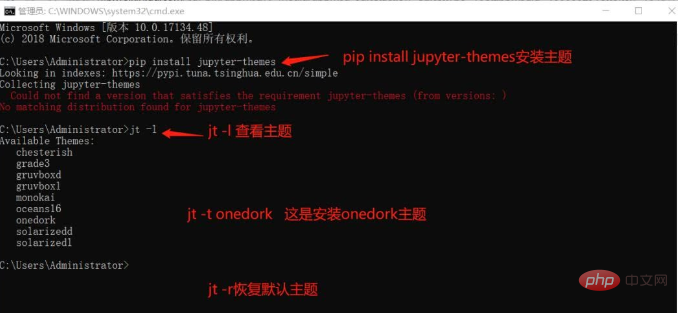
# This ##Start Spyder, then Tools->Preferences->Syntaxcoloring->SpyderDark
Note: I have Chineseized it before, so the display is in Chinese, but the keys are still the same
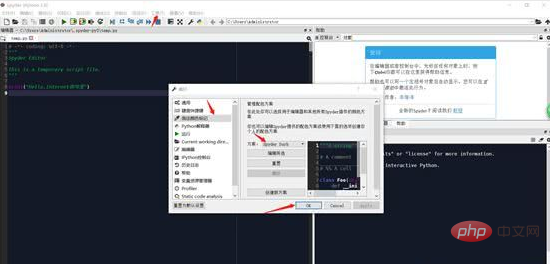
Pycharm
Start Pycharm, then File—>Settings—>Editor >Color Scheme, and then select your favorite theme on the right. Here I chose the dark theme.
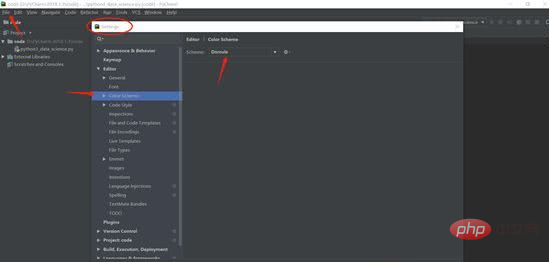
Eclipse
Start Eclipse, Window > Preferences > General > Appearance, r and then you can choose what you like on the right Theme, here I also choose the dark theme.
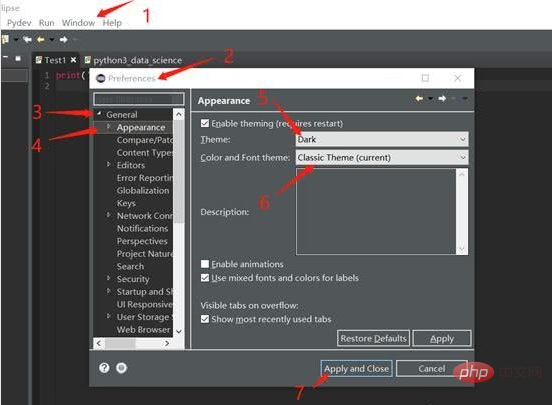
As for other more settings, you can discover and experience them yourself.
The above is the detailed content of Tutorial on changing the background color of python IDE. For more information, please follow other related articles on the PHP Chinese website!