Reasons and solutions why the USB disk can be recognized but cannot be read

#There are many reasons why the U disk cannot be read. It may be that the USB interface is physically damaged and the U disk cannot be read. In this case, the USB interface or computer should be replaced. There may also be a problem with the USB driver, which usually requires updating or reinstalling the USB driver.
The following are two common causes and solutions:
1. Interface damage
The USB interface is where the U disk is inserted. If the USB interface has physical If the USB flash drive is damaged due to physical damage, the USB flash drive cannot be read. In this case, the USB interface or computer should be replaced.
2. Driver problem
The U disk cannot be read. Sometimes there is a problem with the USB driver. Generally, it is necessary to update or reset the USB driver. The specific operations are as follows:
1. Right-click "Computer" to pop up the menu bar, and click "Properties".
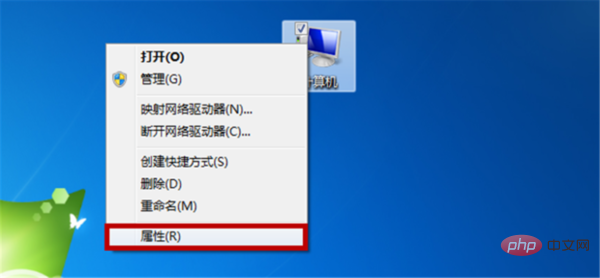
#2. Find and click "Device Manager" in the properties menu.
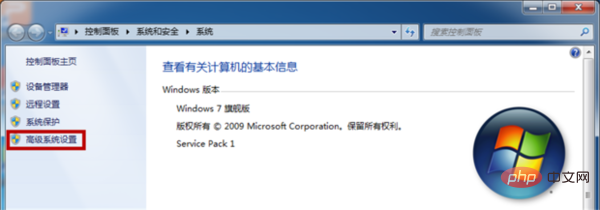
#3. Double-click "Universal Serial Bus Controller" to pop up the port directory drop-down bar.
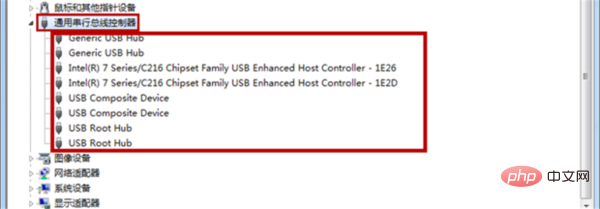
#4. Select the target USB socket, double-click to open the menu bar, and click to switch to the "Driver" tab.
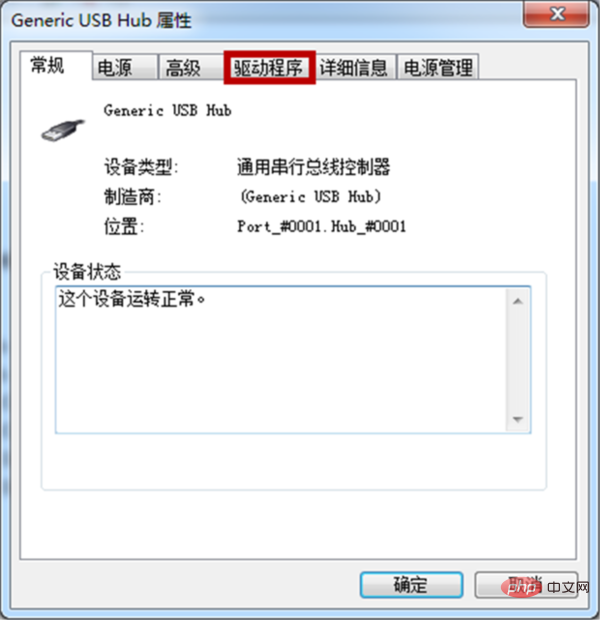
#5. Configure the USB driver in the driver menu. After the settings are completed, click OK to save the settings.
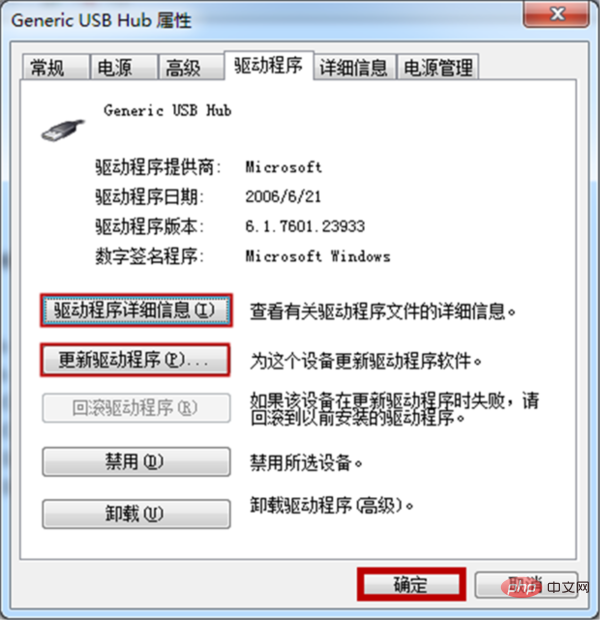
Related recommendations: U disk file recovery
The above is the detailed content of Reasons and solutions why the USB disk can be recognized but cannot be read. For more information, please follow other related articles on the PHP Chinese website!

Hot AI Tools

Undresser.AI Undress
AI-powered app for creating realistic nude photos

AI Clothes Remover
Online AI tool for removing clothes from photos.

Undress AI Tool
Undress images for free

Clothoff.io
AI clothes remover

AI Hentai Generator
Generate AI Hentai for free.

Hot Article

Hot Tools

Notepad++7.3.1
Easy-to-use and free code editor

SublimeText3 Chinese version
Chinese version, very easy to use

Zend Studio 13.0.1
Powerful PHP integrated development environment

Dreamweaver CS6
Visual web development tools

SublimeText3 Mac version
God-level code editing software (SublimeText3)

Hot Topics
 The USB flash drive cannot be recognized and read after being inserted into the computer. How to repair and recover the data inside?
Apr 22, 2024 pm 06:43 PM
The USB flash drive cannot be recognized and read after being inserted into the computer. How to repair and recover the data inside?
Apr 22, 2024 pm 06:43 PM
U disk is one of the commonly used storage devices in our daily life, but sometimes we encounter situations where the U disk cannot be recognized and read after being inserted into the computer. This may result in the loss of important data in the USB flash drive. This article will introduce in detail how to repair an unrecognized USB flash drive and recover the data on it. Tool materials: System version: Windows 11 Brand model: Lenovo Xiaoxin Pro16 2022 Software version: EaseUSDataRecoveryWizard15.2 1. Check the hardware connection 1. Check whether the U disk is correctly inserted into the USB interface of the computer, and try to change to a different USB interface. 2. Check whether the USB flash drive has physical damage, such as loose interface, damaged casing, etc. If it is damaged, it is recommended to send it for repair or replace it with a new one. 2. Driver and
 What to do if the U disk file name is garbled? Teach you a few tricks to easily solve the U disk garbled problem
Apr 17, 2024 pm 05:01 PM
What to do if the U disk file name is garbled? Teach you a few tricks to easily solve the U disk garbled problem
Apr 17, 2024 pm 05:01 PM
Introduction: U disk is one of the commonly used storage devices in our daily life, but sometimes the file name will be garbled after being inserted into the computer, which is a headache. This article will introduce you to several simple and easy-to-learn methods to help you easily solve the problem of garbled U disk file names and give your U disk a new lease of life! Tool materials: System version: Windows11 Brand model: Kingston DataTravelerExodiaDTX32GB Software version: DiskGenius5.4.2.1239, ChkDsk 1. Check the U disk file system format 1. First, we need to confirm the file system format of the U disk. Right-click the U disk icon and select "Properties". In the "General" tab, you can see the file system column, usually F
 How to solve the problem that the USB disk cannot be read
Mar 16, 2024 am 08:37 AM
How to solve the problem that the USB disk cannot be read
Mar 16, 2024 am 08:37 AM
Have you ever encountered the problem that the USB flash drive cannot be read? This is a common but vexing problem. Today, I will introduce to you some methods to solve the problem that the USB flash drive cannot be read to help you easily deal with this problem. By interspersing some real cases, I will briefly summarize the content of the article and elaborate on my own arguments, so that everyone can have a clearer understanding of how to solve the problem of unreadable USB flash drives. Tool materials: In this article, I will use the following tools and equipment: Computer brand model: LenovoThinkPad File system
 An effective method to solve the problem that the USB disk cannot be opened
Mar 29, 2024 am 09:16 AM
An effective method to solve the problem that the USB disk cannot be opened
Mar 29, 2024 am 09:16 AM
Have you ever encountered the problem that the USB flash drive cannot be opened? This is a common but vexing problem. Sometimes, after we insert the USB flash drive, the computer or mobile phone cannot recognize it, which brings a lot of inconvenience to our work and life. In this article, I will share some effective methods to solve the problem of USB flash drive not opening to help you easily deal with this problem. Tool materials: Operating system version: Windows 10 Computer brand and model: Dell Sometimes, the U disk cannot be opened because it is not inserted properly or has poor contact. You can try re-plugging and unplugging the USB flash drive to make sure
 How to solve the problem that the USB disk cannot be read
Mar 16, 2024 pm 01:46 PM
How to solve the problem that the USB disk cannot be read
Mar 16, 2024 pm 01:46 PM
Have you ever encountered such a situation: after inserting a USB flash drive, the computer cannot read the files in it? This problem often bothers people, but it is actually not difficult to solve. This article will introduce you to some methods to solve the problem that the USB flash drive cannot be read to help you easily deal with this problem. Tool materials: Computer brand and model: Dell Sometimes, the USB flash drive may not be inserted properly, or the socket may be dirty, resulting in poor contact. You can try to re-insert and unplug the USB flash drive, or change a socket and try again. 2. If the U disk is connected
 How to fix unreadable USB flash drive problem?
Jan 10, 2024 pm 10:54 PM
How to fix unreadable USB flash drive problem?
Jan 10, 2024 pm 10:54 PM
Have you ever encountered such a situation: plug in the USB flash drive, only to find that the computer cannot read it? This problem often confuses and annoys people. This article will introduce you to some methods to solve the problem that the USB flash drive cannot be read to help you solve this problem. Tool materials: Computer brand and model: Dell Sometimes, the USB flash drive is not inserted properly or has poor contact, resulting in reading failure. 2. If the U disk is plugged in but still cannot be read, you can try plugging the U disk into another USB interface to see if the problem can be solved. 2. Check the USB drive 1. Open the device
 Can't read the USB flash drive? Quick fix!
Feb 13, 2024 pm 03:00 PM
Can't read the USB flash drive? Quick fix!
Feb 13, 2024 pm 03:00 PM
Have you ever encountered such a situation: plug in the USB flash drive, only to find that the computer cannot read it? This problem often bothers people, but it is actually not difficult to solve. This article will introduce you to some quick methods to solve the problem that the USB flash drive cannot be read to help you easily deal with this problem. Tool materials: Computer brand and model: Dell XPS13 Operating system version: Windows 10 Software version: USB driver version 2.0.0.0 1. Check the U disk connection 1. First, make sure that the U disk has been correctly inserted into the USB interface of the computer. Sometimes, the USB flash drive is not inserted properly or has poor contact, resulting in reading failure. 2. If the U disk is plugged in but still cannot be read, you can try plugging the U disk into another USB interface to see if the problem can be solved. 2. Inspection
 Unable to format USB flash drive? 3 possible reasons and solutions revealed
Jun 11, 2024 pm 02:35 PM
Unable to format USB flash drive? 3 possible reasons and solutions revealed
Jun 11, 2024 pm 02:35 PM
U disk is a commonly used storage device in our daily life, but sometimes we encounter problems that cannot be formatted. This article will discuss 3 possible reasons why the USB flash drive cannot be formatted, and provide corresponding solutions to help you easily solve the USB flash drive formatting problem. Tool materials: System version: Windows1122H2 Brand model: Kingston DataTravelerExodiaDTX32GB Software version: DiskGenius5.4.2.1239 1. Physical damage to the U disk leads to the inability to format the U disk. Frequent use or improper storage of the U disk may cause physical damage, such as loose interfaces, damaged circuit boards, etc. . In this case, the USB flash drive cannot be recognized by the computer and naturally cannot be formatted. Solution: If confirmed





