

From a usage perspective, partitioning is necessary because partitioning is better for system configuration. Under normal circumstances, in order to save data conveniently and avoid losing data when reinstalling the system, it is recommended that you perform hard disk partitioning.
So how to partition a win hard drive losslessly?
1. Right-click "My Computer" and select "Manage".
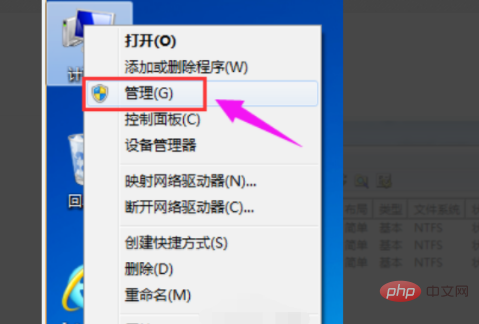
#2. In the pop-up window, select "Disk Management".
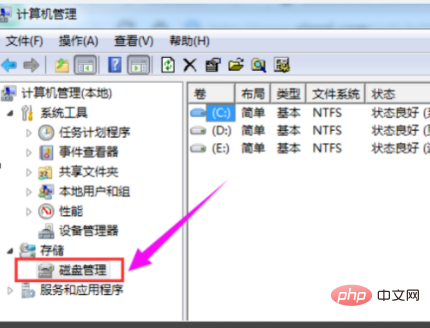
#3. You can see the disk in the lower right part of the window, select the disk to be partitioned, and right-click.
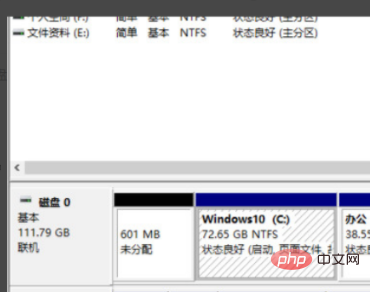
4. Then select "Compress Volume".
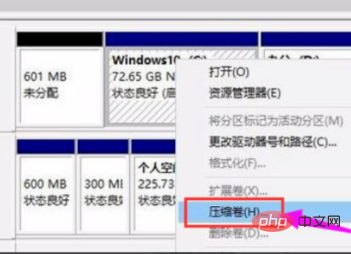
#5. The system will calculate the space that can be compressed, enter the space you need to compress, and then click: Compress.
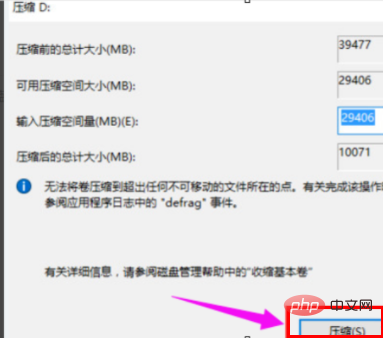
#6. After the compression is completed, you will see an unallocated partition. Right-click it and select "New Simple Volume".
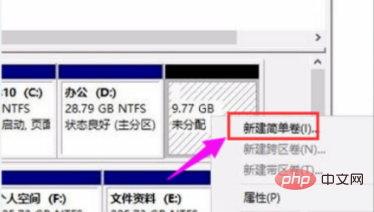
7. Enter the "New Simple Volume Wizard" interface
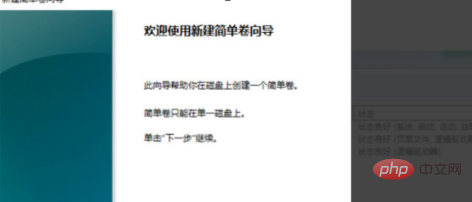
Click "Next"
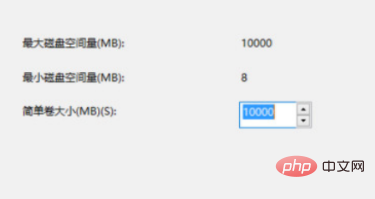
Click "Next".
8. Select the disk format for the newly created simple volume. Generally, just select "NTFS" and click "Next".
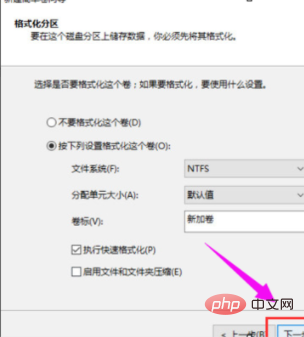
9. Click Finish.
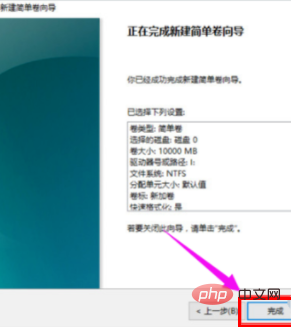
#10. You can see the newly created partition on my computer.
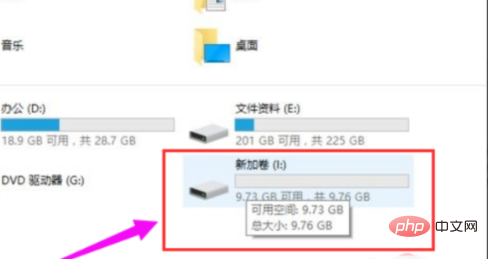
The above is the detailed content of Is it necessary to partition Windows 10?. For more information, please follow other related articles on the PHP Chinese website!